Setup Guide
You can find your Sage Intacct app credentials in your Sage Intacct Developer Account. You’ll need the following information to set up your Sage Intacct App with Paragon Connect:- Sender ID
- Sender Password
Add your Sage Intacct app to Paragon
Under Integrations > Connected Integrations > Sage Intacct > App Configuration > Configure, fill out your credentials from your developer app in their respective sections:- Sender ID: Your Sage Intacct User ID
- Sender Password: Your Sage Intacct User Password
Leaving the Sender ID and Sender Password blank will use Paragon development keys.
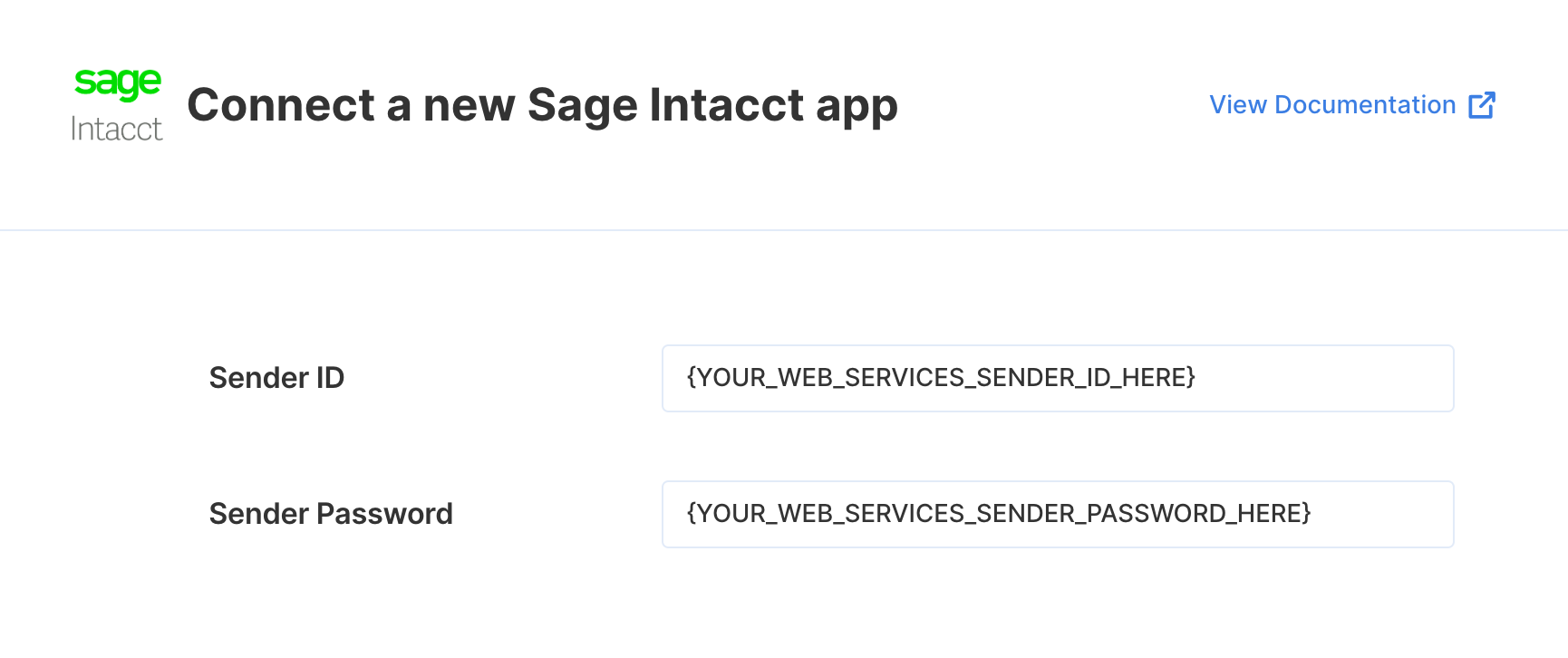
Connecting to Sage Intacct
Once your users have connected their Sage Intacct account, you can use the Paragon SDK to access the Sage Intacct API on behalf of connected users. See the Sage Intacct REST API documentation for their full API reference. Any Sage Intacct API endpoints can be accessed with the Paragon SDK as shown in this example.Building Sage Intacct workflows
Once your Sage Intacct account is connected, you can add steps to perform the following actions:- Create Vendor
- Update Vendor
- Delete Vendor
- Search Vendors
- Get Vendor by ID
- Search Vendor Types
- Create Bill
- Update Bill
- Delete Bill
- Search Bills
- Get Bill by ID
- Search Payment Terms
- Get Payment Term by ID
- Search Accounts
- Get Account by ID
- Get Dimensions
{{ to invoke the variable menu.
Using Webhook Triggers
Webhook triggers can be used to run workflows based on events in your users’ Sage Intacct account. For example, you might want to trigger a workflow whenever new bills are created Sage Intacct to sync your users’ Sage Intacct bills to your application in real-time. You can find the full list of Webhook Triggers for Sage Intacct below:- New Record
- Record Updated