Setup Guide
You can find your Zoho People app credentials in your Zoho People Developer Account. You’ll need the following information to set up your Zoho People App with Paragon Connect:- Client ID
- Client Secret
- Scopes Requested
This is an API-only integration - workflow actions for this integration are still in development. You can still connect user accounts, build workflows, and access the API for this integration.
Creating a Zoho People app
To get started, you’ll need to create an app in the Zoho API Console.- Sign in with your Zoho People Developer Account.
- Click “Add Client” in the top right:
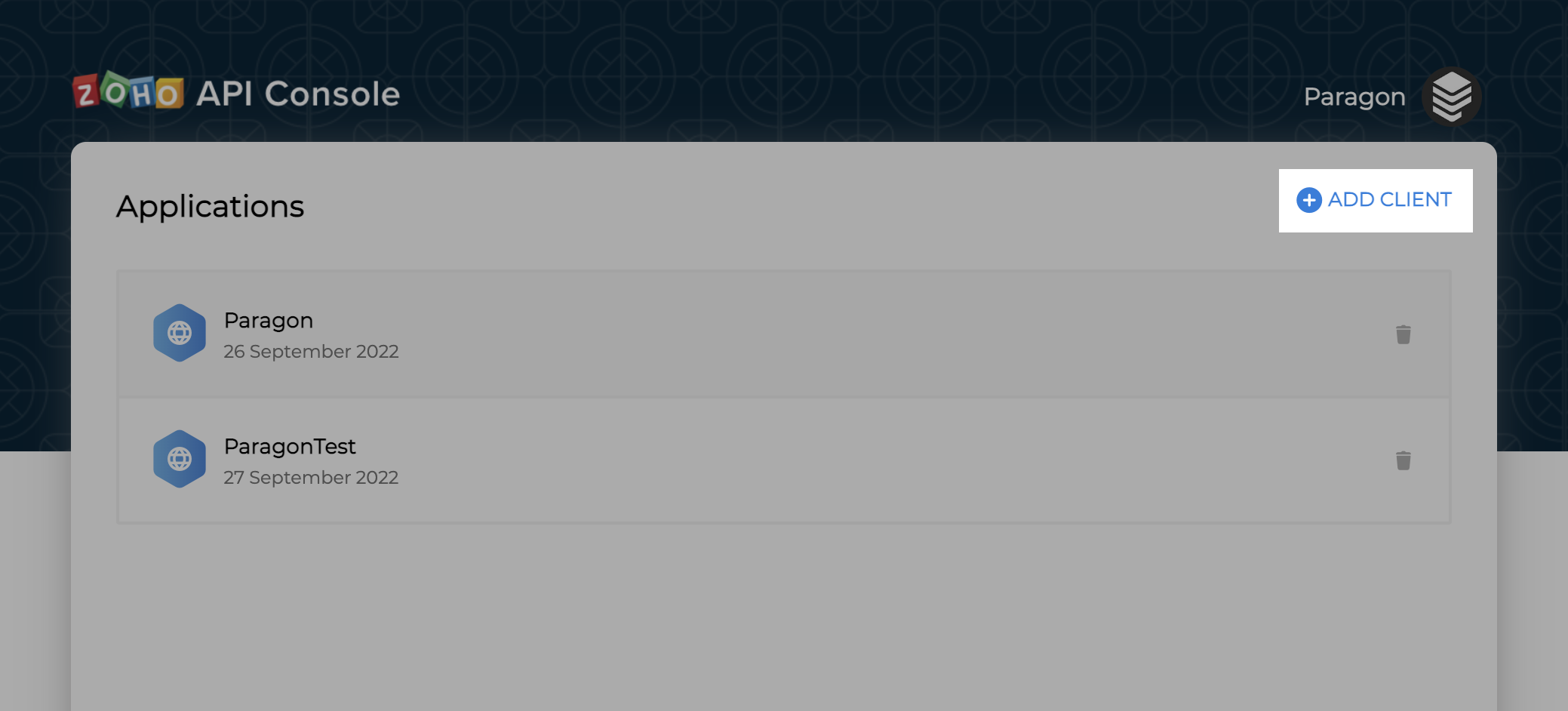
- Select “Server-based Applications” as the Client Type:
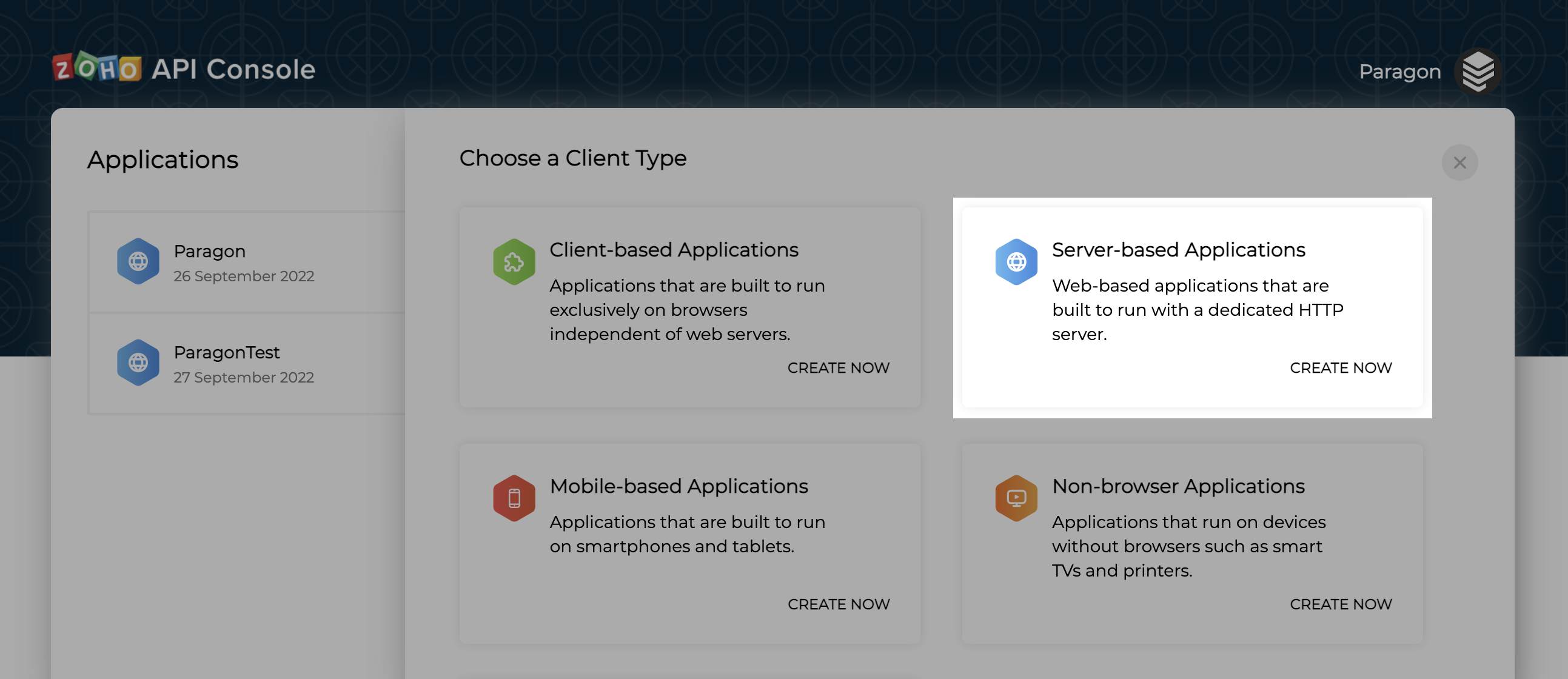
- Add your website as the Homepage URL.
- Add https://passport.useparagon.com/oauth as an Authorized Redirect URI.
Add the Redirect URL to your Zoho People app
Paragon provides a redirect URL to send information to your Zoho CRM app. To add the redirect URL to your Zoho PeoplePeople app:- Copy the link under “Redirect URL” in your integration settings in Paragon. The Redirect URL is:
- In your Zoho People Developer Account, select your application.
- Under Authorized Redirect URIs, paste-in the Paragon Connect redirect URL found in Step 1.
- Copy the Client ID and Client Secret provided by Zoho CRM.
Add your Zoho People app to Paragon
Under Integrations > Connected Integrations > Zoho People > App Configuration > Configure, fill out your credentials from your developer app in their respective sections:- Client ID: Found at the end of Step 1 on your Zoho People App page.
- Client Secret: Found at the end of Step 1 on your Zoho People App page.
- Permissions: Select the scopes you’ve requested for your application. For a list of recommended scopes, please view this integration within your Paragon dashboard. View dashboard.
Leaving the Client ID and Client Secret blank will use Paragon development keys.
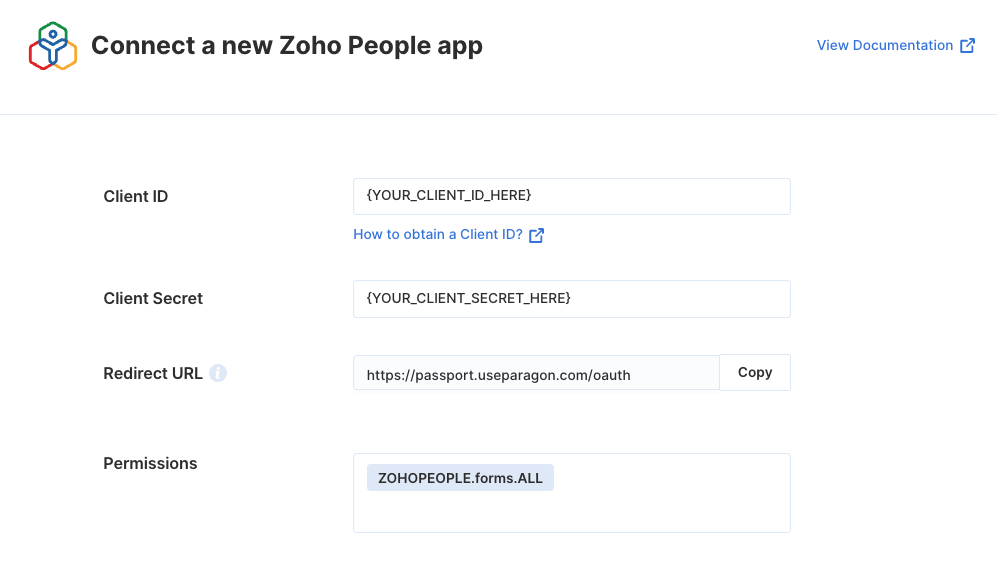
Connecting to Zoho People
Once your users have connected their Zoho People account, you can use the Paragon SDK to access the Zoho People API on behalf of connected users. See the Zoho People REST API documentation for their full API reference. Any Zoho People API endpoints can be accessed with the Paragon SDK as shown in this example.Building Zoho People workflows
Once your Zoho People account is connected, you use the Zoho People Request step to access any of Zoho People’s API endpoints without the authentication piece. When creating or updating records in Zoho People, you can reference data from previous steps by typing{{ to invoke the variable menu.