Setup Guide
You can find your Salesloft app credentials in your Salesloft Developer Account. You’ll need the following information to set up your Salesloft App with Paragon Connect:- Client ID
- Client Secret
- Scopes Requested
Add your Salesloft app to Paragon
Under Integrations > Connected Integrations > Salesloft > App Configuration > Configure, fill out your credentials from your developer app in their respective sections:- Client ID: Found under Client ID on your Salesloft App page.
- Client Secret: Found under Client Secret on your Salesloft App page.
- Permissions: Select the scopes you’ve requested for your application. For a list of recommended scopes, please view this integration within your Paragon dashboard. View dashboard.
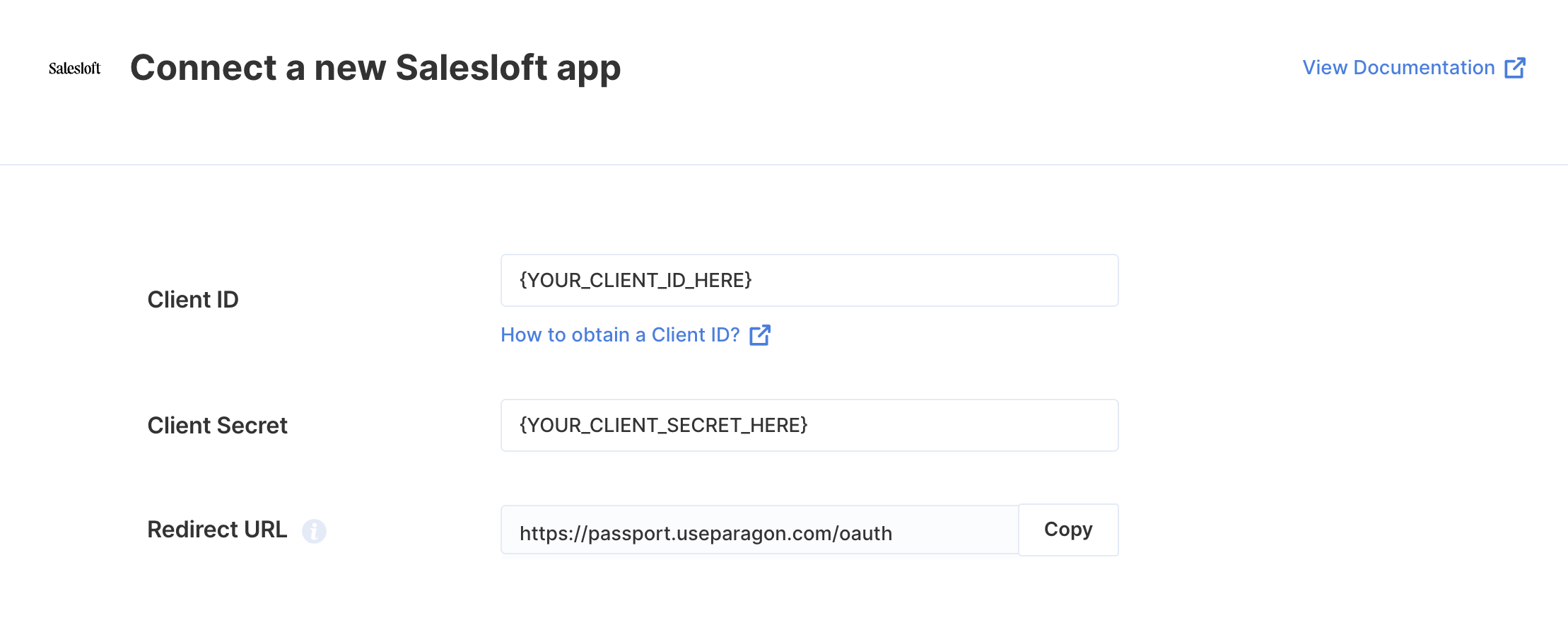
Connecting to Salesloft
Once your users have connected their Salesloft account, you can use the Paragon SDK to access the Salesloft API on behalf of connected users. See the Salesloft REST API documentation for their full API reference. Any Salesloft API endpoints can be accessed with the Paragon SDK as shown in this example.Building Salesloft workflows
Once your Saleloft account is connected, you can add steps to perform the following actions:- Create an Account
- Update an Account
- Get an Account
- Delete an Account
- Search Accounts
- Create a Custom Field
- Update a Custom Field
- Get a Custom Field
- Delete a Custom Field
- Search Custom Fields
- Create a Call
- Get a Call
- Search Calls
- Create a Person
- Update a Person
- Get a Person
- Delete a Person
- Search Persons
- Create a Task
- Update a Task
- Get a Task
- Search Tasks
{{ to invoke the variable menu.
Using Webhook Triggers
Webhook triggers can be used to run workflows based on events in your users’ Salesloft account. For example, you might want to trigger a workflow whenever new people are created in Salesloft to sync your users’ Salesloft contacts to your application in real-time.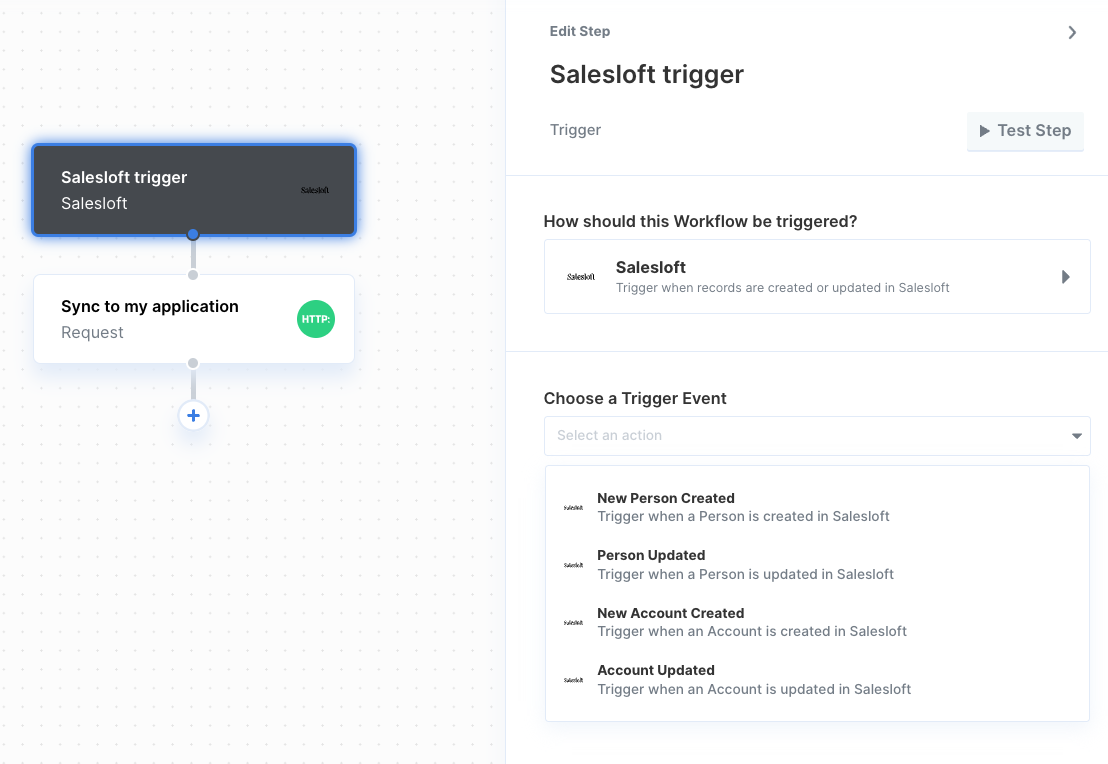
- New Person Created
- Person Updated
- New Account Created
- Account Updated