Setup Guide
You can find your Notion app credentials on your Notion Integrations Page. You’ll need the following information to set up your Notion App with Paragon Connect:- Client ID
- Client Secret
Add your Notion app to Paragon
Under Integrations > Connected Integrations > Notion > App Configuration > Configure, fill out your credentials from your developer app in their respective sections:- Client ID: Found under Client ID on your Notion App page.
- Client Secret: Found under Client Secret on your Notion App page.
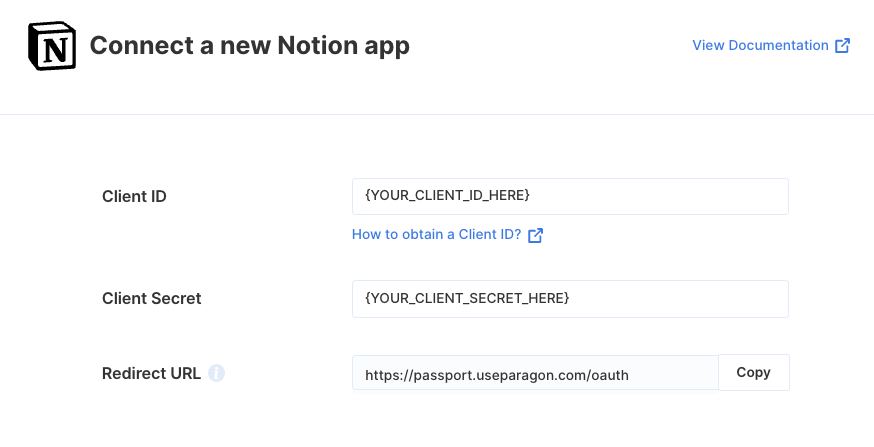
Connecting to Notion
Once your users have connected their Notion account, you can use the Paragon SDK to access the Notion API on behalf of connected users. See the Notion REST API documentation for their full API reference. Any Notion API endpoints can be accessed with the Paragon SDK as shown in this example.Building Notion workflows
Once your Notion account is connected, you can add steps to perform the following actions:- Create a Page
- Update Page
- Get Page’s Details
- Archive a Page
- Search Pages
- Get a Page’s Contents
- Update a Block
- Retrieve a Block
- Delete a Block
{{ to invoke the variable menu.
Using Webhook Triggers
Webhook triggers can be used to run workflows based on events in your users’ Notion account. For example, you might want to trigger a workflow whenever new pages are created or updated in Notion to sync your users’ Notion pages to your application in real-time. You can find the full list of Webhook Triggers for Notion below:- Page Created
- Page Updated