Setup Guide
You can find your Salesforce app credentials in your Salesforce Developer Account. You’ll need the following information to set up your Salesforce App with Paragon Connect:- Consumer Key
- Consumer Secret
- Scopes Requested
Add the Redirect URL to your Pardot app
Paragon provides a redirect URL to send information to your app. To add the redirect URL to your Salesforce app:- Log in to your Salesforce dashboard.
- Navigate to the gear icon at the top of the page and click Setup.
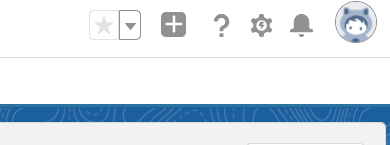
- In the left-hand sidebar, go to Platform Tools > Apps > App Manager.
Note: You must have the proper admin permissions on your Salesforce account to access the App Manager. If you don’t, please speak to your admin.
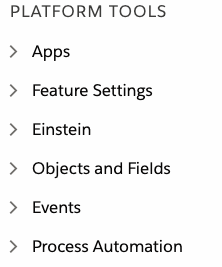
- Click on the registered application you’d like to use. If you don’t already have one, click New Connected App.
- Under API (Enable OAuth Settings), mark the “Enable OAuth Settings” checkbox.
- Under Callback URL, paste-in Paragon Connect’s redirect URL:
- Select any scopes you’d like to use in your application.
- Press the Save button at the bottom of the page.
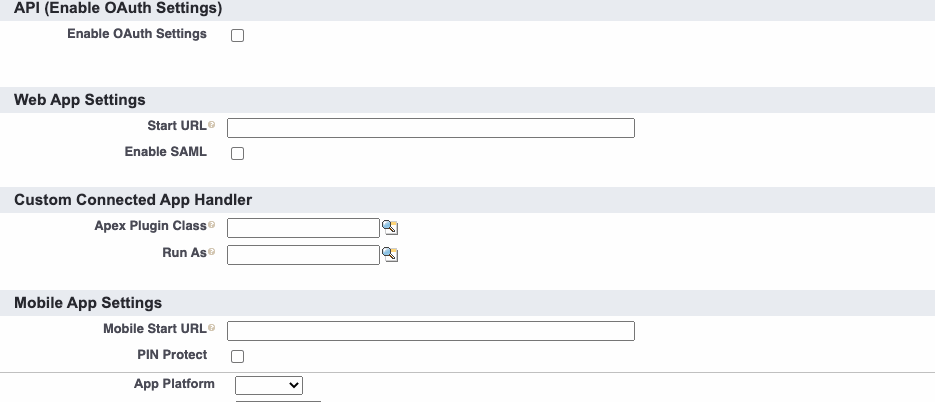
Add your Pardot app to Paragon
Under Integrations > Connected Integrations > Pardot > App Configuration > Configure, fill out your credentials from the end of Step 1 in their respective sections:- Consumer Key: Found under Manage Connected Apps > API (Enable OAuth Settings) > Consumer Key on your Salesforce App page.
- Consumer Secret: Found under Manage Connected Apps > API (Enable OAuth Settings) > Consumer Secret on your Salesforce App page.
- Permissions: Select the scopes you’ve requested for your application. For a list of recommended scopes, please view this integration within your Paragon dashboard. View dashboard.
Note: Leaving the Client ID and Client Secret blank will use Paragon development keys.
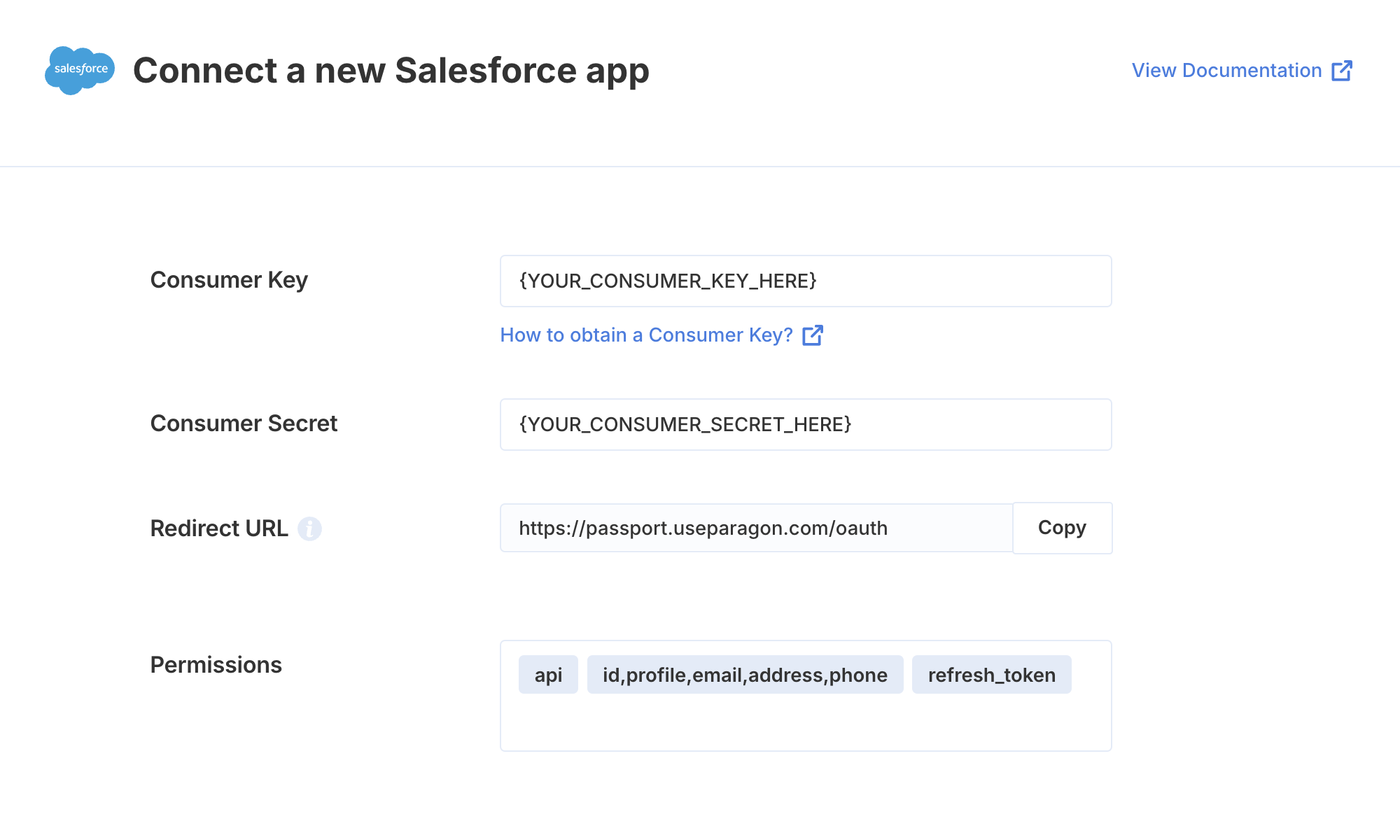
Connecting to Pardot
Once your users have connected their Pardot account, you can use the Paragon SDK to access the Pardot API on behalf of connected users. See the Pardot REST API documentation for their full API reference. Any Pardot API endpoints can be accessed with the Paragon SDK as shown in this example.Building Pardot workflows
Once your Pardot account is connected, you can add steps to perform the following actions:- Create or Update Prospect
- Search Prospects
- Get Prospect by ID
- Delete Prospect by ID
- Add Prospect to List
- Remove Prospect from List
{{ to invoke the variable menu.
Using Webhook Triggers
Webhook triggers can be used to run workflows based on events in your users’ Pardot account. For example, you might want to trigger a workflow whenever new contacts are created Pardot to sync your users’ Pardot contacts to your application in real-time.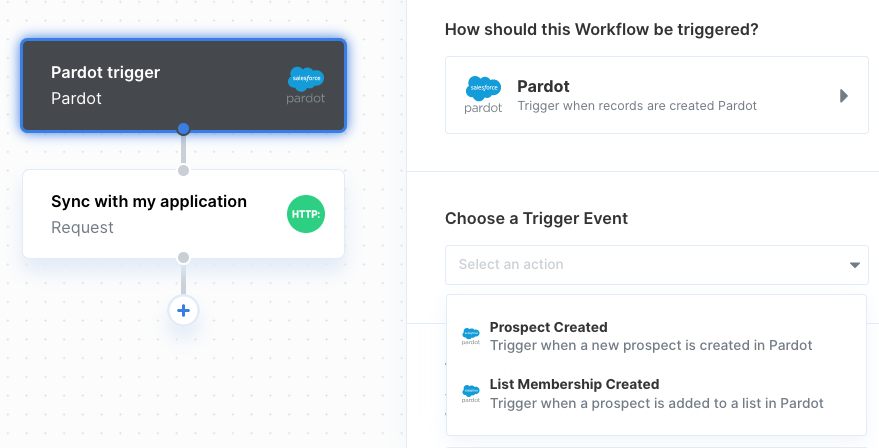
- Prospect Created
- List Membership Created