Setup Guide
You can find your DocuSign app credentials in your DocuSign Developer Account. You’ll need the following information to set up your DocuSign App with Paragon Connect:- Integration Key
- Secret Key
- Scopes Requested
Add your DocuSign app to Paragon
Under Integrations > Connected Integrations > DocuSign > App Configuration > Configure, fill out your credentials from your developer app in their respective sections:- Integration Key: Found under Apps and Keys section on your DocuSign App page.
- Secret Key: Found under Apps and Keys section on your DocuSign App page.
- Permissions: Select the scopes you’ve requested for your application. For a list of recommended scopes, please view this integration within your Paragon dashboard. View dashboard.
Leaving the Integration Key and Secret Key blank will use Paragon development keys.
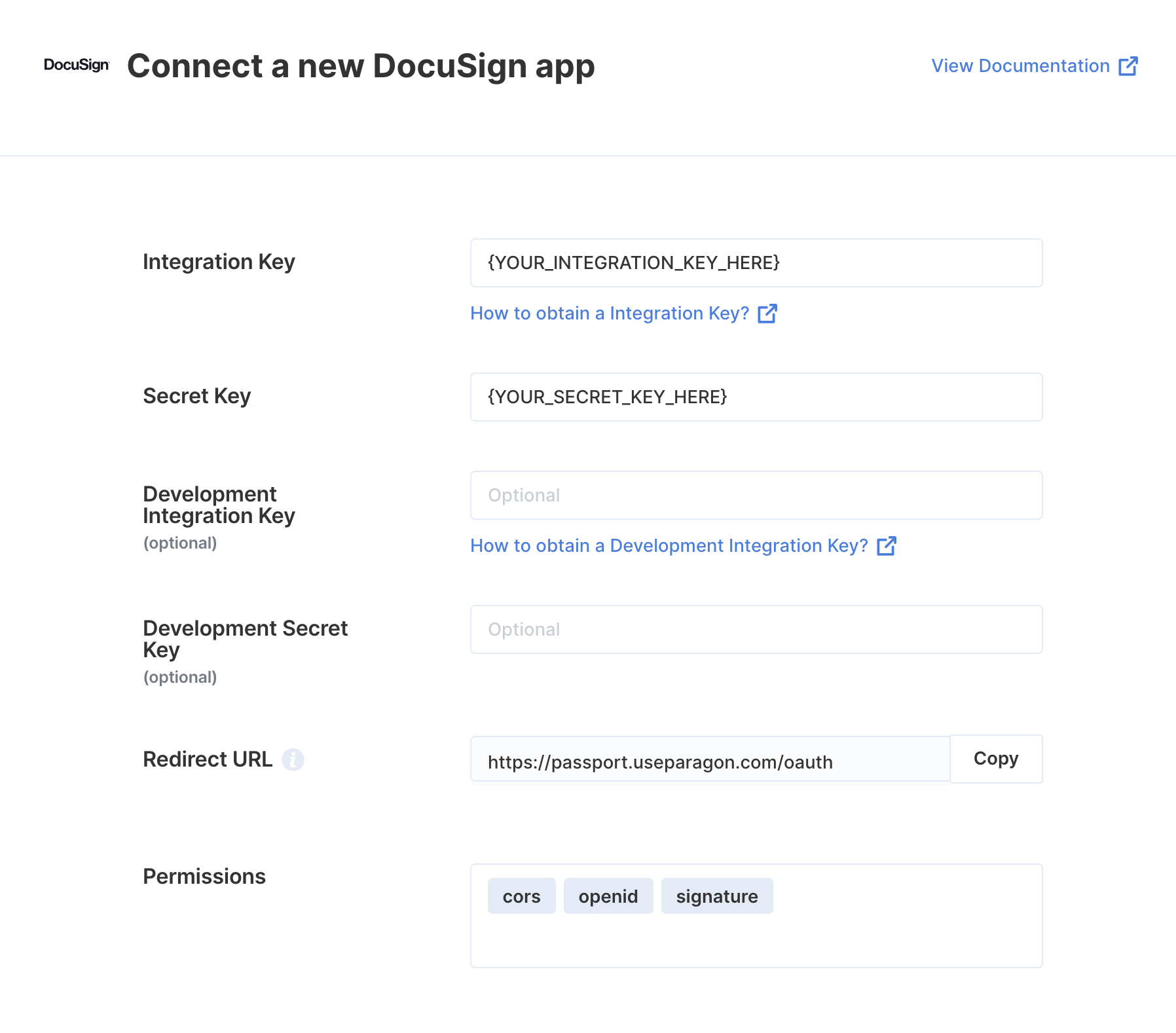
Connecting to DocuSign
Once your users have connected their DocuSign account, you can use the Paragon SDK to access the DocuSign API on behalf of connected users. See the DocuSign REST API documentation for their full API reference. Any DocuSign API endpoints can be accessed with the Paragon SDK as shown in this example.Building DocuSign workflows
Once your DocuSign account is connected, you can add steps to perform the following actions:- Create an Envelope
- Get Envelope by ID
- Update Envelope
- Send an Envelope
- Search Envelopes
- Envelope Custom Fields (CRUD)
{{ to invoke the variable menu.
Using Webhook Triggers
Webhook triggers can be used to run workflows based on events in your users’ DocuSign account. For example, you might want to trigger a workflow whenever new envelopes are signed in DocuSign to sync your users’ DocuSign envelopes to your application in real-time. You can find the full list of Webhook Triggers for DocuSign below:- Envelope Sent
- Envelope Delivered
- Envelope Signed/Completed
- Envelope Declined
- Recipient Sent
- Recipient Signed/Completed
- Recipient Declined