Setup Guide
You can find your Box app credentials in your Box Developer Account. You’ll need the following information to set up your Box App with Paragon Connect:- Client ID
- Client Secret
- Scopes Requested
Add your Box app to Paragon
Under Integrations > Connected Integrations > Box > App Configuration > Configure, fill out your credentials from your developer app in their respective sections:- Client ID: Found under Client ID on your Box App page.
- Client Secret: Found under Client Secret on your Box App page.
- Permissions: Select the scopes you’ve requested for your application. For a list of recommended scopes, please view this integration within your Paragon dashboard. View dashboard.
Leaving the Client ID and Client Secret blank will use Paragon development
keys.
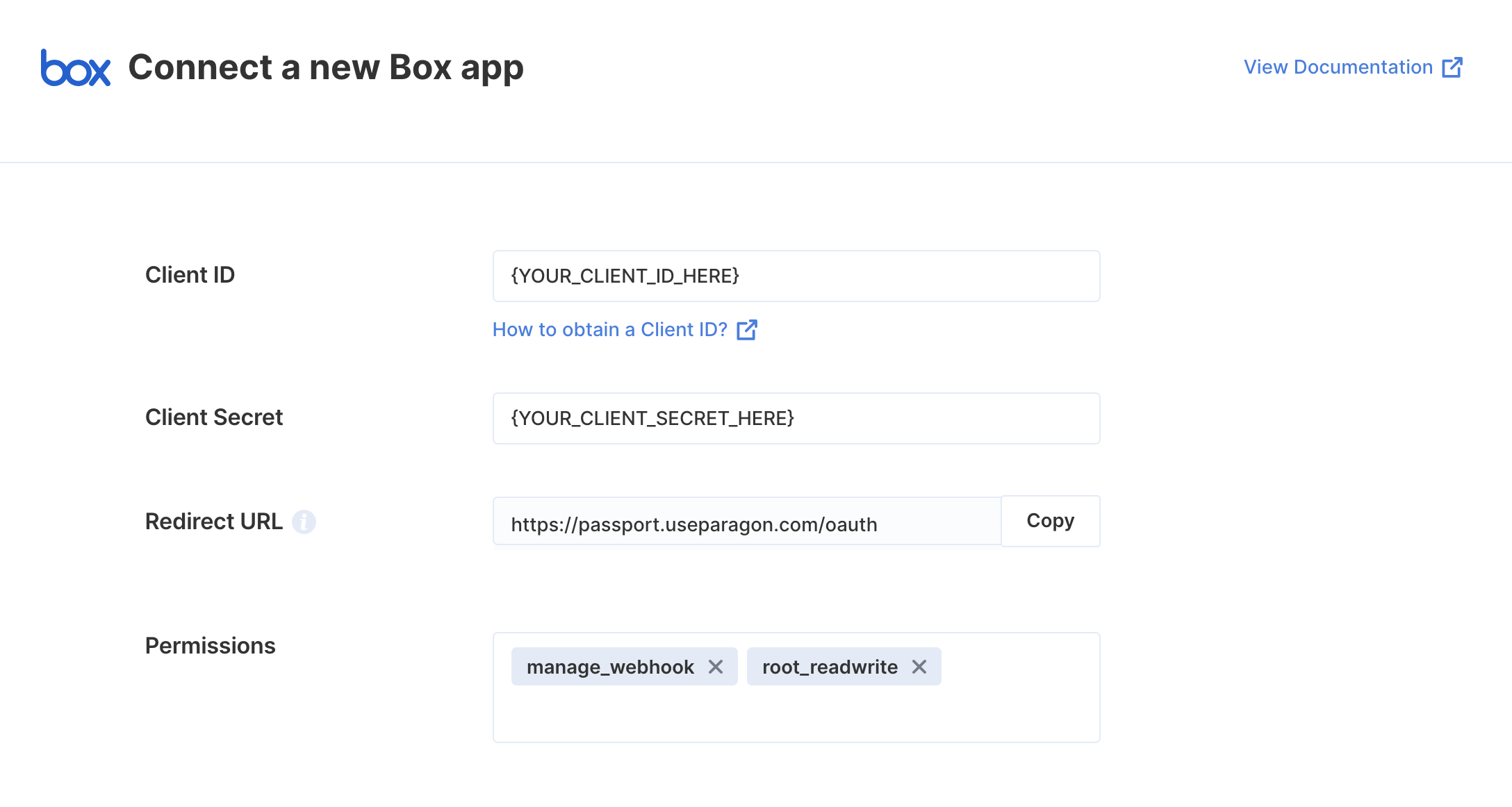
Connecting to Box
Once your users have connected their Box account, you can use the Paragon SDK to access the Box API on behalf of connected users. See the Box REST API documentation for their full API reference. Any Box API endpoints can be accessed with the Paragon SDK as shown in this example.Building Box workflows
Once your Box account is connected, you can add steps to perform the following actions:- Upload File from URL
- Upload File
- Get File by ID
- List Files
- Download File
- Create Folder
- Move Folder
- Get Folder by ID
- Search Folders
- Delete Folder
For actions that accept
folderId as a value, you can pass 0 for the root
or parent folder{{ to invoke the variable menu.
Using the Box File Picker
You can allow your user to select files from their Box account in your app with the Box File Picker provided by the Paragon SDK.Showing the File Picker
Use the Paragon SDK in your frontend application to show the File Picker in your app. The SDK provides anExternalFilePicker class to load Box’s JavaScript into your page and authenticate with your user’s connected Box account.
Downloading the Selected File
The Box File Picker callback will return aResponse object describing the user’s file picker interaction including an array of any files selected. Using this array of file objects, you can use the Proxy API to perform an authenticated proxy requests to download the files.