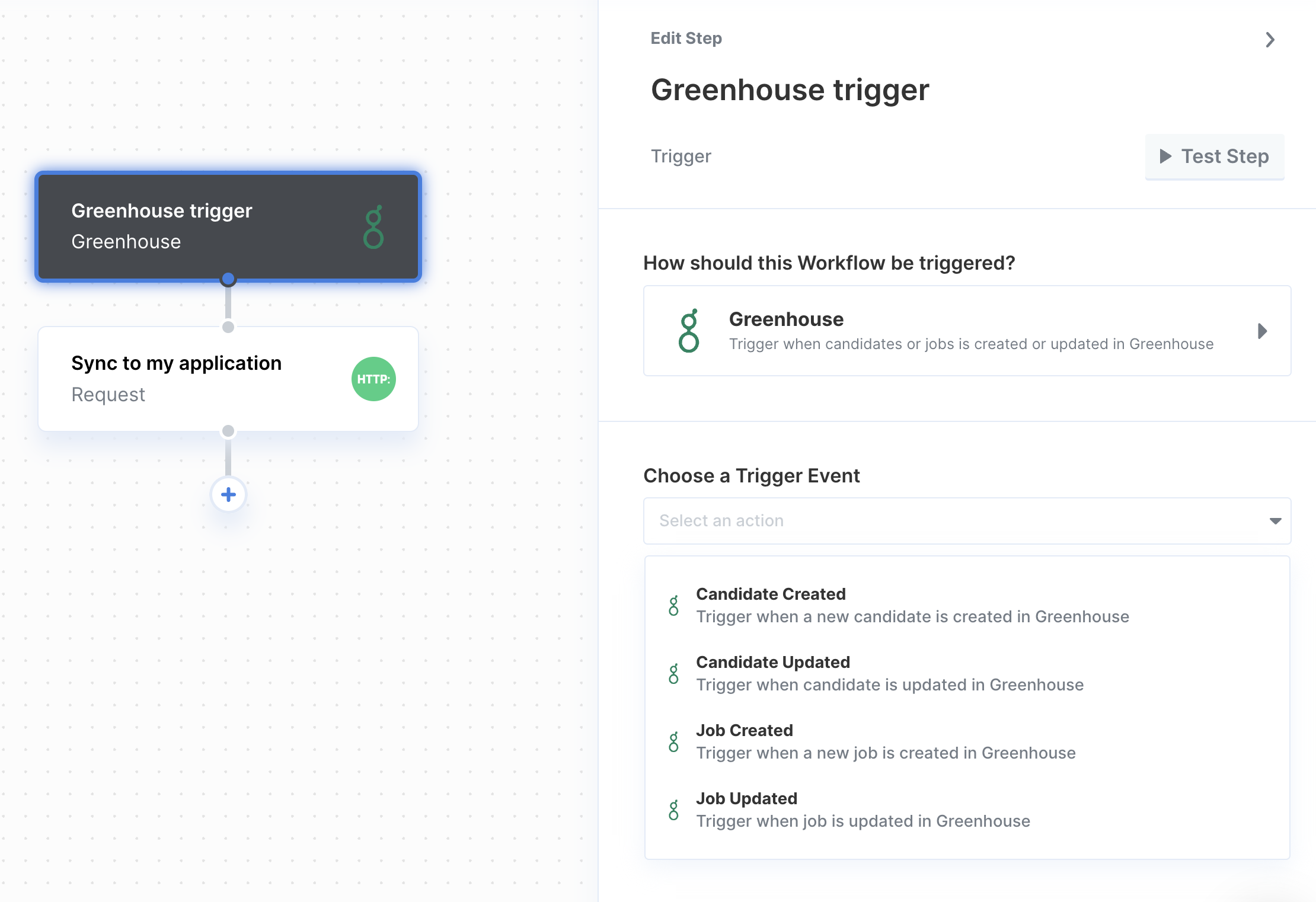// You can find your project ID in the Overview tab of any Integration
// Authenticate the user
paragon.authenticate(<ProjectId>, <UserToken>);
// Retrieve a single application
paragon.request("greenhouse", "/applications/<ID>", {
method: "GET"
});
// Create a candidate
paragon.request("greenhouse", "/candidates", {
method: "POST",
body: {
first_name: "John",
last_name: "Appleseed",
email_addresses: ["[email protected]"]
}
});
// List all of an organization's jobs
paragon.request("greenhouse", "/jobs", {
method: "GET"
});