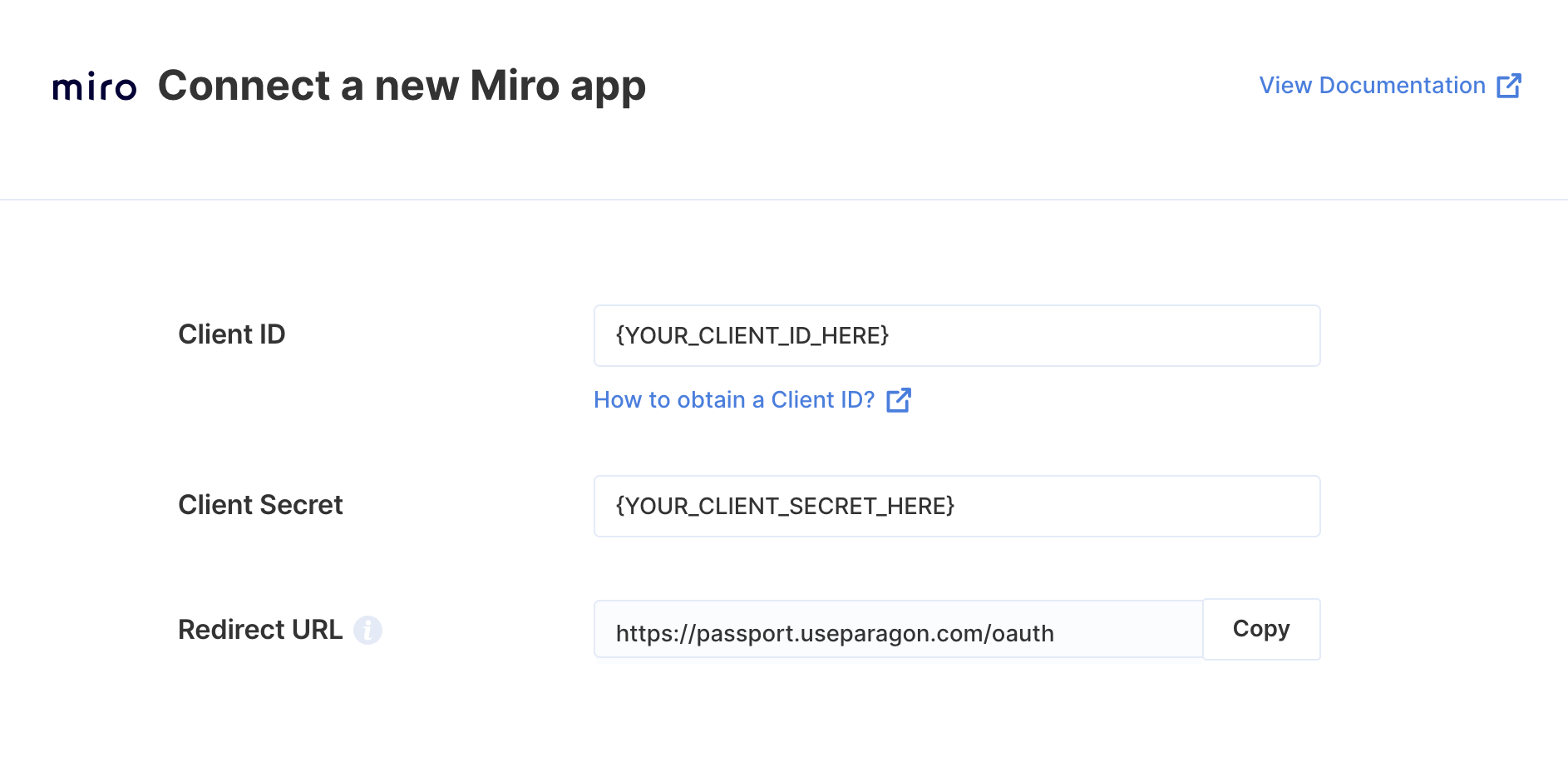// You can find your project ID in the Overview tab of any Integration
// Authenticate the user
paragon.authenticate(<ProjectId>, <UserToken>);
// Get Boards
paragon.request("miro", "/boards", {
method: "GET"
});
// Create a Board
paragon.request("miro", "/boards", {
method: "POST",
body: {
description: 'This board was created over the API',
name: 'My Board',
policy: {
permissionsPolicy: {
collaborationToolsStartAccess: 'all_editors',
copyAccess: 'anyone',
sharingAccess: 'team_members_with_editing_rights'
},
sharingPolicy: {
access: 'private',
inviteToAccountAndBoardLinkAccess: 'no_access',
organizationAccess: 'private',
teamAccess: 'private'
}
},
teamId: '<MIRO_TEAM_ID>',
projectId: '<MIRO_PROJECT_ID>'
}
});