Setup Guide
Note: You’ll need to create a new ClickUp app if you don’t already have one.
- Client ID
- Client Secret
- Scopes Requested
This is an API-only integration - workflow actions for this integration are still in development. You can still connect user accounts, build workflows, and access the API for this integration.
Add the Redirect URL to your Sage Accounting app
Paragon provides a redirect URL to send information to your Sage Accounting app. To add the redirect URL to your Sage Accounting app:- Copy the link under “Redirect URL” in your integration settings in Paragon. The Redirect URL is:
- Log into your Sage Accounting Developer Portal.
- Navigate to My Account > Applications and select your application.
- Under App Details, click the edit button.
- Under Callback URLs, paste the Redirect URL provided in Step 1.
Add your Sage Accounting app to Paragon
Under Integrations > Connected Integrations > Sage Accounting > App Configuration > Configure, fill out your credentials from your developer app in their respective sections:- Client ID Found under App Credentials > Client ID on your Sage Accounting App page.
- Client Secret: Found under App Credentials > Client Secret on your Sage Accounting App page.
- Permissions: Select the scopes you’ve requested for your application. For a list of recommended scopes, please view this integration within your Paragon dashboard. View dashboard.
Leaving the Client ID and Client Secret blank will use Paragon development keys.
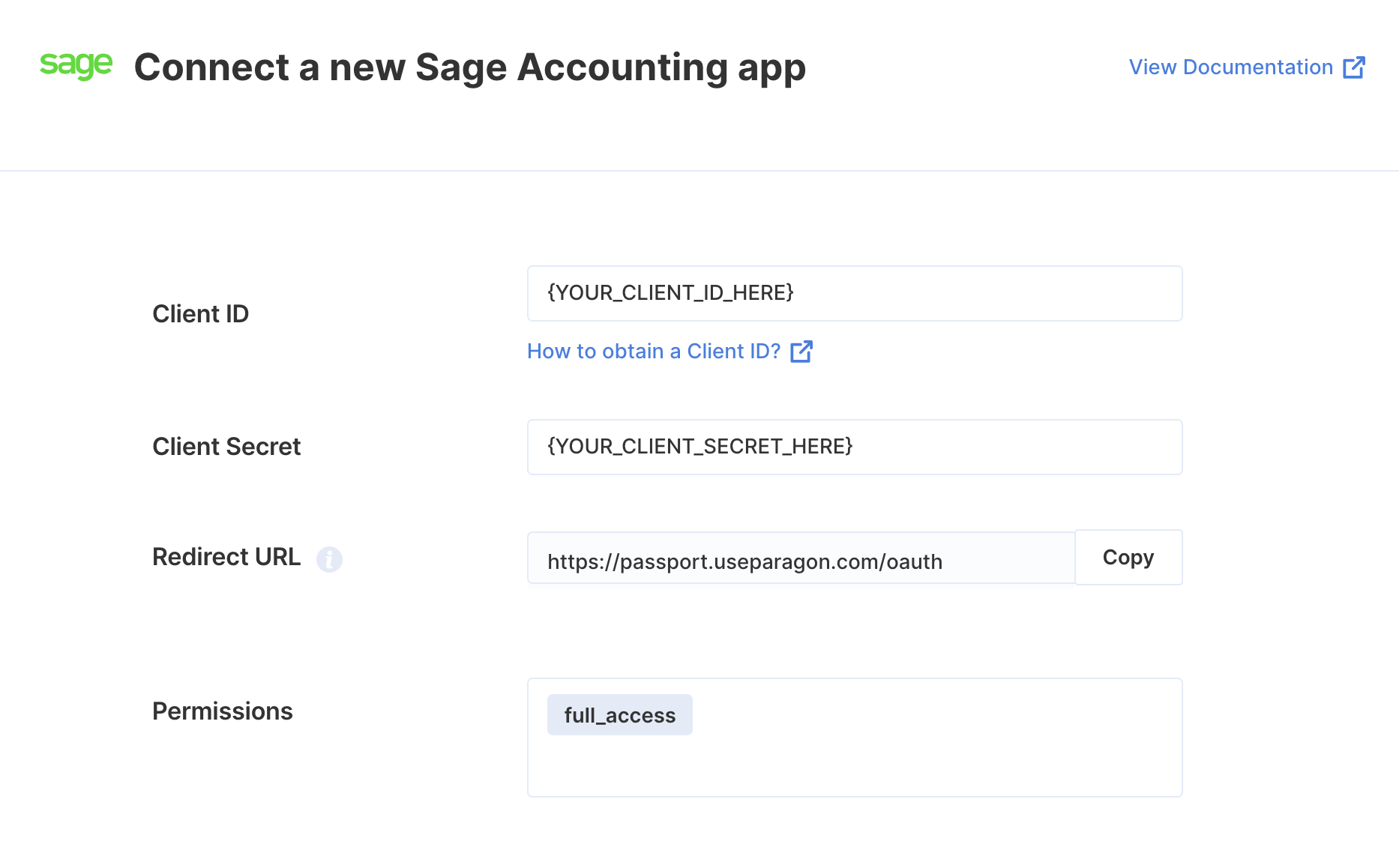
Connecting to Sage Accounting
Once your users have connected their Sage Accounting account, you can use the Paragon SDK to access the Sage Accounting API on behalf of connected users. See the Sage Accounting REST API documentation for their full API reference. Any Sage Accounting API endpoints can be accessed with the Paragon SDK as shown in this example.Building Sage Accounting workflows
Once your Sage Accounting account is connected, you use the Sage Accounting Request step to access any of Sage Accounting’s API endpoints without the authentication piece. When creating or updating records in Sage Accounting, you can reference data from previous steps by typing{{ to invoke the variable menu.