Setup Guide
You can find your Zoom application credentials by visiting your Zoom developer dashboard. You’ll need the following information to set up your Zoom App with Paragon Connect:- Client ID
- Client Secret
- Scopes Requested
Prerequisites
- Zoom Developer Account. You can create one here.
- Zoom OAuth application. Learn more about creating a Zoom OAuth application here.
Add the Redirect URL to your Zoom app
Paragon provides a redirect URL to send information to your app. To add the redirect URL to your Zoom app:- Copy the link under “Redirect URL” in your integration settings in Paragon. The Redirect URL is:
- In your Zoom developer dashboard, select your application.
- Navigate to App Credentials > Redirect URL for OAuth, then paste-in Paragon Connect’s redirect URL found in Step 1.
- Under App Credentials > OAuth allow list > Add Whitelist URL, paste-in Paragon Connect’s redirect URL found in Step 1.
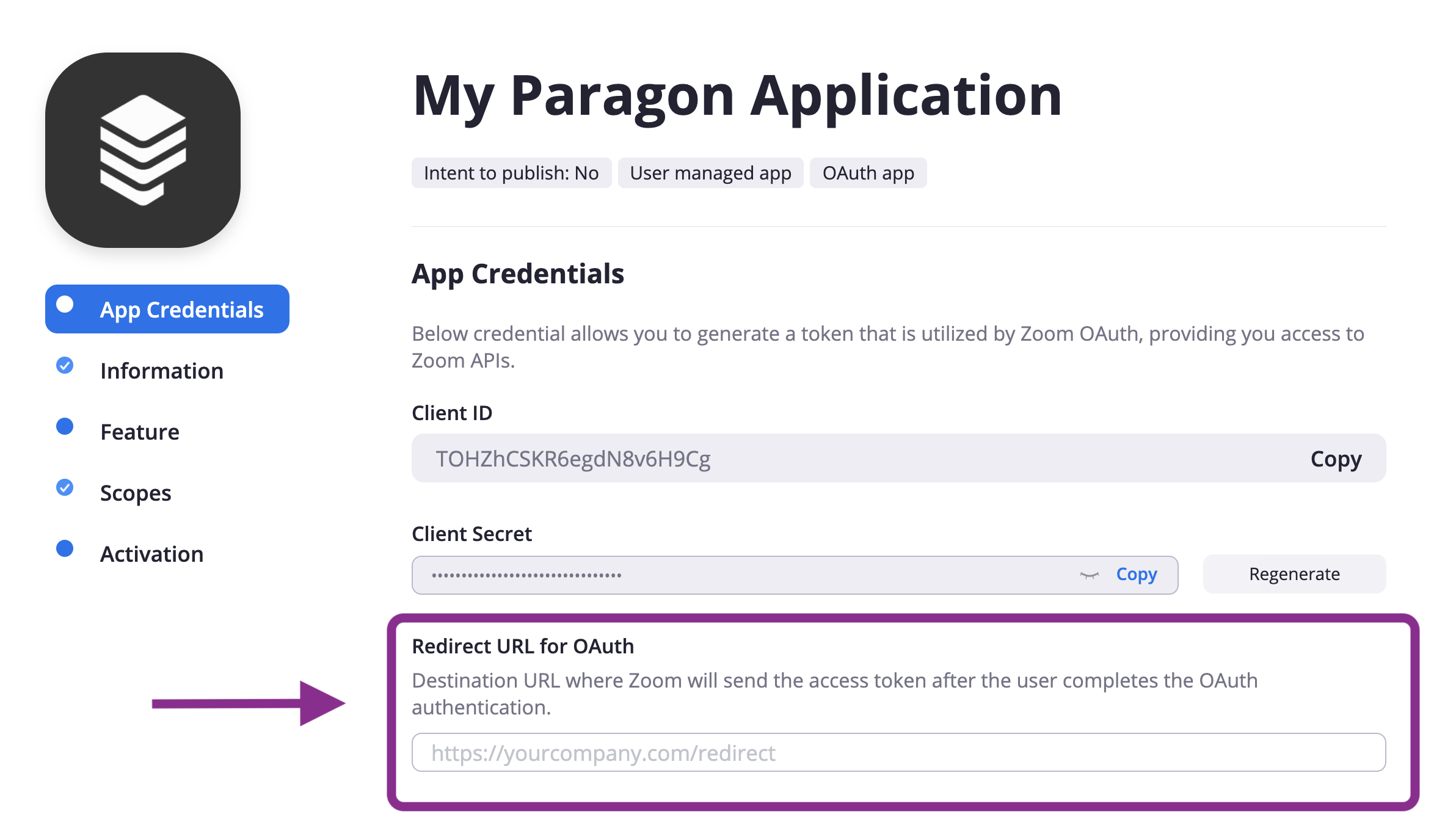
Add your Zoom app to Paragon
- Select Zoom from the Integrations Catalog.
- Under Integrations > Connected Integrations > Zoom > Settings, fill out your credentials from the end of Step 1 in their respective sections:
- Client ID: Found under App Credentials > Client ID on your Zoom App page.
- Client Secret: Found under App Credentials > Client secret on your Zoom App page.
- Permissions: Select the scopes you’ve requested for your application. For a list of recommended scopes, please view this integration within your Paragon dashboard. View dashboard. You must add
users:readin your Zoom and Paragon dashboard.
Note: You should only indicate the scopes you have requested in your Zoom application registration to Paragon. They should match exactly.
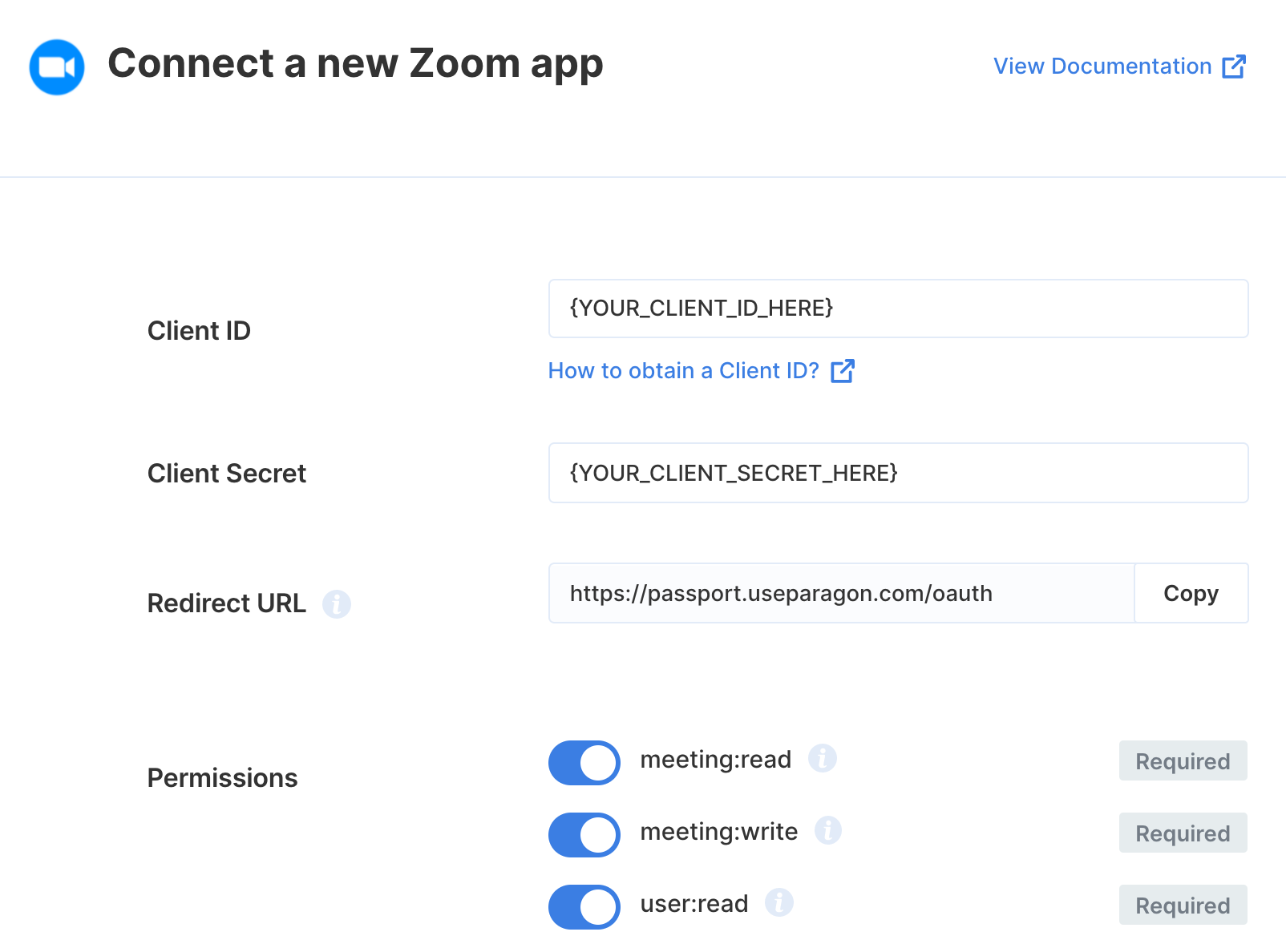
Connecting to Zoom
Once your users have connected their Zoom account, you can use the Paragon SDK to access the Zoom API on behalf of connected users. See the Zoom REST API documentation for their full API reference. Any Zoom API endpoints can be accessed with the Paragon SDK as shown in this example.Building Zoom workflows
Once your Zoom account is connected, you can add steps to perform the following actions:- Create Meeting
- Update Meeting
- Get Meetings
- Get Meeting by ID
- Delete Meeting
- Add Meeting Registrant
- Get Meeting Registrants
- Delete Meeting Registrant
- Get Recording by Meeting ID
- Search Recordings
{{ to invoke the variable menu.
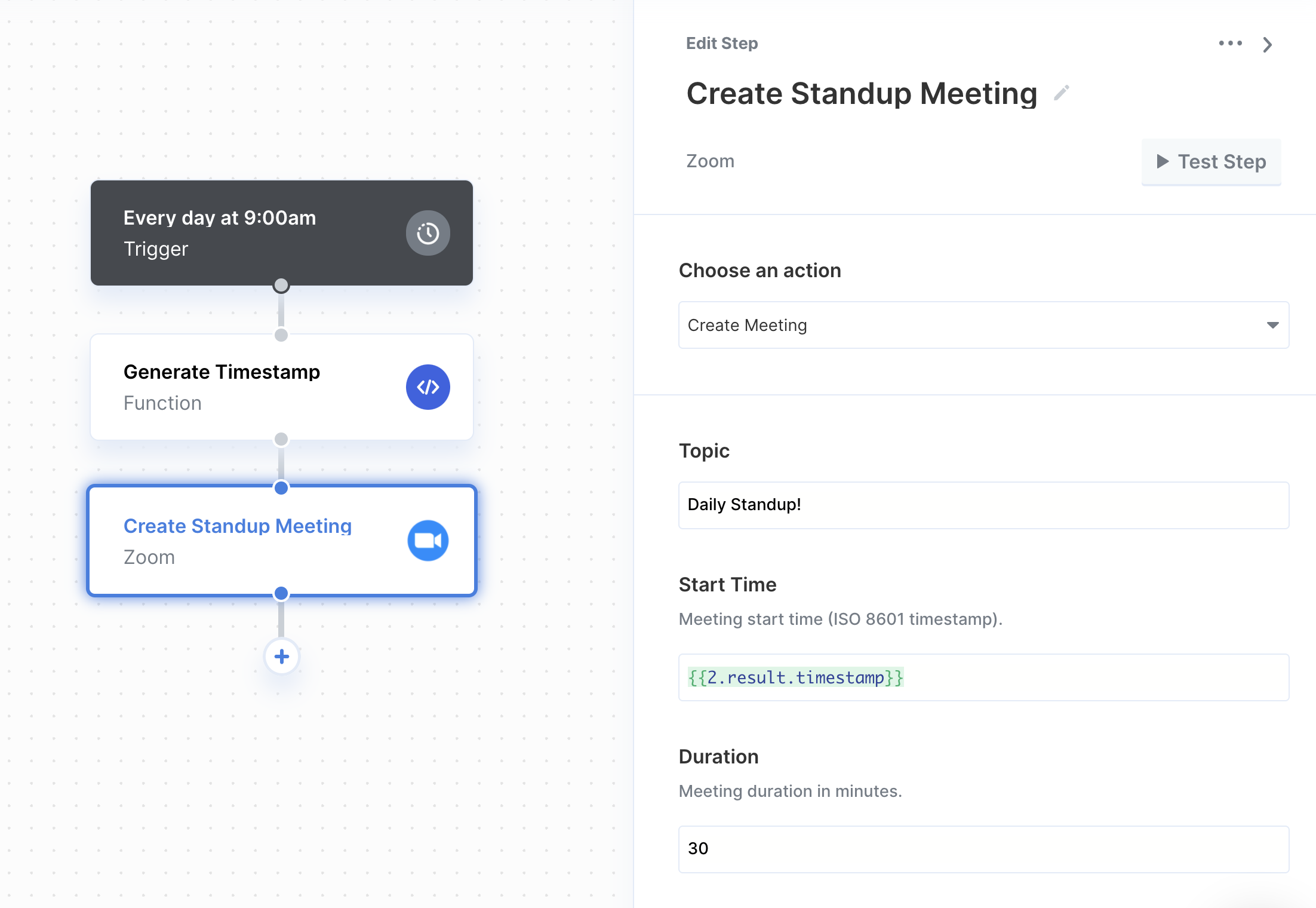
Using Webhook Triggers
Webhook triggers can be used to run workflows based on events in your users’ Zoom account. Paragon provides a webhook URL to listen for updates from Zoom to send information to your app. To add the webhook URL to your Zoom app registration and complete its verification, perform the following:- Start in your Zoom developer dashboard, and select your application.
- Navigate to Feature > Add Feature and turn on Event subscriptions.
- Copy the Secret Token value provided by Zoom.
- Navigate back to your integration settings in Paragon. Add the Secret Token value to the Webhook Client Secret.
- Copy the link under “Webhook URL” in your integration settings in Paragon. The webhook URL takes the form:
-
Return to Zoom’s Event subscriptions page and press the
+ Add new event subscriptionbutton. -
Under “Event notification endpoint URL”, paste-in the webhook URL from your integration’s
Settingsin Paragon Connect. - Choose the event types that you look to support in Event types. These are listed below.
- Validate the URL with Zoom by pressing the “Validate” button. There is no need to change the Authentication Header option.
-
Press
Saveto save your changes once verified.
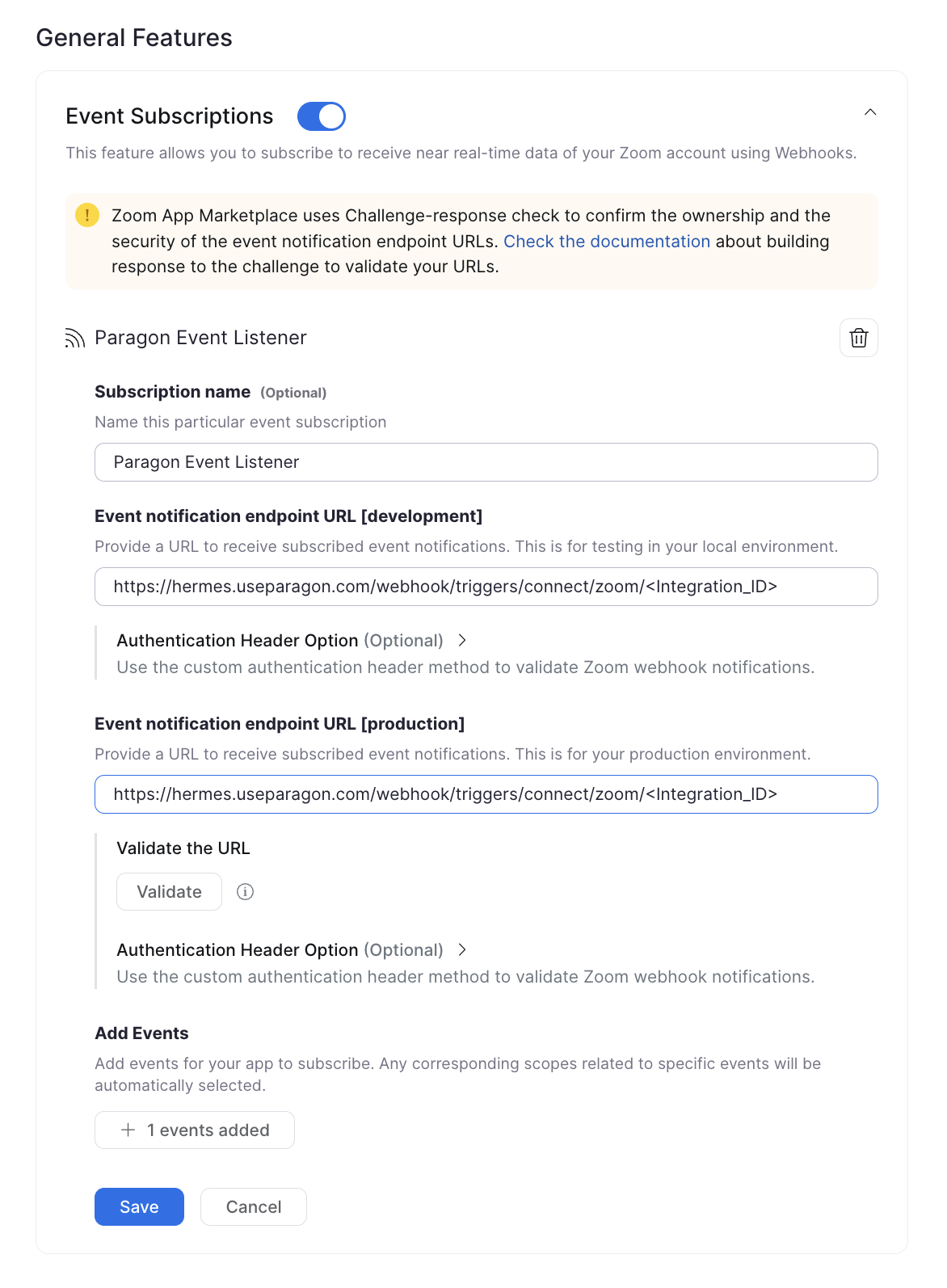
- New Meeting
- Meeting Updated
- Meeting Ended
- New Meeting Registrant
- Meeting Participant Joined
- Meeting Participant Left
- New Recording
- Complete Recording
- Recording Transcript Completed