Setup Guide
You can find your Xero app credentials by visiting your Xero Developer PortalNote: You’ll need to create a new Xero app if you don’t already have one.
- Client ID
- Client Secret
- Scopes Requested
Add the Redirect URL to your Xero app
Paragon provides a redirect URL to send information to your Xero app. To add the redirect URL to your Xero app:- Copy the link under “Redirect URL” in your integration settings in Paragon. The Redirect URL is:
- Log in to your Xero Developer Portal.
- Select your application from the developer portal.
-
Under App details > OAuth 2.0 credentials, press the
Add another URIbutton. - Paste-in the redirect URL from Paragon. The redirect URL can be found in Step 1.
-
Press the
Savebutton to save the Redirect URL.
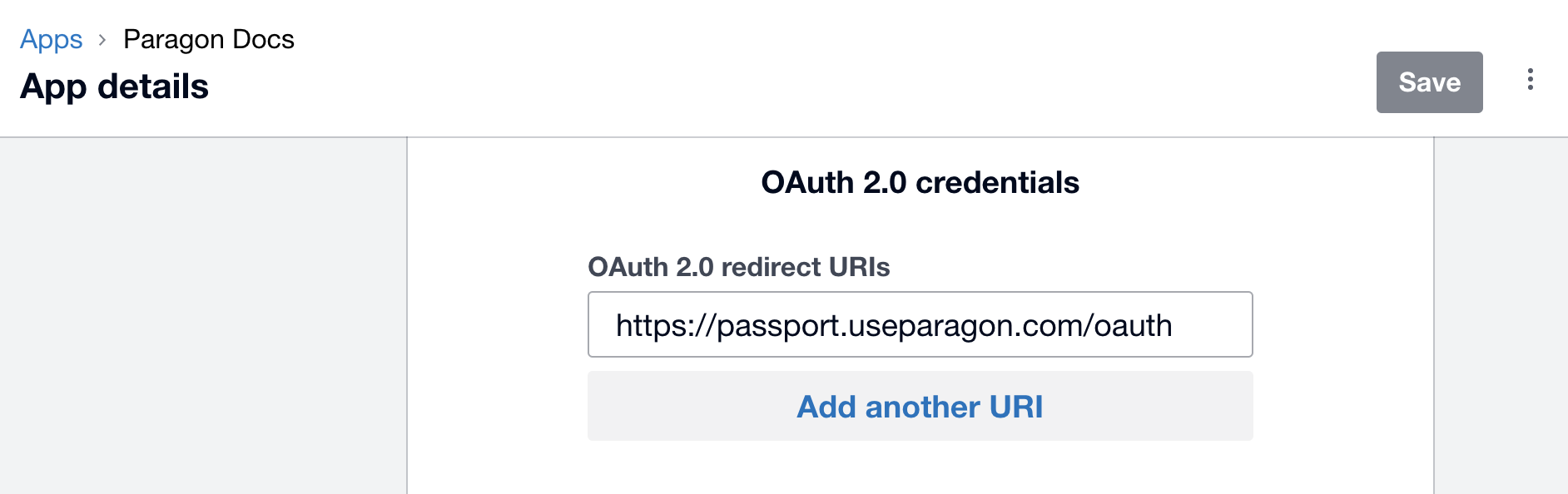
Add your Xero app to Paragon
- Select Xero from the Integrations Catalog.
- Under Integrations > Connected Integrations > Xero > App Configuration > Configure, fill out your credentials in their respective sections:
-
Client ID:
- Log in to your Xero Developer Portal.
- Select your application.
- Navigate to App details > OAuth 2.0 credentials.
- Copy the Client ID from “Client id”.
-
Client Secret:
- Log in to your Xero Developer Portal.
- Select your application.
- Navigate to App details > OAuth 2.0 credentials.
-
Press
Generate a secret. - Copy the Client Secret to use in Paragon.
- Permissions: Select the scopes you’ve requested for your application. For a list of recommended scopes, please view this integration within your Paragon dashboard. View dashboard.
Note: Leaving the Client ID and Client Secret blank will use Paragon development keys.
Connecting to Xero
Once your users have connected their Xero account, you can use the Paragon SDK to access the Xero API on behalf of connected users. See the Xero REST API documentation for their full API reference. Any Xero API endpoints can be accessed with the Paragon SDK as shown in this example.JavaScript
Building Xero workflows
Once your Xero account is connected, you can add steps to perform the following actions:- Get Accounts
- Get Contacts
- Create Customer
- Update Customer
- Get Invoices
- Create Invoice
- Update Invoice
- Send Invoice
- Get Payments
- Create Payments
{{ to invoke the variable menu.
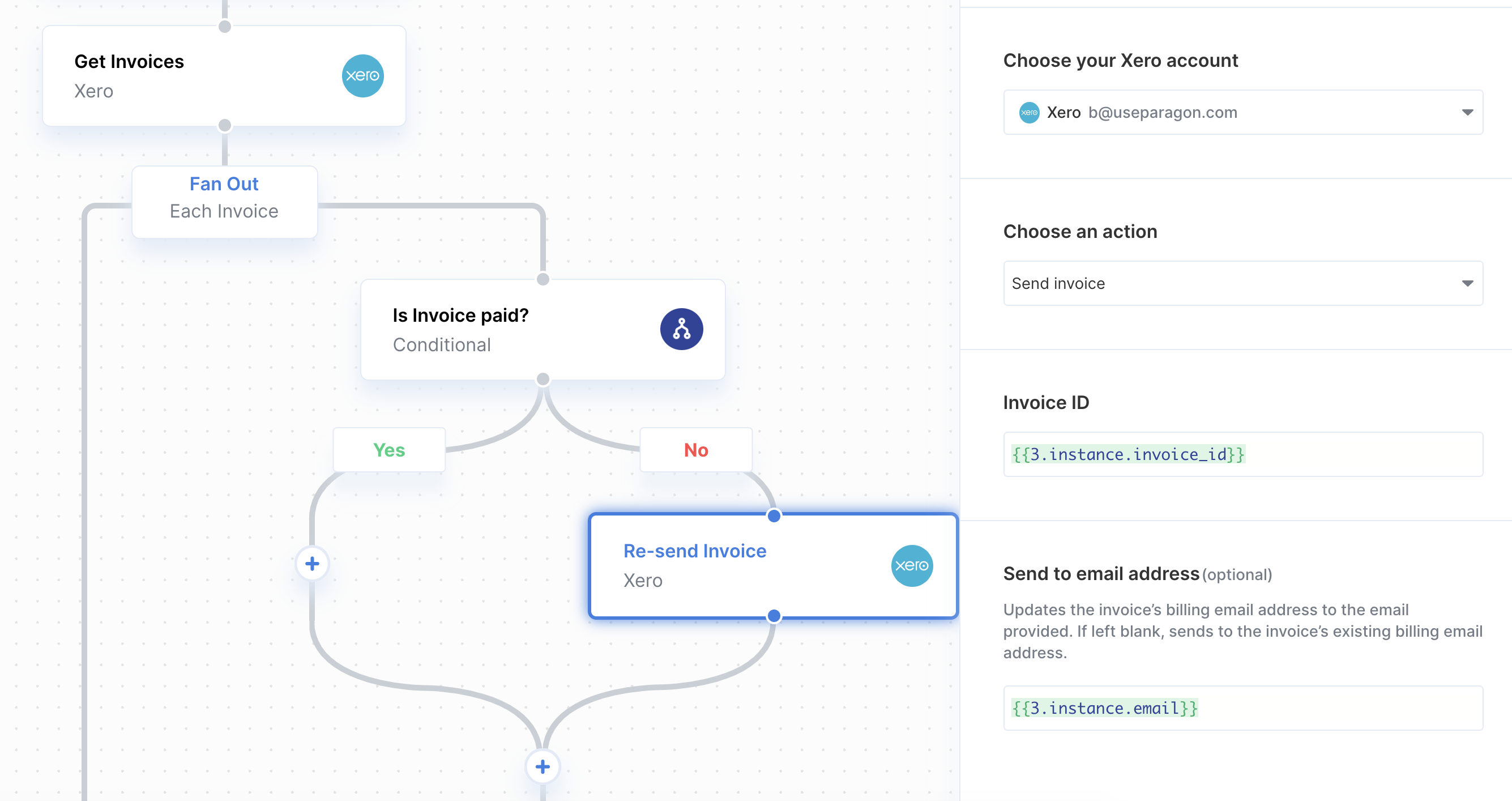
Using Webhook Triggers
Webhook triggers can be used to run workflows based on events in your users’ Xero account. For example, you might want to trigger a workflow whenever new customers are created in Xero to sync your users’ Xero customers to your application in real-time.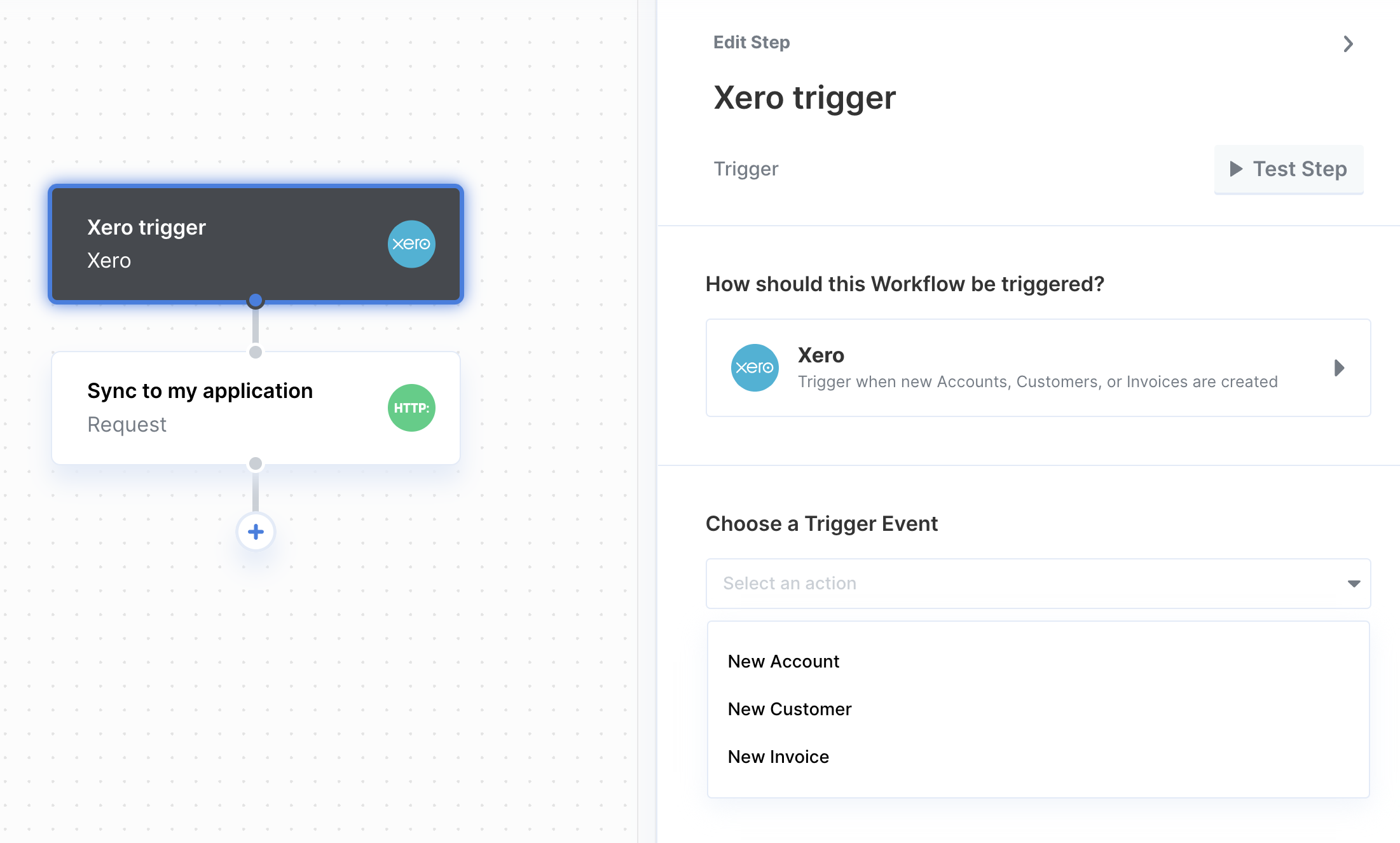
- New Account
- New Customer
- New Invoice