Prerequisites
- A Marketo Account. You can create a test account here.
- A Custom Service. Learn more about creating Custom Services in Marketo here.
Gathering your Credentials
Your end-users will be required to enter their Marketo Client ID, Client Secret, Endpoint URL, and Identity URL as authentication when first connecting to the integration. Users can find their Marketo application credentials by visiting LaunchPoint in the Admin section of their Marketo Dashboard.- Client ID: Found under Admin > Integration > LaunchPoint > View Details > Client Id on your Marketo dashboard.
- Client Secret: Found under Admin > Integration > LaunchPoint > View Details > Client Secret on your Marketo dashboard.
- Endpoint URL: Found under Admin > Integration > Web Services in the REST API section.
- Identity URL: Found under Admin > Integration > Web Services in the REST API section.
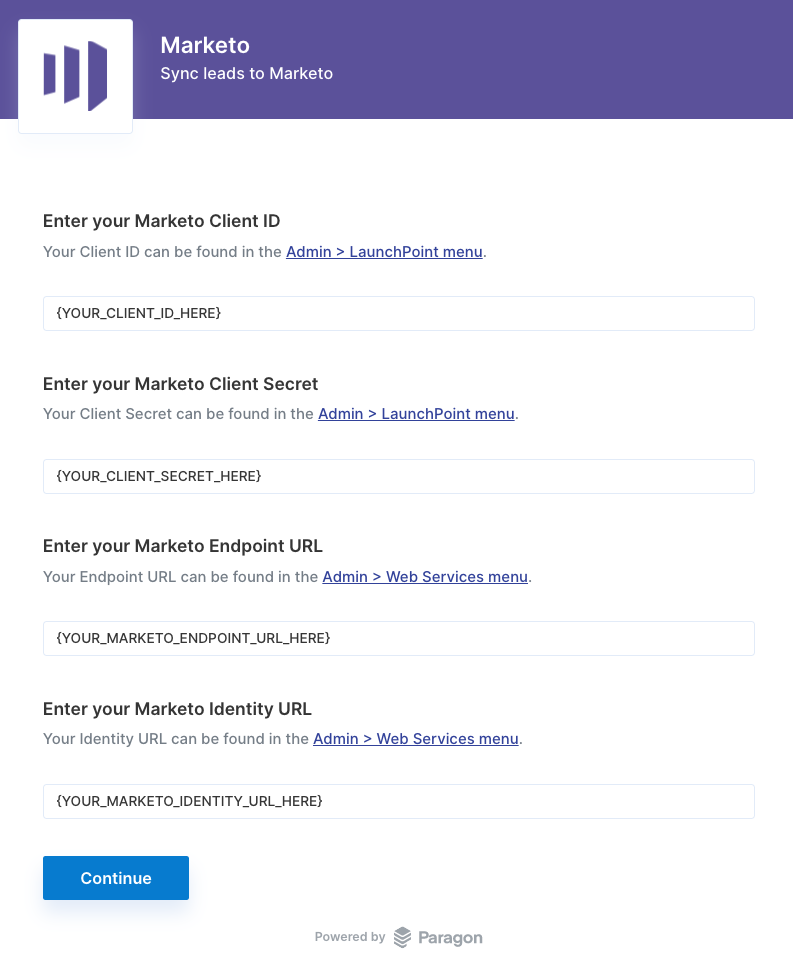
Connecting to Marketo
Your users will need the following information to connect their Marketo account with your integration built with Paragon Connect:- Client ID
- Client Secret
- Endpoint URL
- Identity URL
Building Marketo workflows
Once your Marketo account is connected, you can add steps to perform the following actions:- Create or Update Lead
- Get Leads
- Get Lead by ID
- Add Leads to List
- Create Custom Object
{{ to invoke the variable menu.

Using Webhook Triggers
Webhook triggers can be used to run workflows based on events in your users’ Marketo account. For example, you might want to trigger a workflow whenever new leads are added to a list in Marketo to sync your users’ Marketo leads to your application in real-time.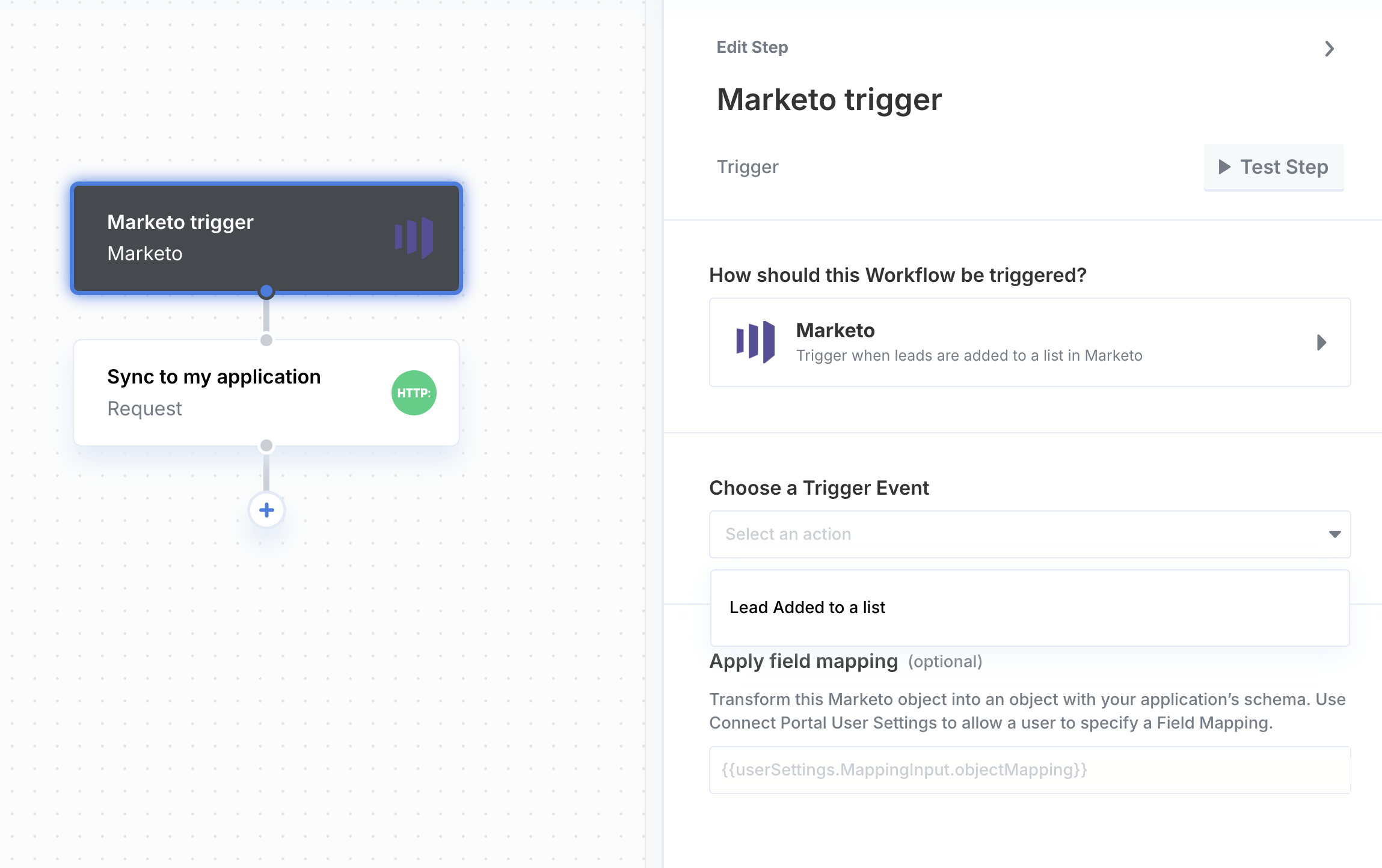
- Lead Added to a List