Setup Guide
You can find your Google app credentials by visiting your Google Cloud Console dashboard. You’ll need the following information to set up your Google App with Paragon Connect:- Client ID
- Client Secret
- Scopes Requested
Add the Redirect URL to your Google app
Paragon provides a redirect URL to send information to your Google app. To add the redirect URL to your Google app:- Copy the link under “Redirect URL” in your integration settings in Paragon. The Redirect URL is:
- In your Google Cloud Console dashboard, navigate to APIs & Services > Credentials in the sidebar.
- Press ”+ Create Credentials”, then select OAuth client ID.
- Select “Web application” from the Application type drop-down menu.
Note: You’ll need to configure Google’s consent screen for access to Client ID and Client Secret if you haven’t already.
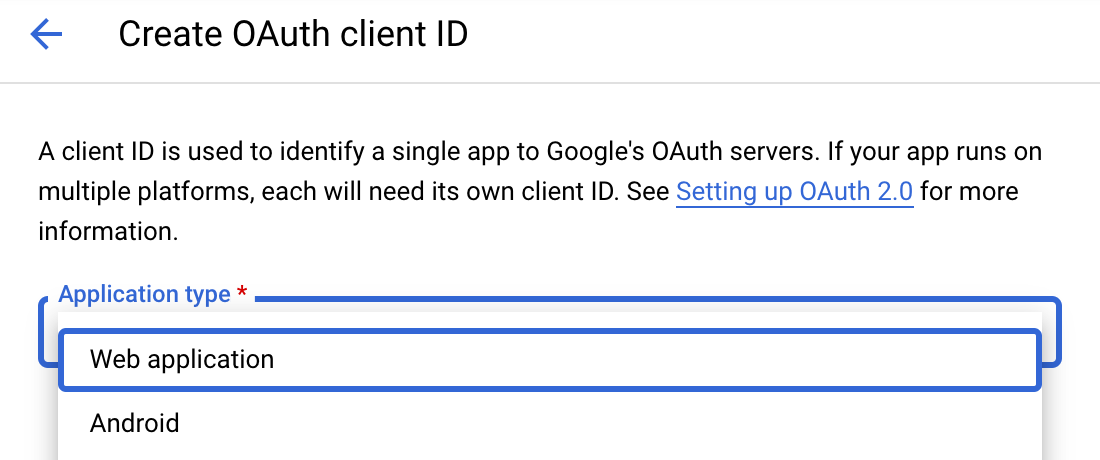
- Under Authorized redirect URIs, press the ”+ Add URI” button.
- Paste-in the redirect URL from Paragon.
- Press the blue “Create” button.
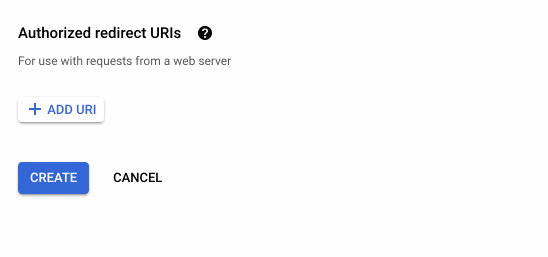
Enable Google Drive API in Google Cloud Console Dashboard
- In your Google Cloud Console dashboard, navigate to APIs & Services > Library in the sidebar.
- Search for “Google Drive API” from the API Library.
- Select the “Google Drive API”.
- Press the blue “Enable” button to enable the API for your application.
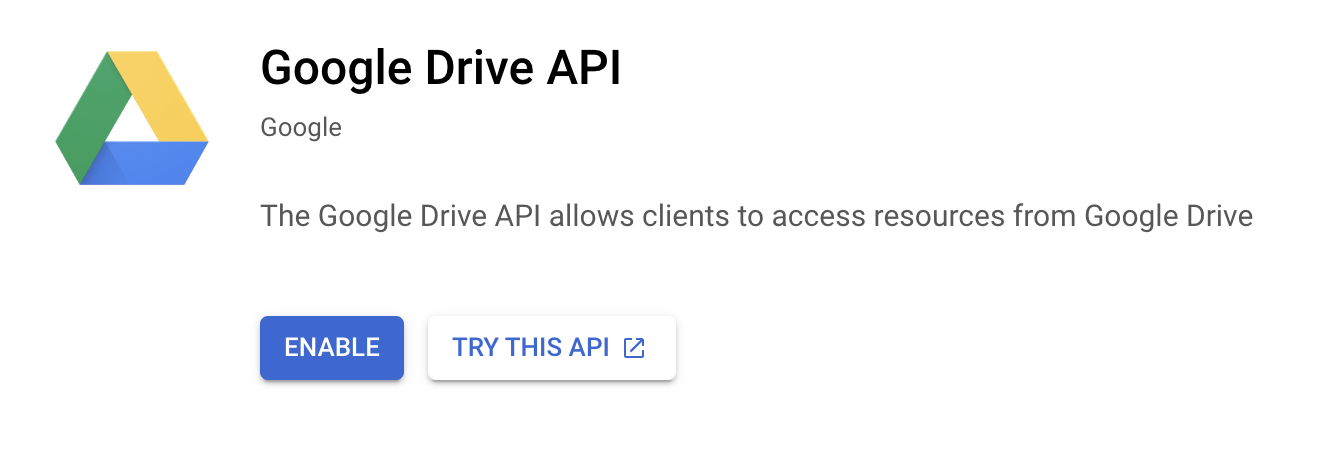
Add your Google app to Paragon
- Select Google Drive from the Integrations Catalog.
- Under Integrations > Connected Integrations > Google Drive > App Configuration > Configure, fill out your credentials from the end of Step 1 in their respective sections:
- Client ID: Found at the end of Step 1.
- Client Secret: Found at the end of Step 1.
- Permissions: Select the scopes you’ve requested for your application. For a list of recommended scopes, please view this integration within your Paragon dashboard. View dashboard. They should begin with
drive.
Note: Leaving the Client ID and Client Secret blank will use Paragon development keys.
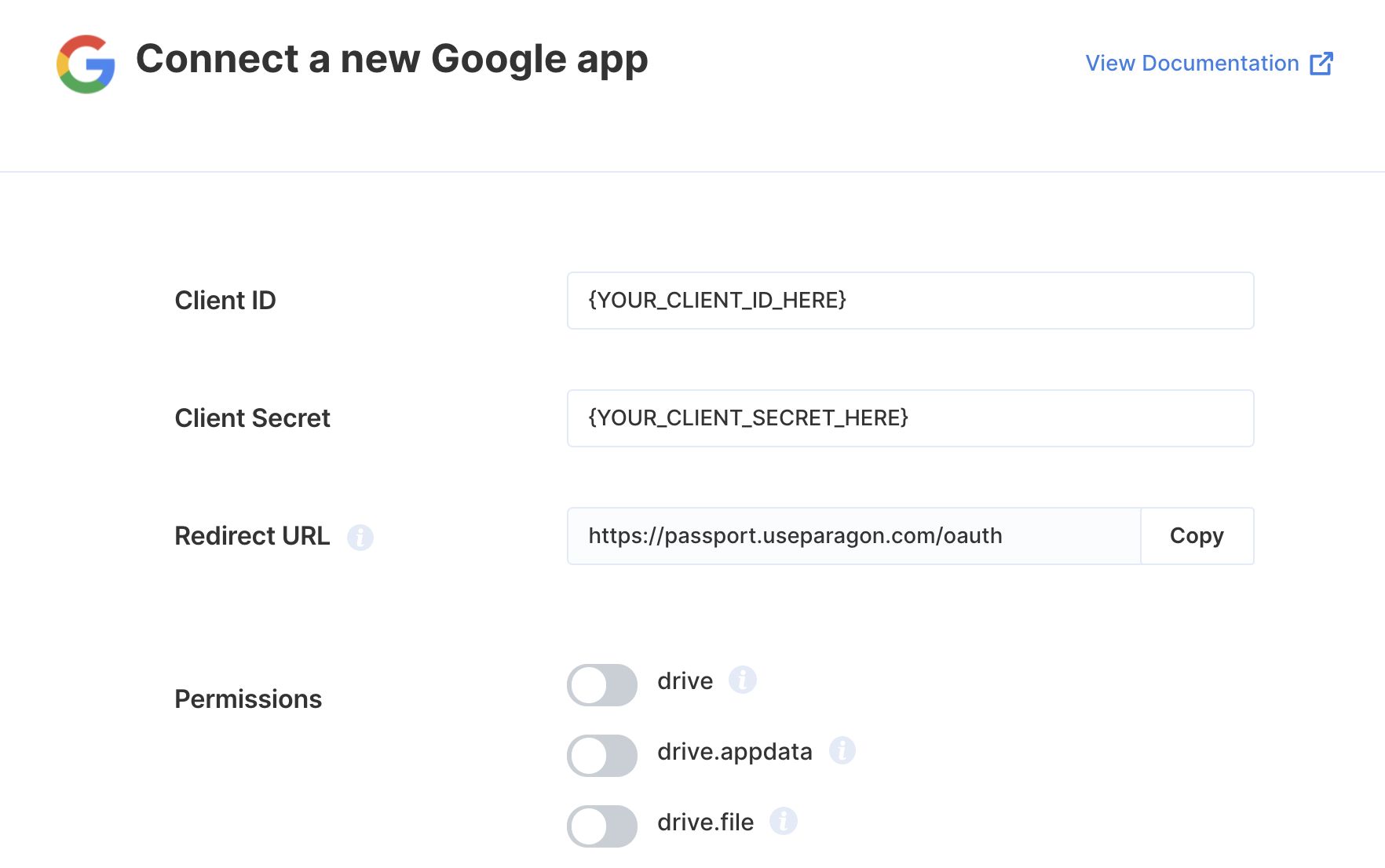
Connecting to Google Drive
Once your users have connected their Google Drive account, you can use the Paragon SDK to access the Google Drive API on behalf of connected users. See the Google Drive REST API documentation for their full API reference. Any Google Drive API endpoints can be accessed with the Paragon SDK as shown in this example.Building Google Drive workflows
Once your Google Drive account is connected, you can add steps to perform the following actions:- Get File Metadata
- Upload File
- Download Google Doc
- Create Folder
- Delete Folder
- Get Folder by ID
- Move Folder
- Get Files
- Search Folders
{{ to invoke the variable menu.
Using Webhook Triggers
Webhook triggers can be used to run workflows based on events in your users’ Google Drive account. For example, you might want to trigger a workflow whenever new files are created in Google Drive to sync your users’ Google Drive files to your application in real-time.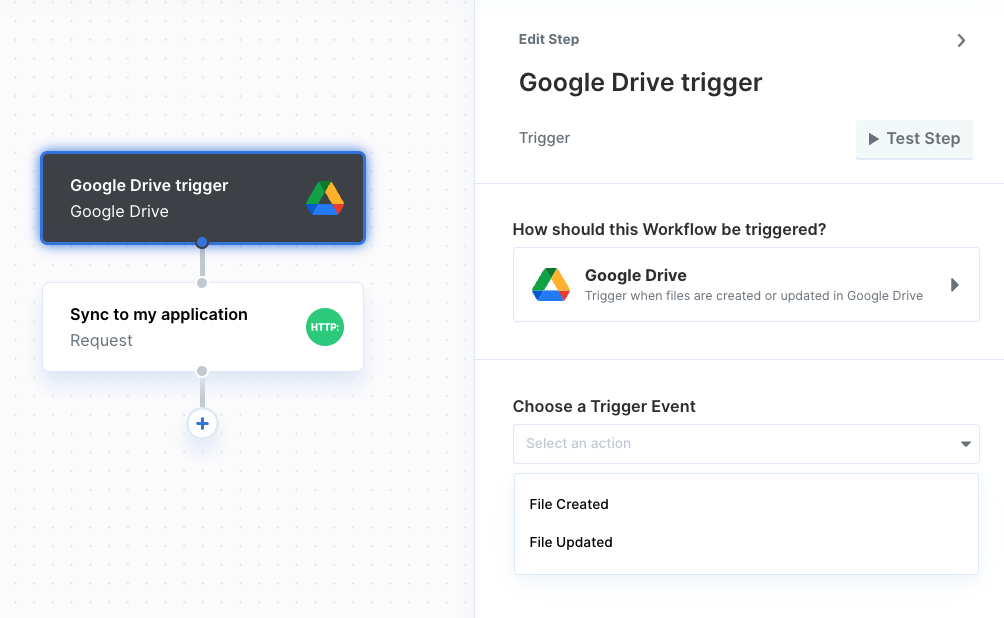
- File Created
- File Updated
- File Deleted
Using the Google Drive File Picker
You can allow your user to select files from their Google Drive account in your app with the Google Drive File Picker provided by the Paragon SDK.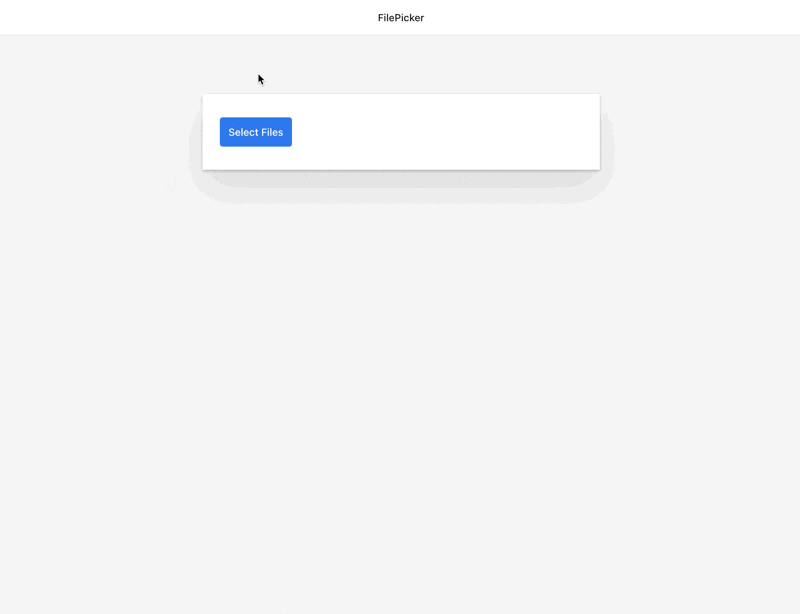
- In your Google Cloud Console dashboard, navigate to APIs & Services > Library in the sidebar for your app.
- Search for “Google Picker API” from the API Library.
- Select the “Google Picker API” and press the blue “Enable” button to enable the API for your application.
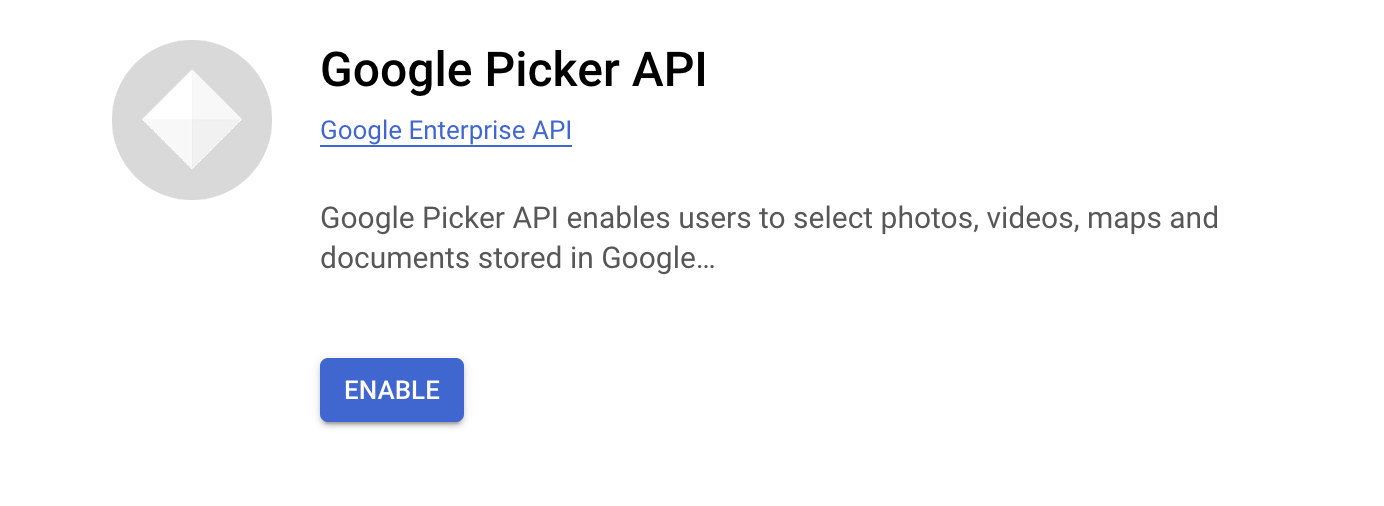
- Navigate to Google Cloud Console > APIs & Services > Credentials. Make sure the selected project in the header is your app.
- Click Create Credentials and select API key.
- An API key value will appear. Copy this value to use in Showing the File Picker.
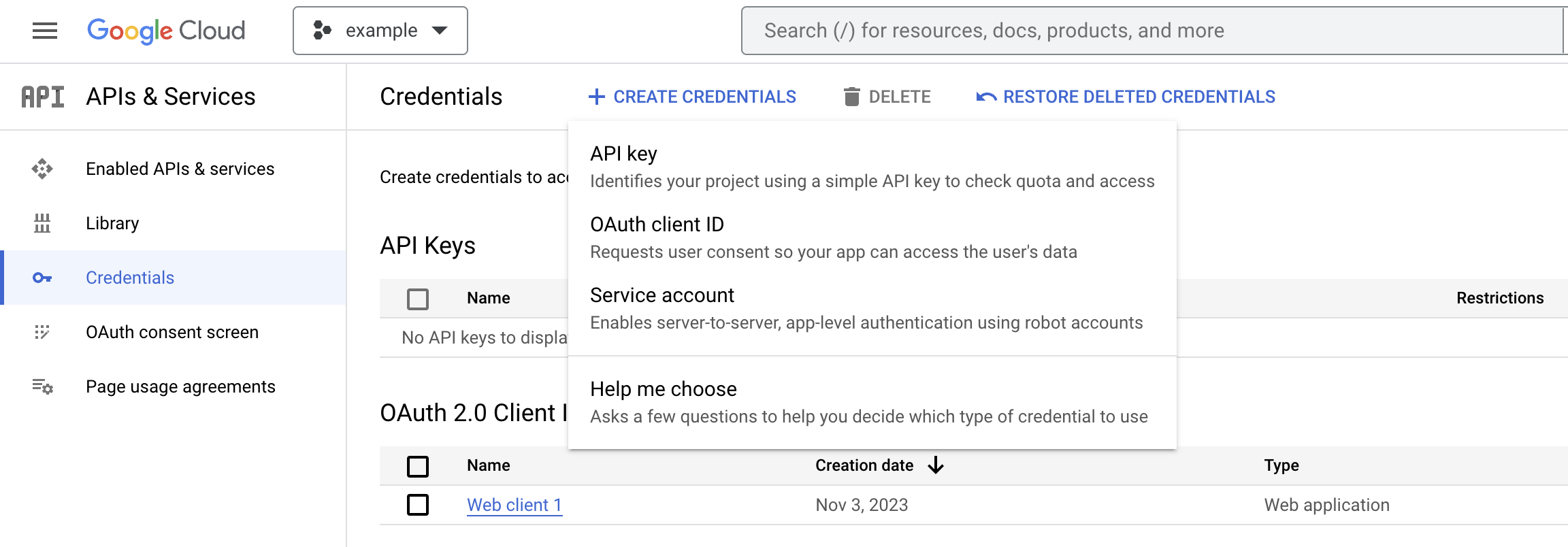
- Application restrictions: Websites with your origin/domain
- API restrictions: Google Drive API
Showing the File Picker
Use the Paragon SDK in your frontend application to show the File Picker in your app. The SDK provides anExternalFilePicker class to load Google’s JavaScript into your page and authenticate with your user’s connected Google Drive account.
To initialize the picker you will need your Google Drive API key and your Google Cloud project number. The Google Cloud project number is a unique, numerical identifier for your project. You can find it within the Google Cloud Console from the sidebar navigation under IAM & Admin section > Settings.
Downloading the Selected File
The Google File Picker callback will return aResponse object describing the user’s file picker interaction including an array of any files selected. Using this array of fileIds, you can use the Proxy API to perform an authenticated proxy requests to download the files.
Note: Files containing binary content, including photos and videos, should be downloaded using the files.get endpoint whereas Google Workspace Documents can be downloaded using files.export.
Publishing your Google Drive app
Required for publishing: In order to complete the Google application verification process, you must implement the following feature in your integration: For more information, see Google’s documentation on validation requirements.Setting up a Redirect Page in your app
- Able to receive a
GETrequest with a number of query parameters. - Redirect to
https://passport.useparagon.com/oauthwith the same query parameters.
Updating the allowed Redirect URL
If you were previously testing withhttps://passport.useparagon.com/oauth as your Google Drive Redirect URL, you will need to update this value after implementing a Redirect Page:
- Log into your Google Cloud Console dashboard and select your application.
- Navigate to APIs & Services > Credentials and select the credentials you use with Paragon.
- Under Authorized redirect URIs, provide the URL of your Redirect Page.