Note: This feature is only available to Admin users. Learn more.
.png?fit=max&auto=format&n=VPMcg_H0p5RWAFJc&q=85&s=884020321e54854b3b9bb9b23050c77e)
- Update the configuration of the Event Destination (such as changing the email address or webhook URL)
- Disable the Event Destination, which temporarily pauses notifications sent to this destination
- Delete the Event Destination
Email Destinations
By default, your project will include an Email Destination for Workflow Failure events, using the email address of the user that created the project..png?fit=max&auto=format&n=jCM_Y_j0HttScr1R&q=85&s=a72874b14bd0ee5af6628cc9bade7f15)
- From the Settings > Monitoring page, click the Add Destination button at the top right.
- In the Type field, select Email.
- In the To field, enter the desired email to be notified.
- Optionally, send a test email with the Test Email button at the bottom left.
- Click Save to create and enable the new destination.
Webhook Destinations
Webhook Destinations are available for Paragon customers on paid plans. To learn more, contact our team at [email protected].
.png?fit=max&auto=format&n=jCM_Y_j0HttScr1R&q=85&s=acbfe38cb052c001d069f07ba0697559)
Setup from template
If you use Slack, Datadog, New Relic, or Sentry, you can configure a Webhook Destination by clicking “Select Template” under Request Payload and following the guide to configure below:Slack
Send events as messages in Slack
Datadog
Send events as logs in Datadog
New Relic
Send events as logs in New Relic
Sentry
Send events as issues in Sentry
Setup manually
You can set up a Webhook Destination by following these steps:- From the Settings > Monitoring page, click the Add Destination button at the top right.
- In the Type field, select Webhook (HTTP Request).
- In the URL field, enter the desired URL to receive the event payload.
-
Optionally, in the Request Payload field, you can change the format of the payload. By default, the webhook will receive the full event object (
$.event). Use{{to specify a part of the event data to use in the request payload.
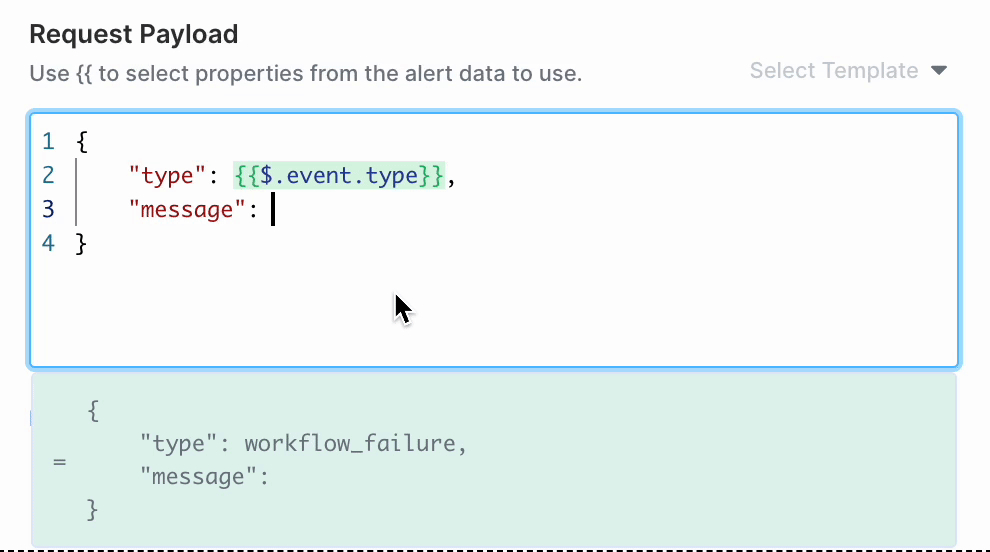
- Optionally, additional request headers can be specified by expanding “Show more request options”.
- Send a test request to your Webhook Destination by clicking Test Webhook button at the bottom left.
- Click Save to create and enable the new destination.
Note: Your Webhook Destination may be automatically disabled if your webhook responds with too many non-2xx status codes for consecutive events.
Supported Events
The following events can be sent from your Paragon project:Workflow Failure
Workflow Failure
An error occurs at any point in a workflow and causes the workflow to reach the Failed status.Example webhook payload:
Credential Failure
Credential Failure
An error occurs during the OAuth refresh process which cannot be retried. After this error, the user’s credential will be marked as invalid.Use this event to notify your user to revisit the Connect Portal in your app and re-establish the connection to the affected integration.Example webhook payload: