- Assign support team members with Support roles for access to the Connected Users and Task History pages only
- Designate specific users with Admin roles to manage global settings, including team member access and billing information
Role-Based Access Control is available for Paragon customers on Enterprise plans. To learn more, contact your Customer Success Manager or [email protected].*Admin and Member roles are available for customers on all plans. See *Working with Team Members for more information.
Managing Roles
Roles are managed on an organizational/global level. When a role is assigned, that role will apply across all projects. Roles can be managed from the dashboard by visiting Settings > Team Members page for any Project.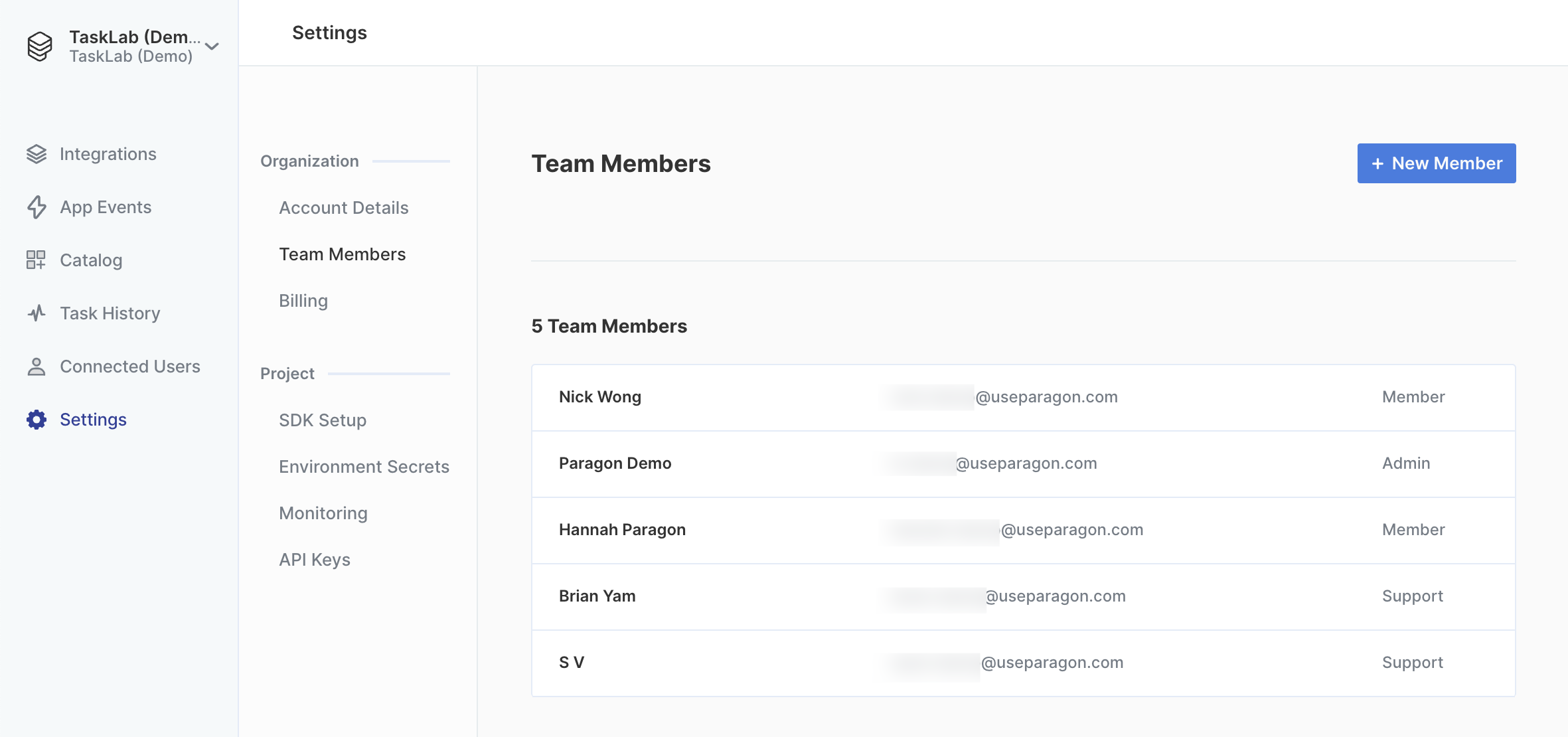
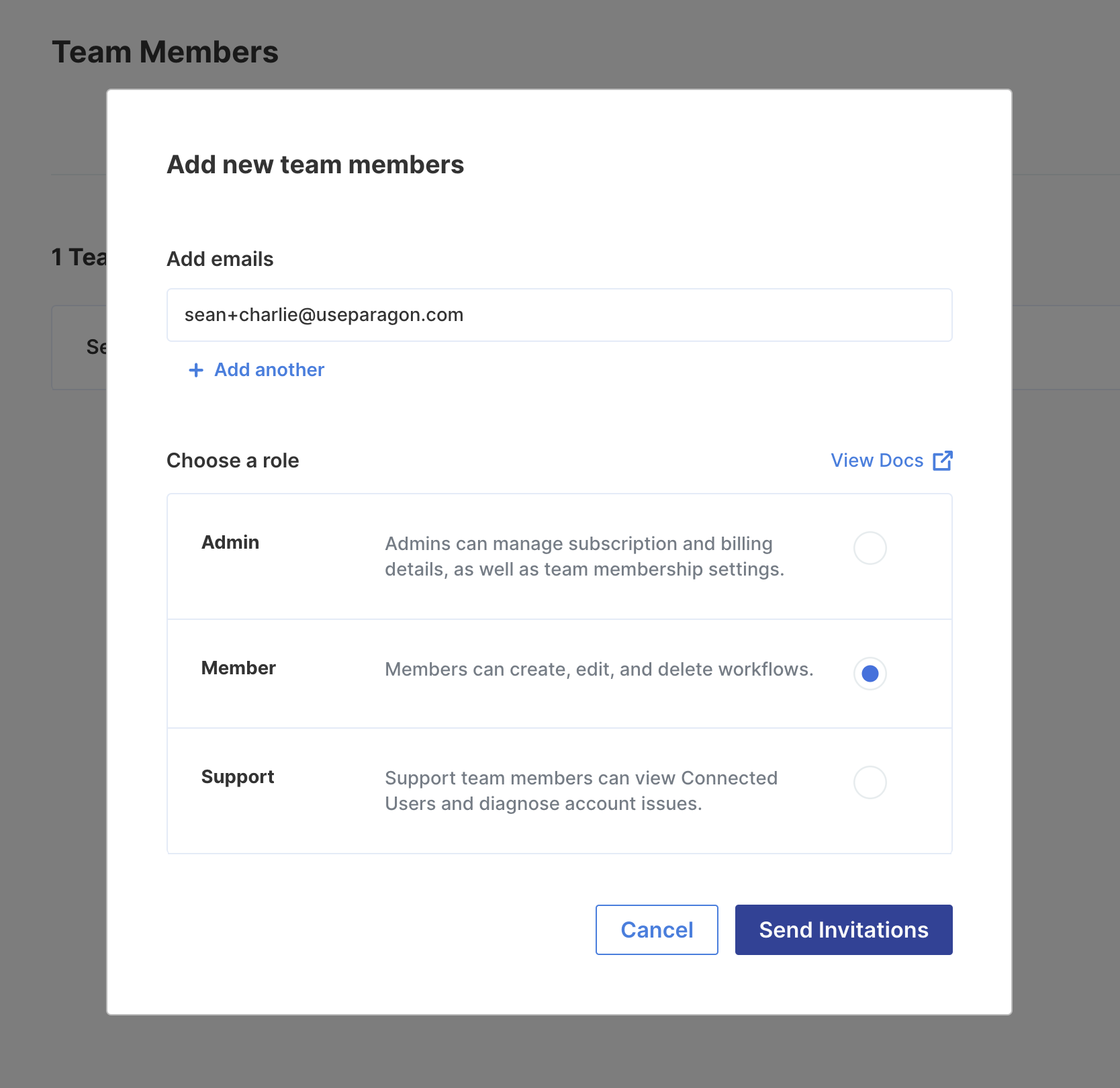
Role Types
Admin
Admins have full read/write access to Paragon projects. Admins can also exclusively invite new team members and view billing details.Members
Members are allowed to modify integrations and deploy workflows, but they cannot create new Event Destinations or modify existing Environment Secrets.| ✓ Members are allowed to: | ✗ Members are not allowed to: |
|---|---|
| • Create, delete, activate, or deactivate Integrations • Create, modify, and deploy Workflows • Update SDK Setup options, including Signing Key | • View or update Event Destinations • Update existing Environment Secret values • Manage API Keys • Invite new team members • View or modify billing details |
Support
Support members are only allowed to view the Connected Users and Task History pages of the dashboard. Using these pages, they can provide support and error information to integration users.| ✓ Support members are allowed to: | ✗ Support members are not allowed to: |
|---|---|
| • View and manage Connected Users, their integrations, and their metadata • View Task History for Workflows • Replay failed Workflow Executions from Task History | • Create new Projects • Modify any project details (including Integrations or Workflows) • View Client IDs or Secrets for Integrations |