- Limit the availability of workflows to users on specific pricing plans
- Build a bespoke workflow for a specific user
- Roll out a new workflow to a group of users, under a feature flag
Workflow Permissions is available on our Enterprise plan and above. Please contact us to enable this option in your account.
Using Workflow Permissions
Workflow Permissions are available in the options for any Workflow on the Customize Connect Portal page. Navigate to Configuration > Workflows, and choose any workflow to set Workflow Permissions. To set Workflow Permissions, click Update and create conditions for the user’s metadata object.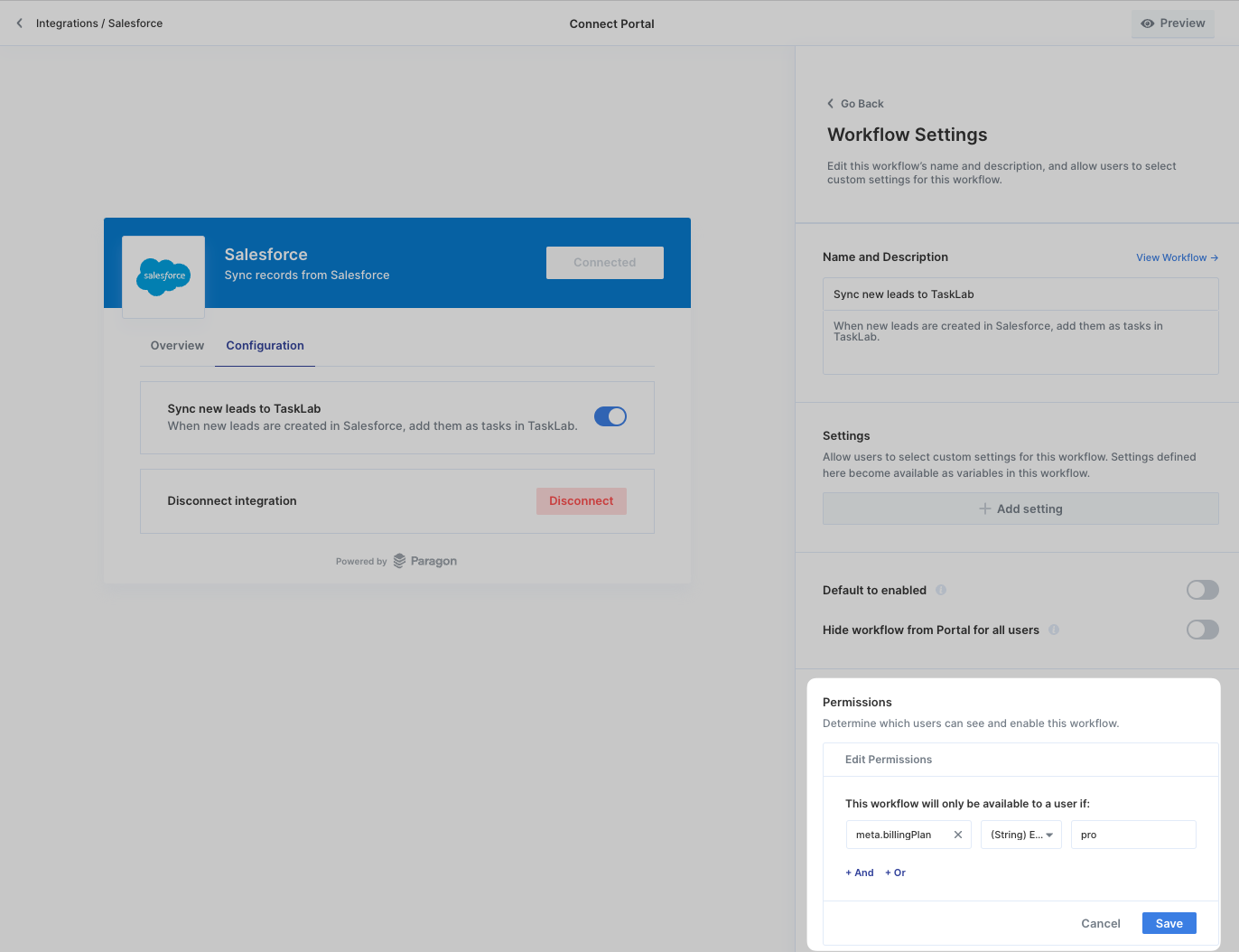
.png?fit=max&auto=format&n=VPMcg_H0p5RWAFJc&q=85&s=197d05df80e2762b2247f9e6a26a6b1b)
Note: If the workflow has already been enabled for existing users prior to this change, it will automatically be disabled if their metadata does not match the saved permissions.
How Workflow Permissions are applied
If a Connected User does not satisfy the Workflow Permissions with the User Metadata associated with them, the workflow:- Will not appear in the Connect Portal for this user
- Cannot be enabled for this user using the Users API, Connected Users Dashboard, or by default
- Cannot be triggered or executed for this user