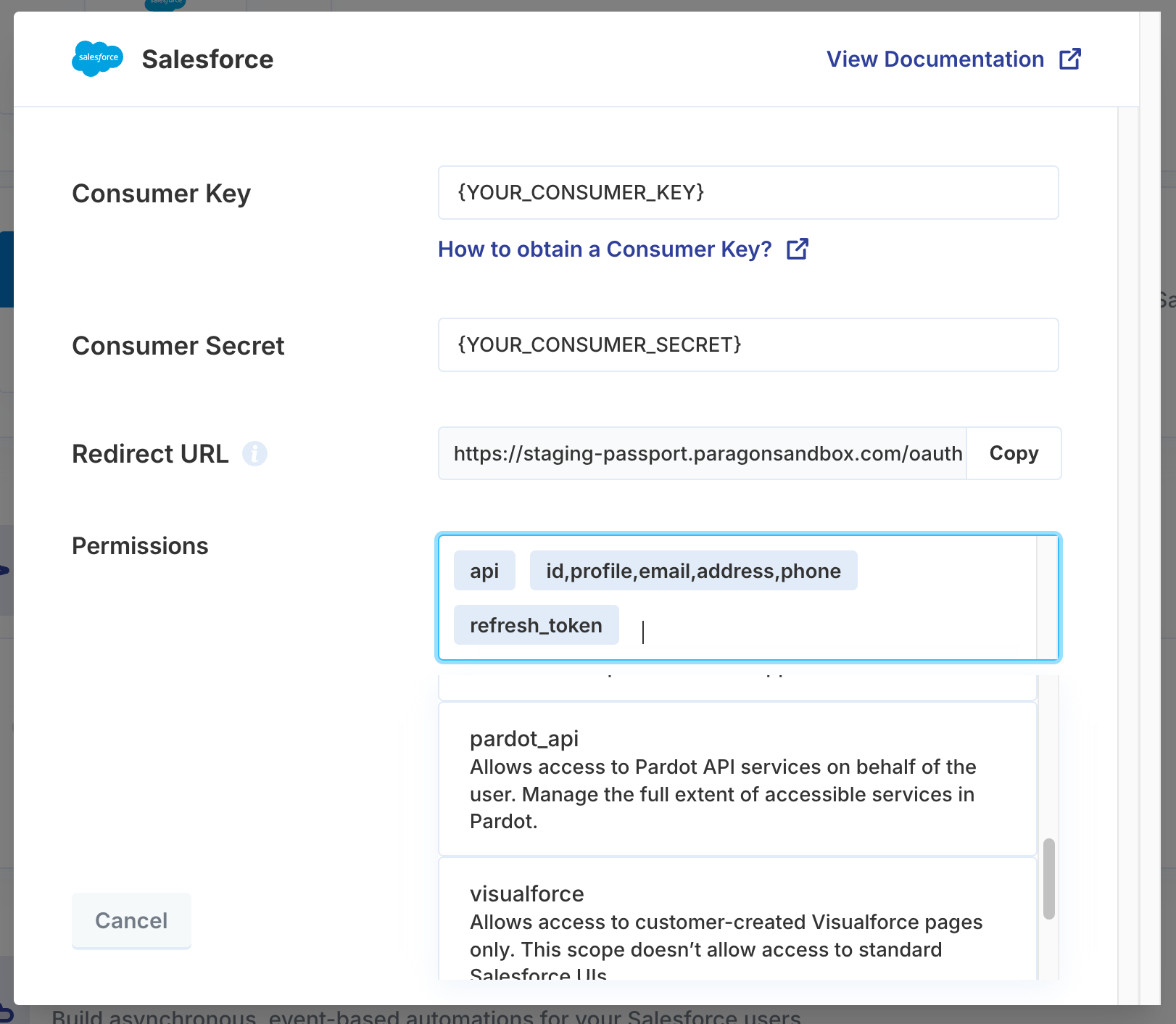Choose an Integration
In your Paragon Connect dashboard, click on Catalog in the sidebar menu and select the integration provider you want to add. To add an integration to your dashboard, select the integration and click “Connect”.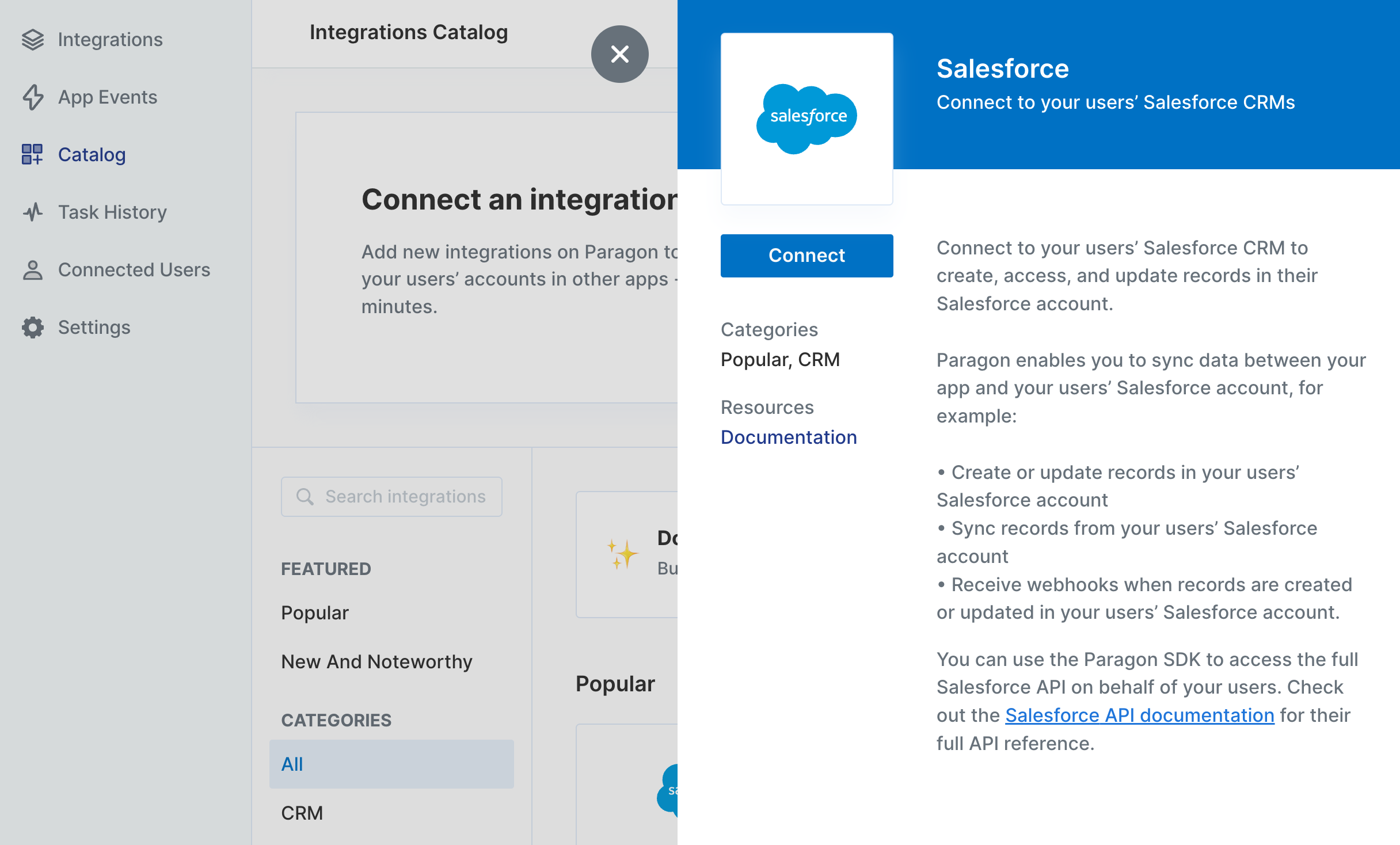
Create a developer app
Once you add an integration from our Integration Catalog, you’ll need to register a developer app with the integration provider. When you create your developer app, you’ll receive app credentials - usually a Client ID and Secret - that you’ll enter in your Paragon dashboard in the next step. You’ll need to specify a redirect URL (sometimes called “callback URL”) when configuring your developer app for an integration provider. Here, you should provide Paragon’s redirect URL:You can find provider-specific instructions for setting up a developer app and connecting it to Paragon in the Integration Providers section of our docs.
Connect your developer app to Paragon
Open your integration from the Paragon dashboard. Under App Configuration, click Configure to add your own OAuth app credentials. If you don’t see this section, this integration may not support OAuth, and you can skip this step. Next, enter your OAuth app credentials - usually a Client ID and Secret.You can add an integration using Paragon’s development keys by leaving the app credentials blank. This should only be used for testing, and you should add your own app credentials for use in production.
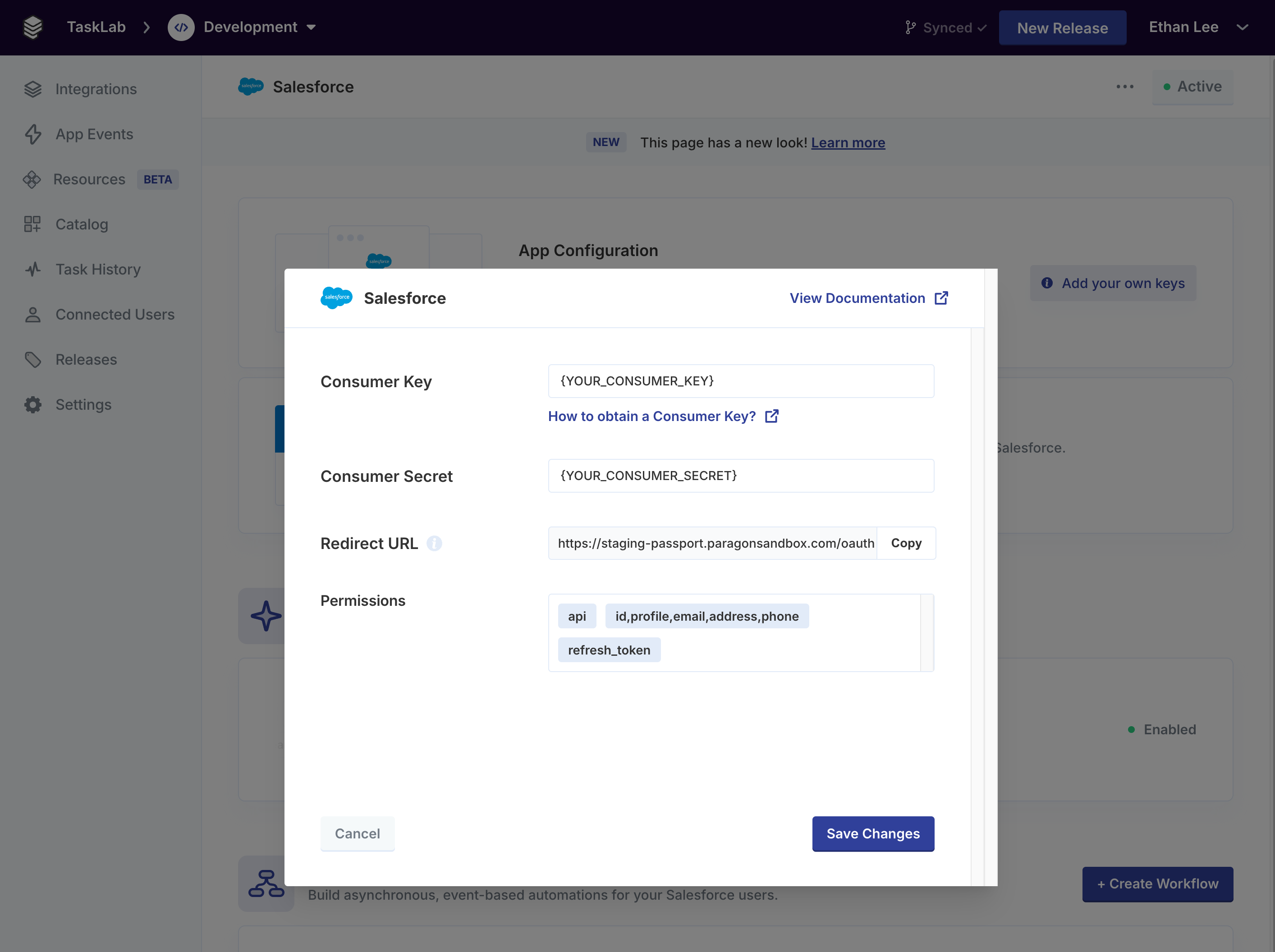
Configure Permissions
Once you add integration credentials, you can define which permission scopes will be requested from your users under Integration Settings. You’ll usually need to make sure the same scopes are defined when configuring your developer app from the third-party app provider.