Overview
This is a reference of all of the input types that are used in the Connect Portal for collecting user input for pre-OAuth options, post-OAuth options, or User Settings. Implement handlers for each input type to ensure that your UI can prompt your users with the right input types when needed by the integration. Some inputs will require loading integration data dynamically using the SDK (for example, loading a list of channels from Slack). See Exposing User Settings for more guidance on loading dynamic data.Input Types
| Input Type | SidebarInputType Key(s) | Example (click to expand) | Used In | Value Type |
|---|---|---|---|---|
| Text input Set the type attribute of the text input based on the input type. | ValueText | Number | Email | URL | Password |  |
| string |
| Textarea input Note that by default, lines = 1 (in this case, this input should look identical to a text input). | ValueTextArea |  |
| string |
| Switch / toggle input | BooleanInput | Switch |  |
| boolean |
| Dropdown input | Enum | DynamicEnum | CustomDropdown |  |
| string |
| Combo dropdown input Dual dropdown input where items for the secondary dropdown are populated based on the input of the primary dropdown. | ComboInput | 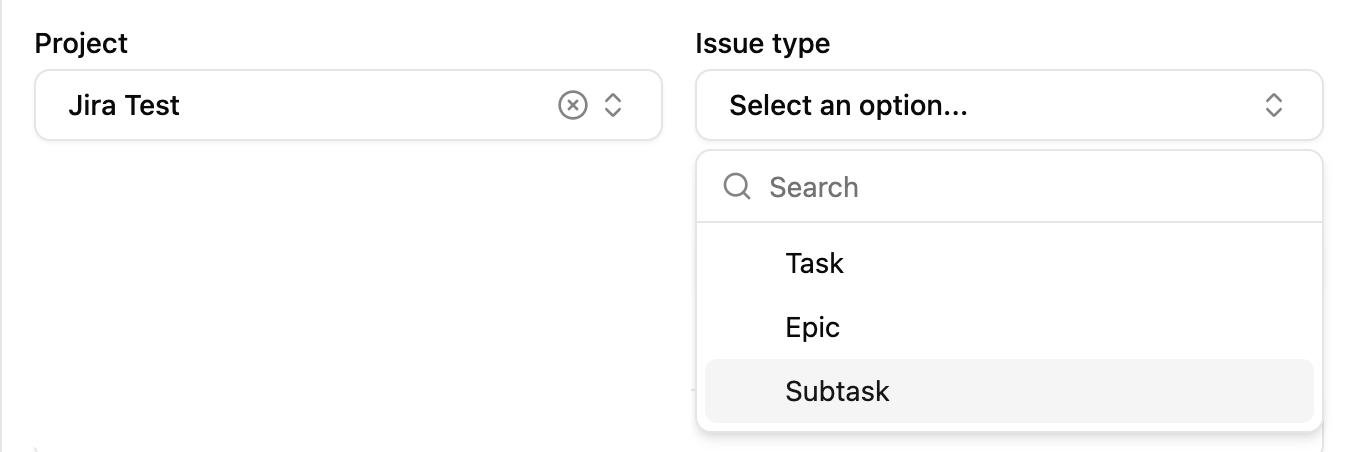 |
| ComboDropdownValue |
| Field mapping input Input to map fields between an Object Type in the connected integration and an Object Type in your application. | FieldMapper | 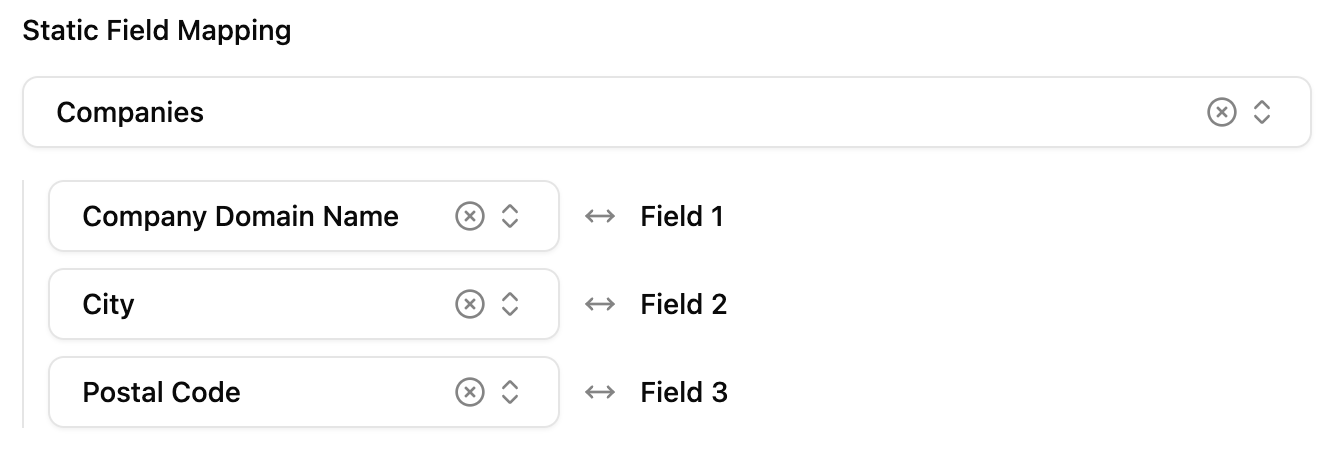 |
| FieldMappingValue |
| Default value mapping input Input to map “default values” for each field of a particular object when it is created by your integration. Note: This is currently only supported for the Jira: Issue Field Values input. | DynamicComboInput | 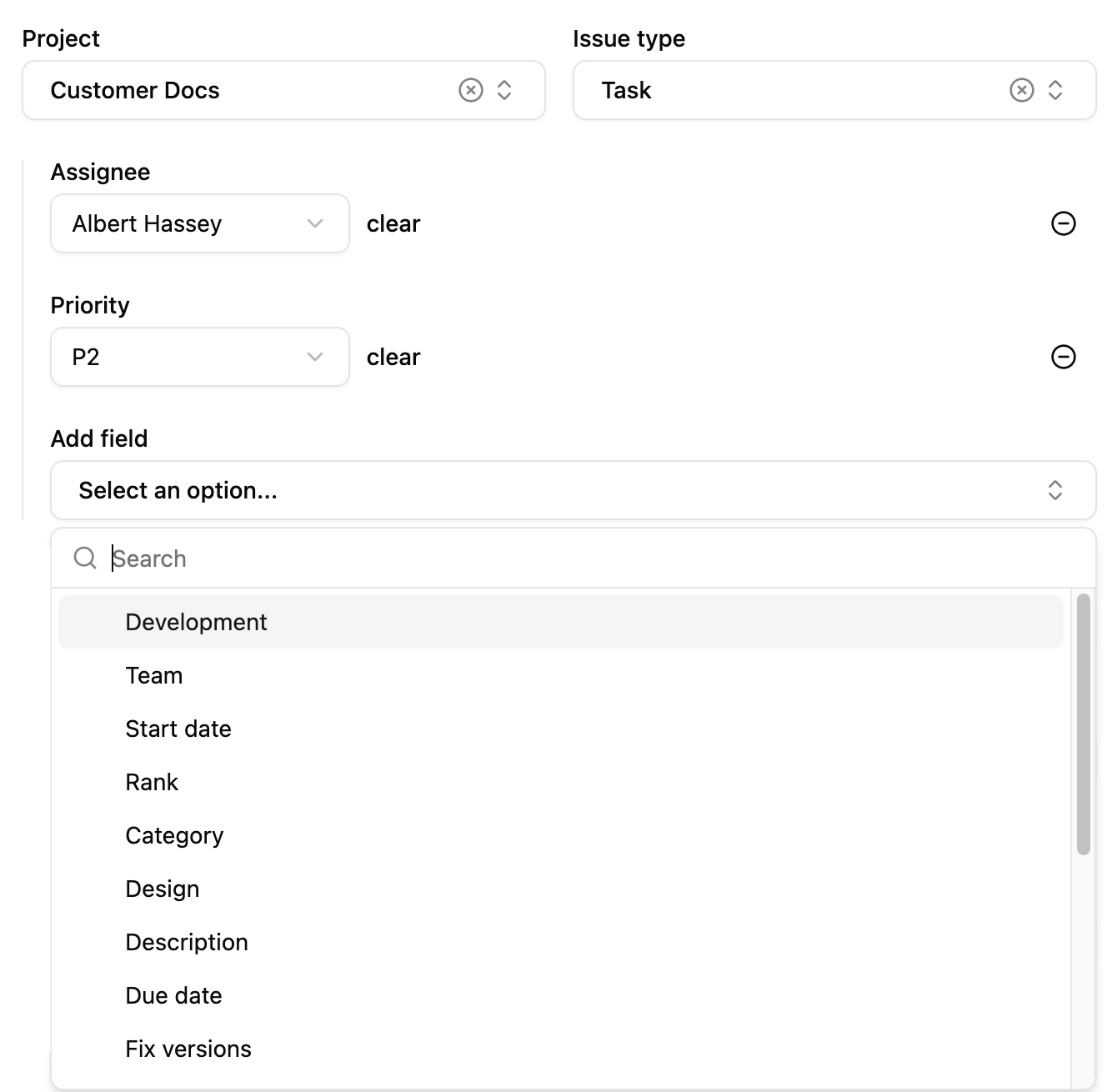 |
| DefaultValueMapping |
Compound Value Types
Most input types are saved withupdateIntegrationUserSettings or updateWorkflowUserSettings as string or boolean values, but more complex inputs have an object value that must be used to save the state of the input.
Below is a reference for those compound value types.
ComboDropdownValue
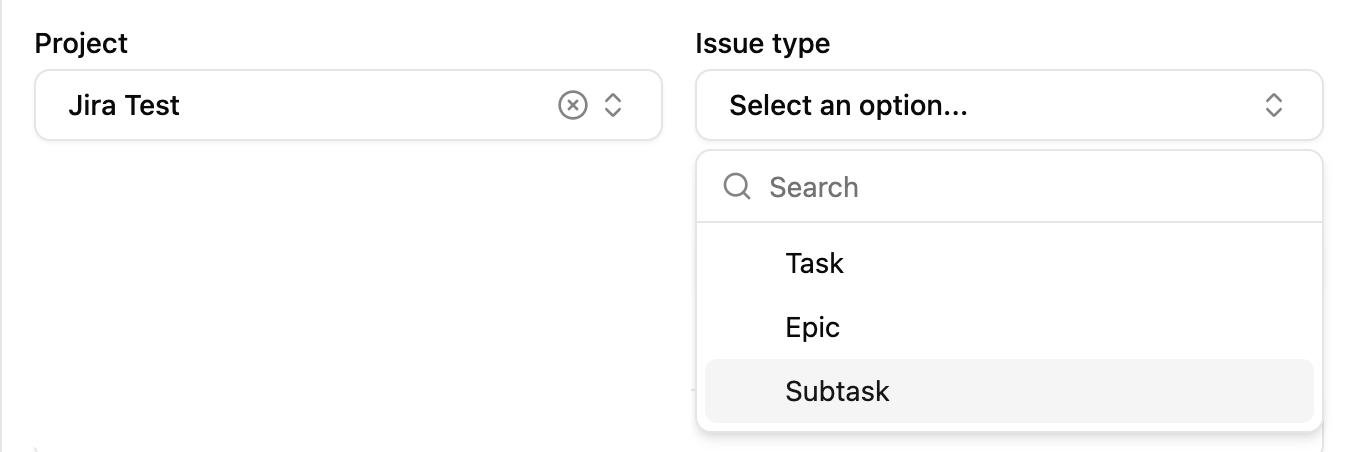
mainInput, and the second input is the dependentInput. Both values are saved as strings.
Example
The first input in the combo dropdown, for example: the Project input in a Project / Issue Type combo dropdown.
The second input in the combo dropdown, for example: the Issue Type input in a Project / Issue Type combo dropdown.
FieldMappingValue
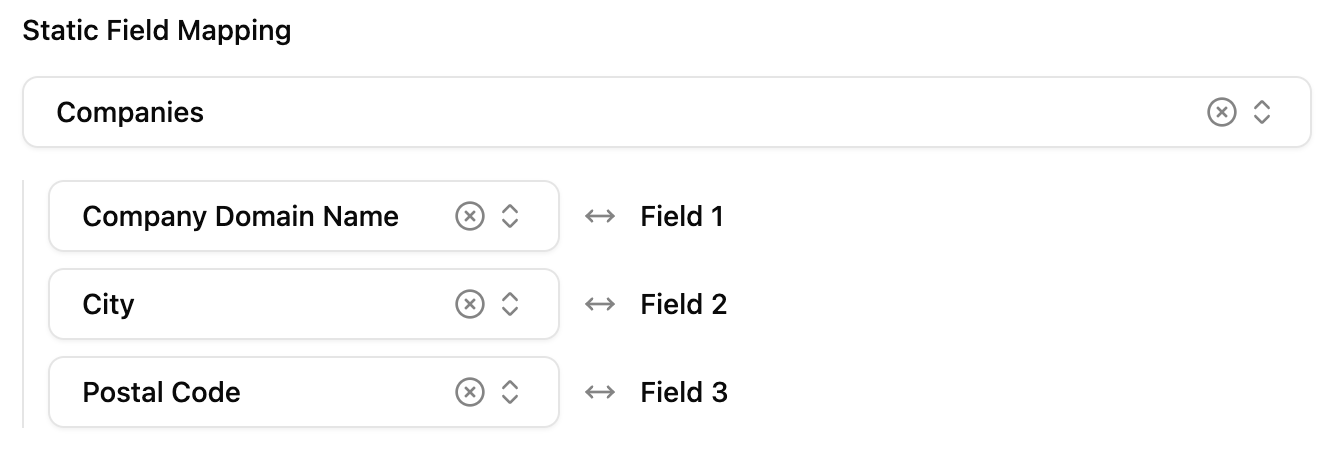
Example
The Integration Object Type that the user selects.
If the Object Type selection is a combo dropdown input (you can determine this by checking for
dependentInputSource on the Field Mapping input options returned by getDataSourceOptions), this will be the value of the dependent input selected by the user. Otherwise, this key can be omitted.Set to
"STATIC".An object where the keys are field keys from the Application Object and the values are field keys from the Integration Object. A key/value pair represents a mapping between a field in the Application Object and a field in the Integration Object.
DefaultValueMappingValue
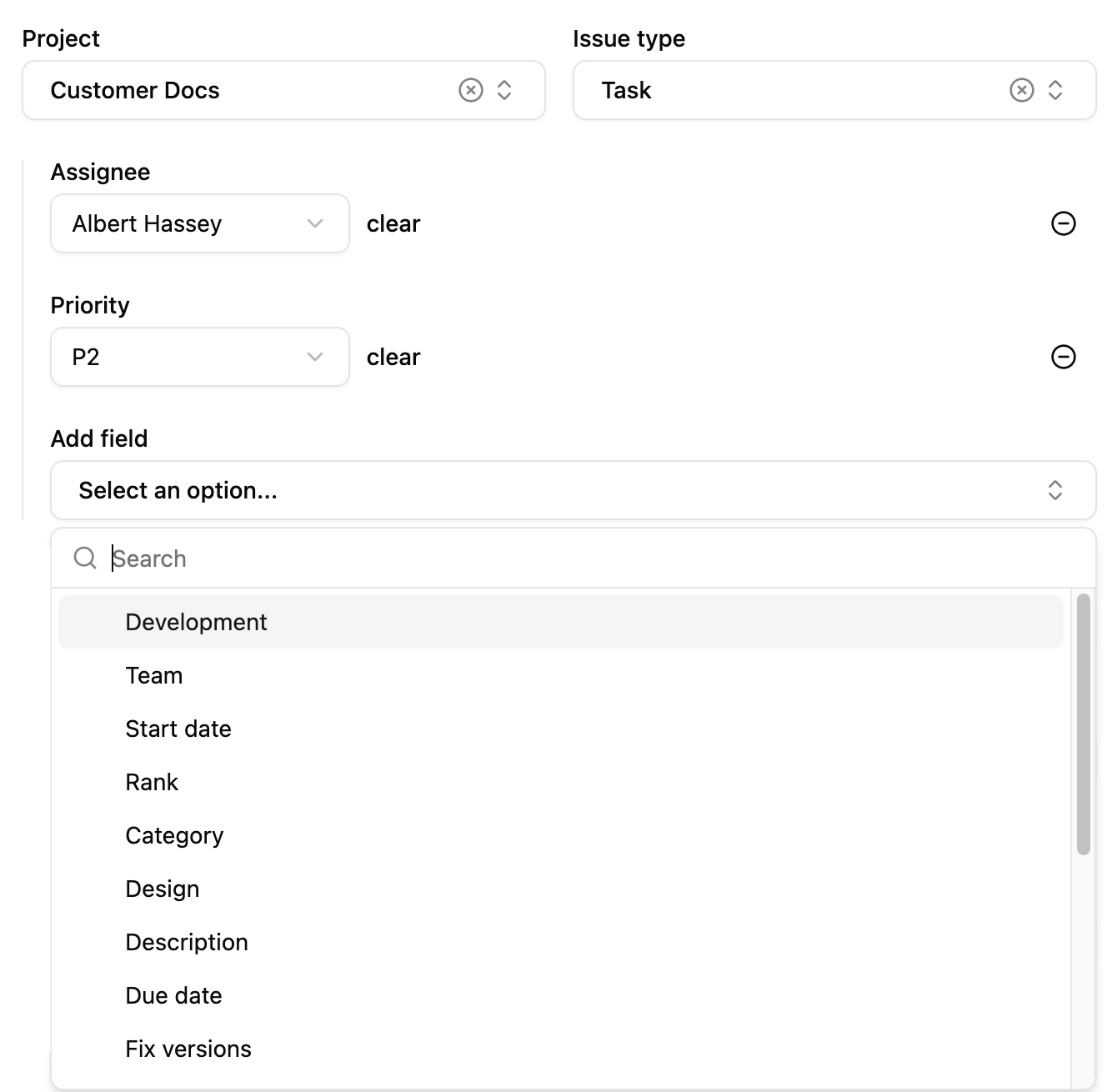
Example
The Integration Object Type that the user selects to map default values for.
If the Object Type selection is a combo dropdown input (you can determine this by checking for
dependentInputSource on the Default Value Mapping input options returned by getDataSourceOptions), this will be the value of the dependent input selected by the user. Otherwise, this key can be omitted.An object where the keys are field keys from the Integration Object and the values are default values for those fields, as provided by the user.