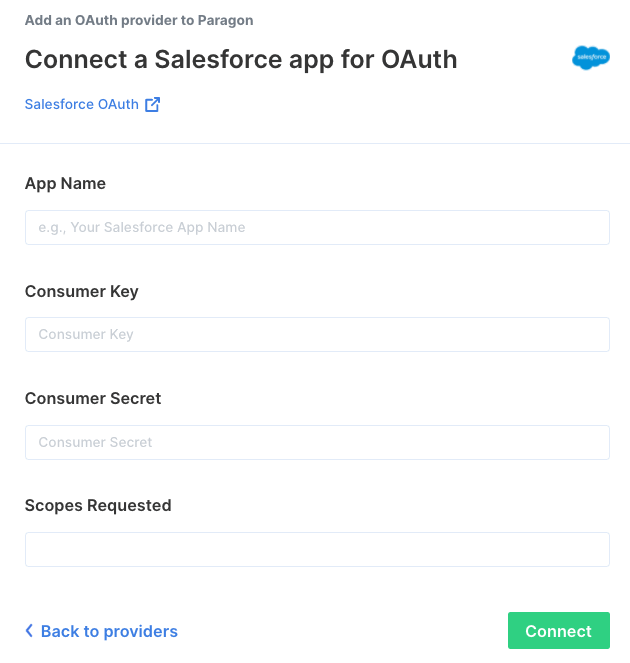Setup Guide
You can find your Salesforce account credentials by visiting your Salesforce App Setup dashboard.Note: You’ll need a Salesforce account with REST API access for
this OAuth trigger to work properly.
- App Name
- Consumer Key
- Consumer Secret
- Scopes Requested
1. Add the Redirect URL to your Salesforce app
Paragon provides a redirect URL to send information to your app. To add the redirect URL to your Salesforce app: 1. Copy the link under “Redirect URL” in Paragon.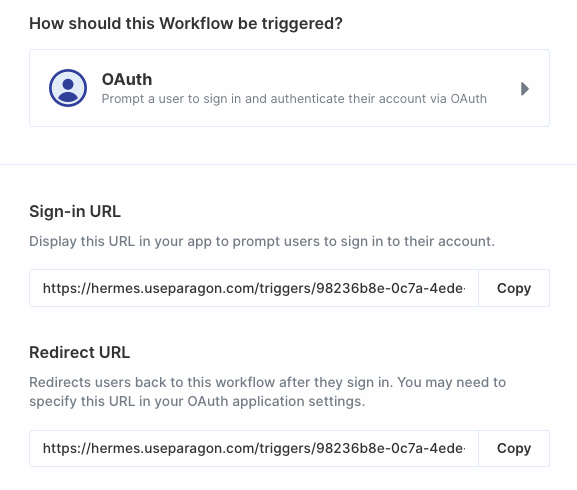
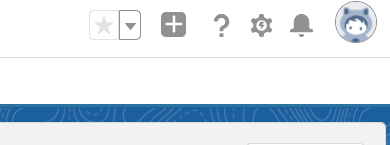
Note: You must have the proper admin permissions on your Salesforce account to access the App Manager. If you don’t, please speak to your admin.
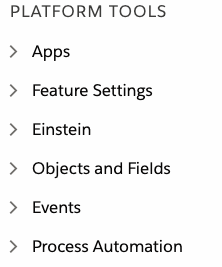
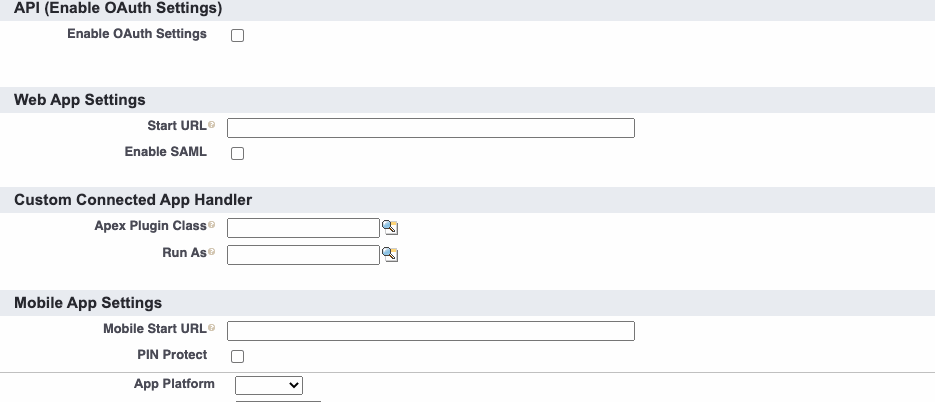
2. Add your Salesforce app to Paragon
- Click the “Trigger” step in the workflow canvas, and choose OAuth from the sidebar.
- Under Connect an OAuth-enabled app, choose “Add a new OAuth-enabled app” and select “Salesforce”.
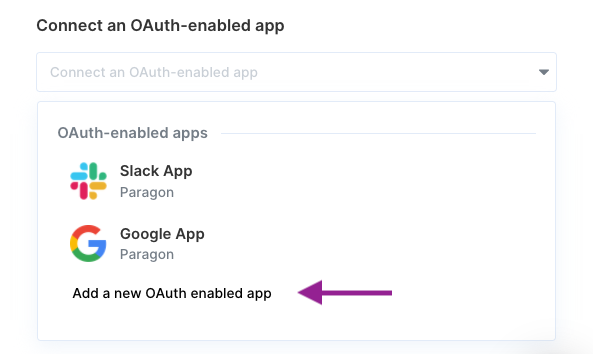
3. Input your credentials
Fill out your credentials from Step 1 in their respective sections:- App Name: Chosen name for your application.
- Consumer Key: Found under Manage Connected Apps > API (Enable OAuth Settings) > Consumer Key on your Salesforce App page.
- Consumer Secret: Found under Manage Connected Apps > API (Enable OAuth Settings) > Consumer Secret on your Salesforce App page.
- Scopes Requested: A space-separated list of OAuth scopes. A complete list of Salesforce’s scopes is here.