Connecting an OAuth-enabled app
To add an OAuth provider to Paragon, click the “trigger” step in the workflow canvas, and choose “OAuth” from the sidebar. Under Connect an OAuth-enabled app, choose “Add a new OAuth-enabled app” and select the provider you want to connect to.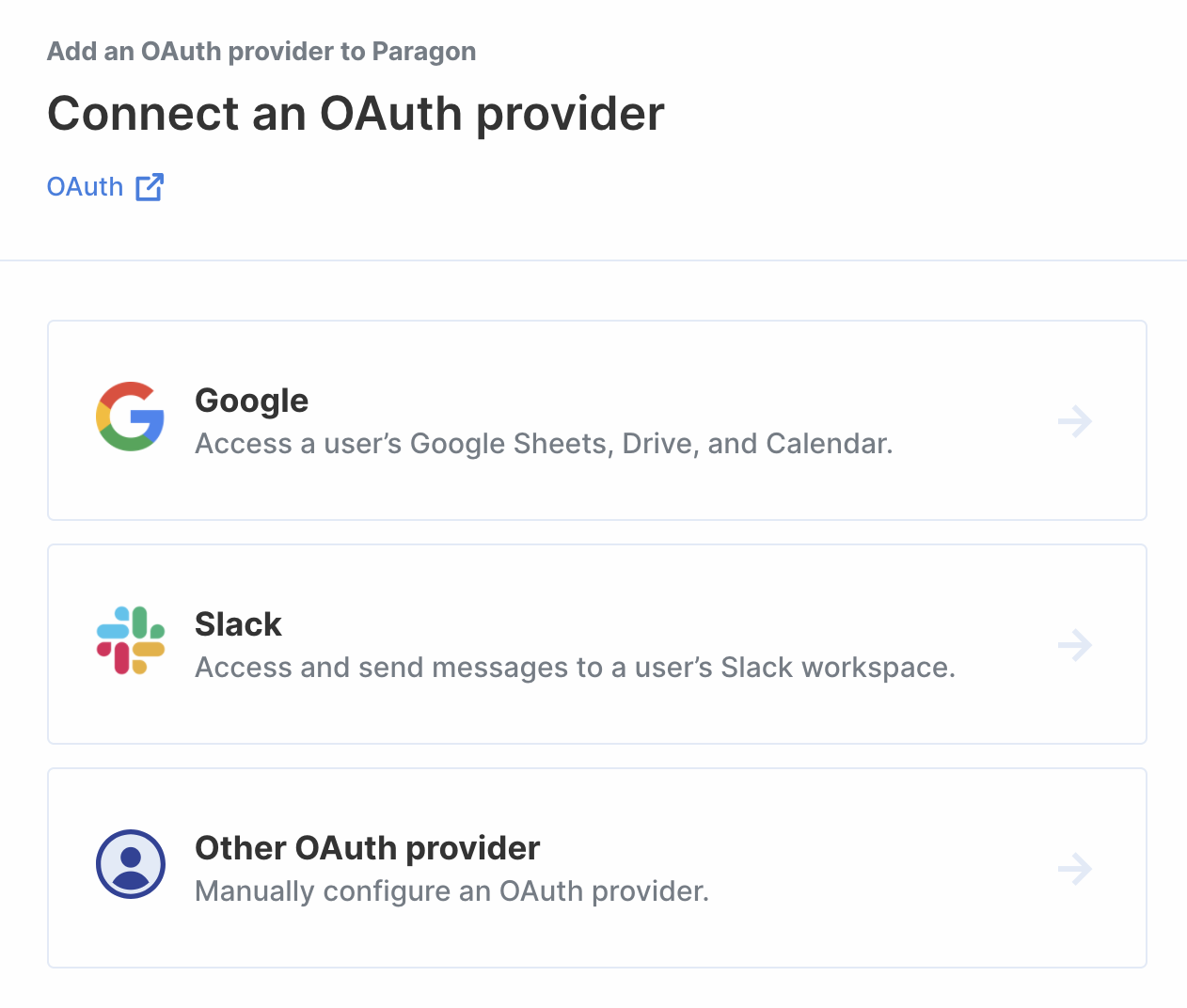
OAuth Providers
Don’t see an OAuth provider on this list?Manually configure an OAuth provider!
Custom Provider
Using OAuth-enabled apps in your workflow
The application will appear under “OAuth-enabled Apps” once you’ve added it.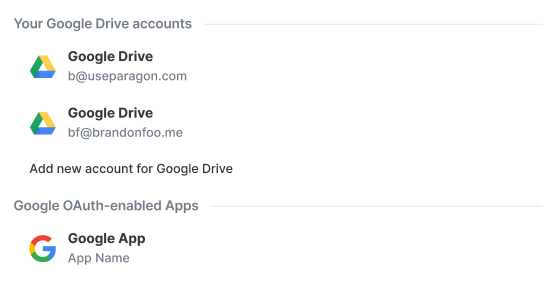
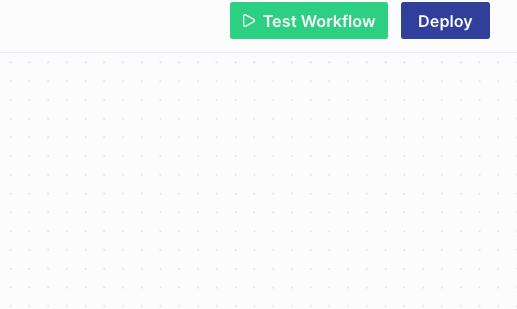
Authenticating Users
For certain integrations, the User authentication header appears after selecting your app.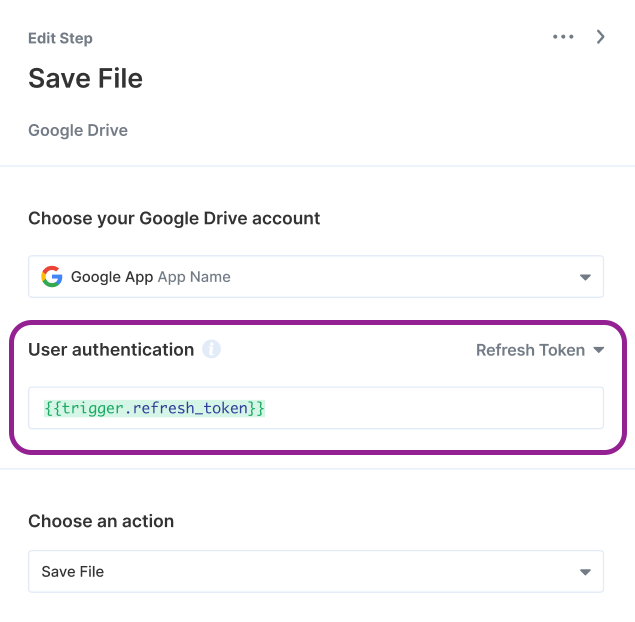
- Refresh Token: Automatically provides an up-to-date Access Token.
- Access Token: Acts as an API key by authenticating requests on behalf of the user. Typically expires for security reasons.
- Bot Token: Acts as an API key by authenticating your bot client.
Note: When available, you should use a refresh token to ensure your
client’s account is always authenticated.