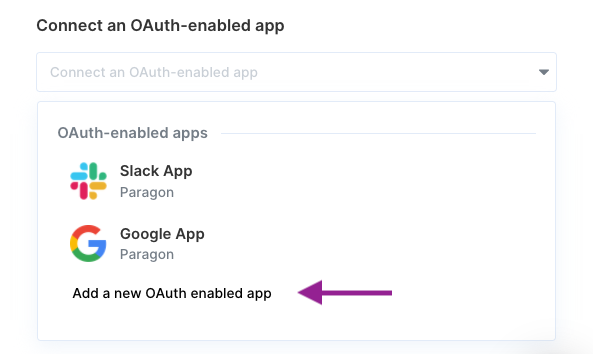Skip to main contentOverview
Paragon’s OAuth interface allows you to connect any OAuth provider in around 5 minutes.
Setup Guide
1. Gather your credentials
You can usually find the OAuth credentials for your selected provider in their API Documentation. You’ll need access to the following credentials:
-
Name
-
Auth URL
-
Access Token URL
-
Client ID
-
Client Secret
-
Scopes Requested
2. Connect your other OAuth provider
-
Click the “Trigger” step in the workflow canvas, and choose OAuth from the sidebar.
-
Under Connect an OAuth-enabled app, choose “Add a new OAuth-enabled app” and select “Other OAuth provider”.
Fill out your credentials from Step 1 in their respective sections:
-
Name: Chosen name for your provider.
-
Authorization URL
-
Token URL
-
Client ID: Public identifier for apps
-
Client Secret: Secret known only between your application and provider.
-
Scopes Requested: A space-separated list of OAuth scopes. A complete list of acceptable scopes can be found on your provider’s OAuth documentation.
4. Add the Redirect URL to provider
Paragon provides a redirect URL to send information to your OAuth provider. Refer to your application provider’s OAuth documentation for more information on where to input your redirect URL.
OAuth-enabled Actions
Ready to use your OAuth-enabled app in your workflow? Check out our OAuth-enabled action documentation here to get started!