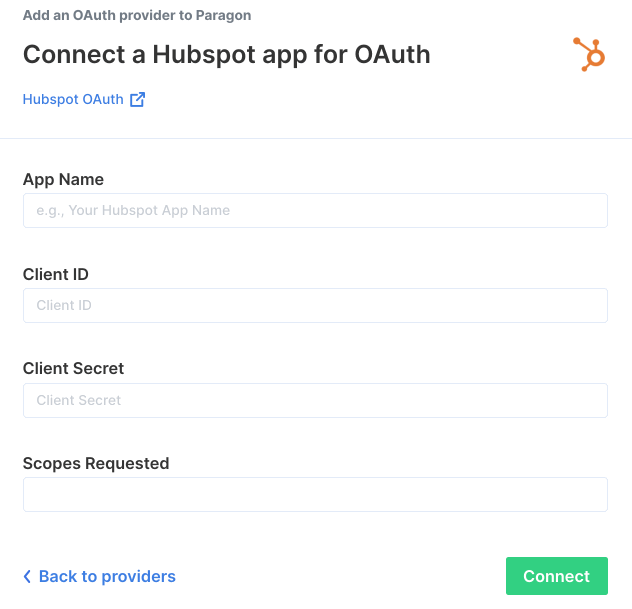Setup Guide
You can find your HubSpot application credentials by visiting your HubSpot developer dashboard. You’ll need the following information to set up your HubSpot App with Paragon:- App Name
- Client ID
- Client Secret
- Scopes Requested
Prerequisites
- HubSpot Developer Account. You can create one here.
- HubSpot application. Learn more about creating a HubSpot application here.
1. Add the Redirect URL to your HubSpot app
Paragon provides a redirect URL to send information to your app. To add the redirect URL to your HubSpot app: 1. Copy the link under “Redirect URL” in Paragon.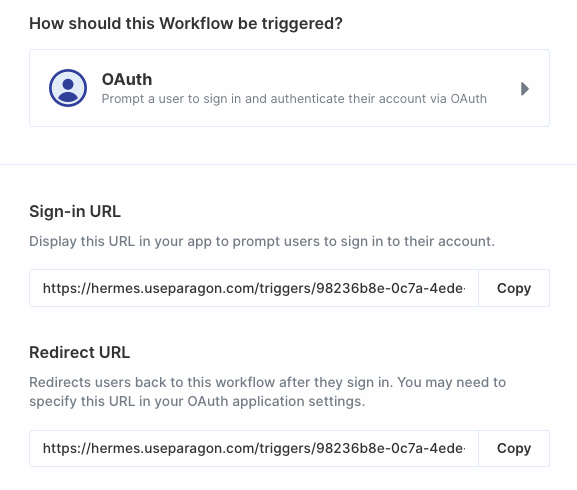
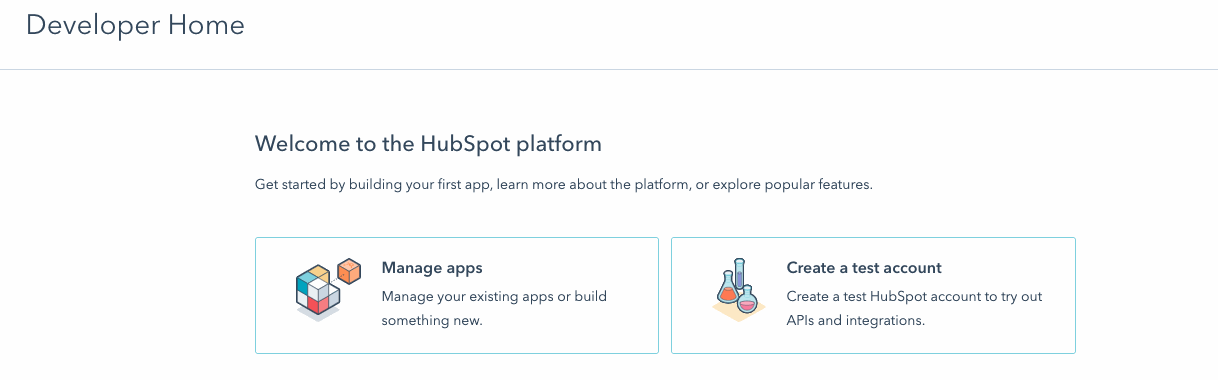
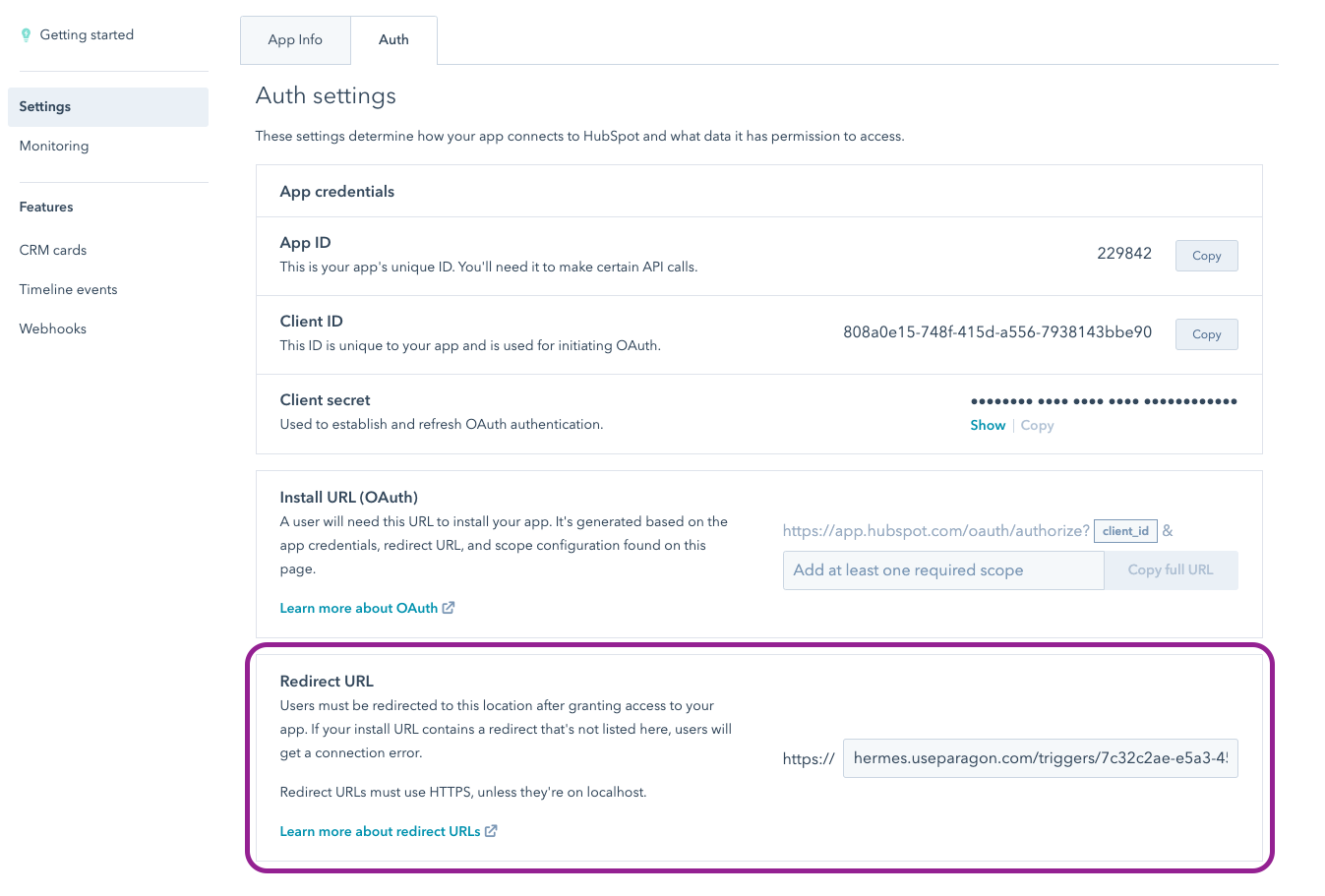
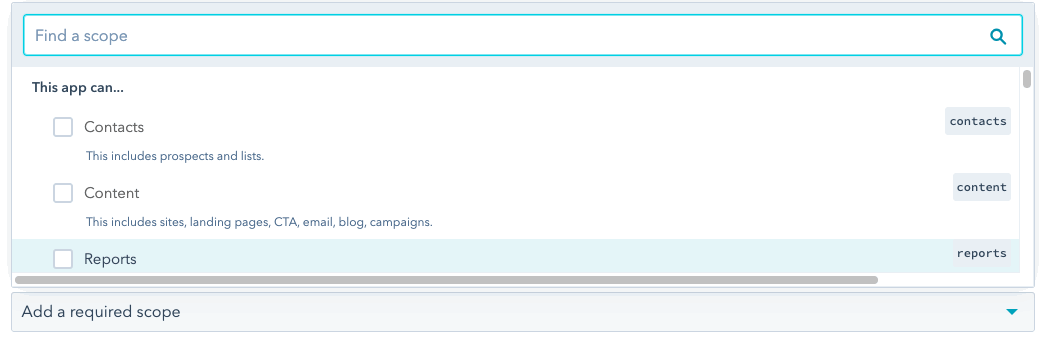
2. Add your HubSpot app to Paragon
- Click the “Trigger” step in the workflow canvas, and choose OAuth from the sidebar.
- Under Connect an OAuth-enabled app, choose “Add a new OAuth-enabled app” and select “HubSpot”.
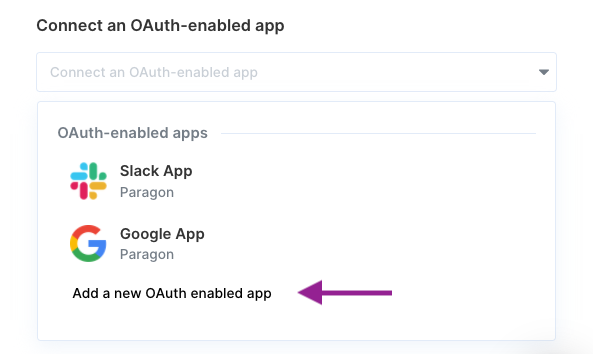
3. Input your credentials
Fill out your credentials from Step 1 in their respective sections:- App Name: Chosen name for your application.
- Client ID: Found under Auth > Auth settings > Client ID on your HubSpot App page.
- Client Secret: Found under Auth > Auth settings > Client secret on your HubSpot App page.
- Scopes Requested: A space-separated list of OAuth scopes. A complete list of HubSpot’s scopes is here.
Note: You should only add the scopes you’ve requested in your application
page to Paragon.