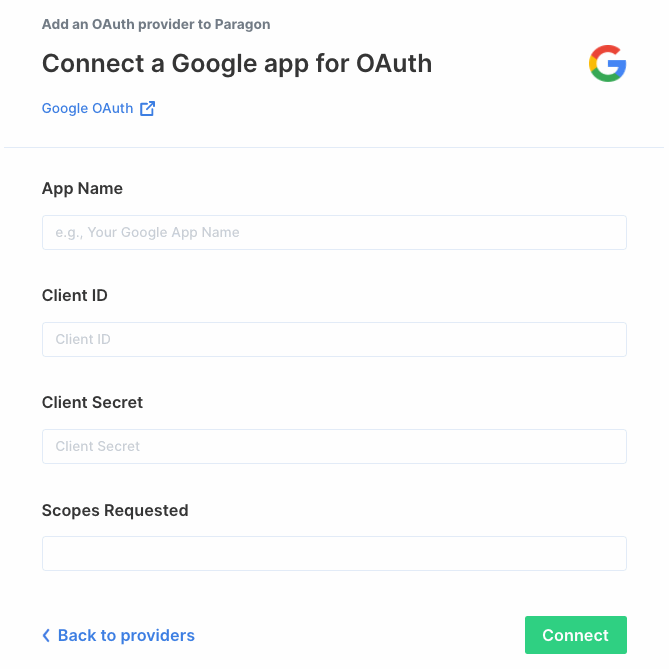Setup Guide
You can find your Google app credentials by visiting your Google Cloud Console dashboard. You’ll need the following information to set up your Google App with Paragon:- App Name
- Client ID
- Client Secret
- Scopes Requested
1. Add the Redirect URL to your Google app
Paragon provides a redirect URL to send information to your Google app. To add the redirect URL to your Google app: 1. Copy the link under “Redirect URL” in Paragon.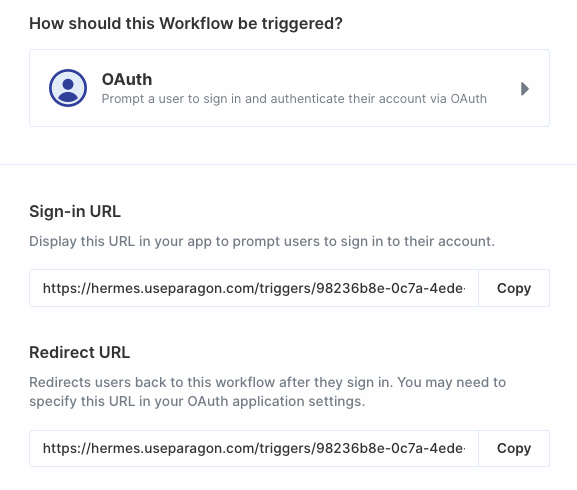
Note: You’ll need to create a new project in Google Cloud Console if you
don’t already have one.
Note: You’ll need to configure Google’s consent
screen for access to
Client ID and Client Secret if you haven’t already.
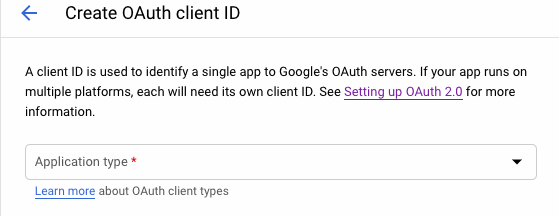
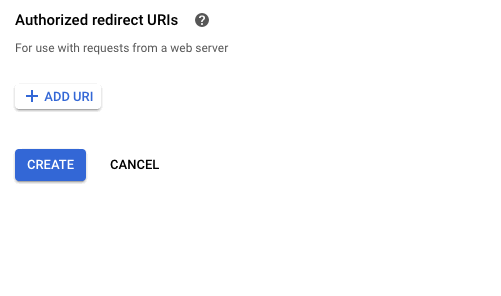
2. Add your Google app to Paragon
- Click the “Trigger” step in the workflow canvas, and choose OAuth from the sidebar.
- Under Connect an OAuth-enabled app, choose “Add a new OAuth-enabled app” and select “Google”.
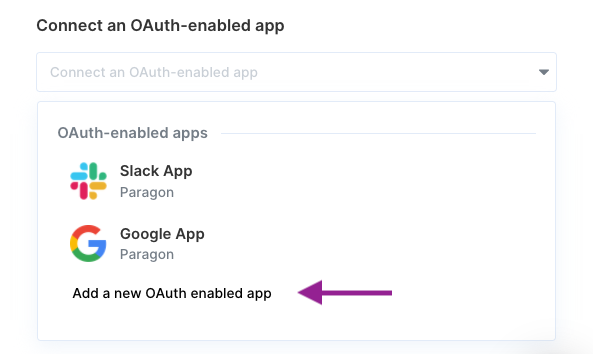
3. Input your credentials
Fill out your credentials from the end of Step 1 in their respective sections:- App Name: Chosen name for your application.
- Client ID: Found at the end of Step 1.
- Client Secret: Found at the end of Step 1.
- Scopes Requested: A space-separated list of OAuth scopes. A complete list of Google’s scopes is here.