Overview
Custom Dropdowns allow you to include custom dropdown inputs in the Connect Portal as a part of the User Settings of your integration. You can use Custom Dropdowns to allow your users to select:- Data from your app, like a destination Project to sync Jira tickets into
- A type of User Setting that Paragon does not support natively, like a custom Salesforce enum.
Usage
To get started with Custom Dropdowns, visit your User Settings and add a new type of Custom Dropdown: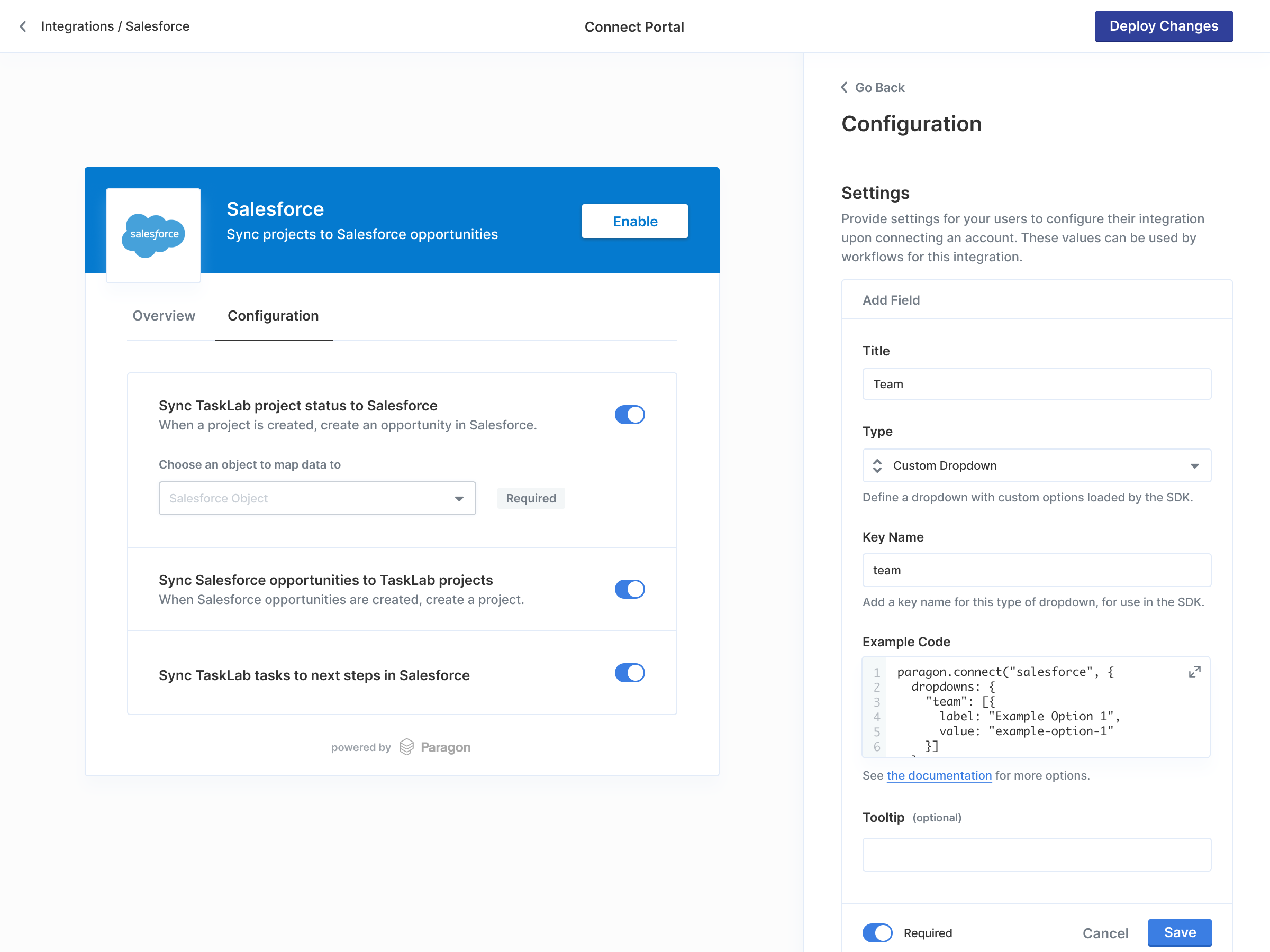
paragon.connect call to include the dropdowns parameter, which has the key names that you set above. This key can be set to an array of options with two keys:
label— The displayed text shown to the user for the dropdown option.value— The value that will be saved (e.g. an option ID) when the user selects this dropdown option.- This value must be unique across all options in the array. If the value is found to be non-unique, the non-unique option will not be displayed in the list, and a console warning will appear.
- If either
labelorvalueare missing, the option will not be displayed, and a console warning will appear.
value property of the chosen option (or undefined if unselected).
Loading a large number of options
If your dropdown data is a large data set, consider defining pagination and search instead of passing a static list. Here is an example of aloadOptions function to paginate over a user’s Google Drive folders:
JavaScript
loadOptions function instead of a static list, the dropdown will paginate through options as the user scrolls and allow for remote search across all available data.
loadOptions will be called with 2 arguments:
cursor: The last cursor to be called by the dropdown. If loading for the first time, this value will be undefined.search: The search term that the user typed into the dropdown. If no search term was provided, this value will be undefined or the empty string ("").