Setup Guide
You can find your Zendesk app credentials by visiting your Zendesk dashboard.Note: You’ll need to create a Zendesk account if you don’t already have
one.
- App Name
- Unique Identifier
- Secret
- Scopes Requested
1. Add the Redirect URL to your Zendesk app
Paragon provides a redirect URL to send information to your Zendesk app. To add the redirect URL to your Zendesk app: 1. Copy the link under “Redirect URL” in Paragon.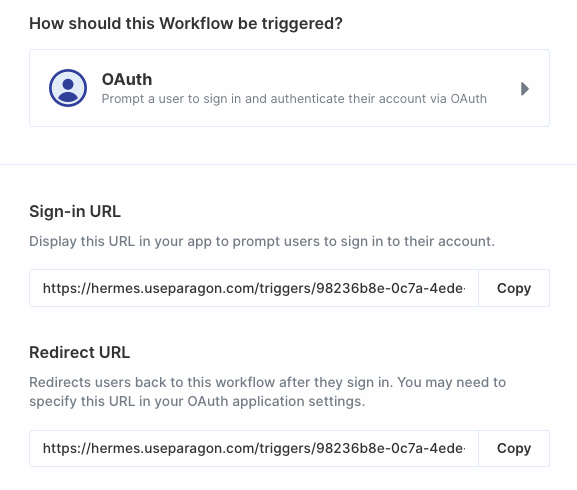
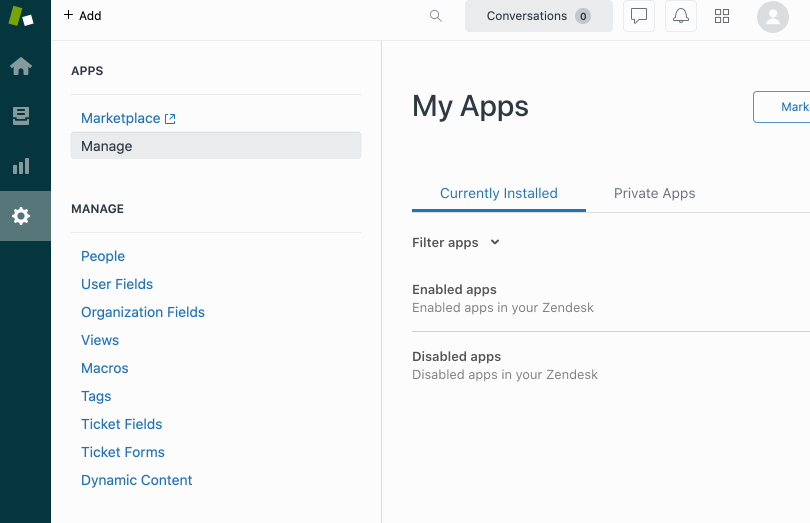
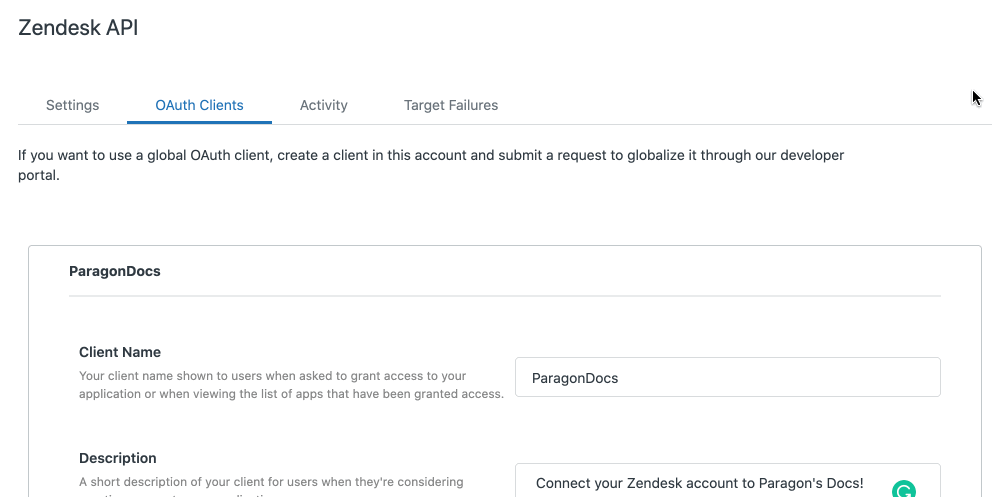
2. Add your Zendesk app to Paragon
- Click the “Trigger” step in the workflow canvas, and choose OAuth from the sidebar.
- Under Connect an OAuth-enabled app, choose “Add a new OAuth-enabled app” and select “Zendesk”.
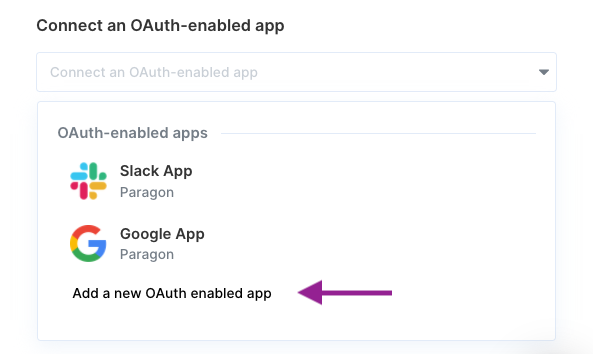
3. Input your credentials
Fill out your credentials from Step 1 in their respective sections:- App Name: Chosen name for your application.
- Unique Identifier: Found under Channels > API > OAuth Clients > Unique Identifier on your Zendesk admin page.
- Secret: Found under Channels > API > OAuth Clients > Secret on your Zendesk admin page.
- Scopes Requested: A space-separated list of OAuth scopes. A complete list of Zendesk’s scopes is here.