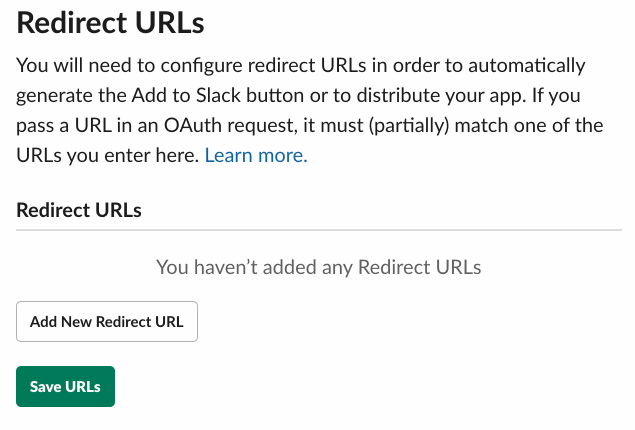Setup Guide
You can find your Slack app credentials by visiting your Slack App dashboard.Note: You’ll need to create a new Slack app if you don’t already have one.
- App Name
- Client ID
- Client Secret
- Scopes Requested
1. Gather your credentials
- Log in to your Slack App dashboard.
- Navigate to Basic Information in the sidebar, then scroll to App Credentials.
2. Add your Slack app to Paragon
- Click the “Trigger” step in the workflow canvas, and choose OAuth from the sidebar.
- Under Connect an OAuth-enabled app, choose “Add a new OAuth-enabled app” and select “Slack”.
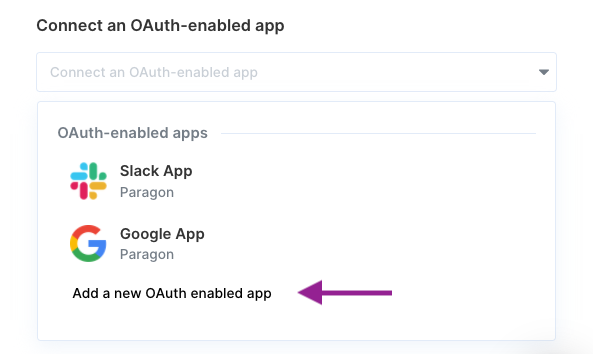
3. Input your credentials
Fill out your credentials from Step 1 in their respective sections:- App Name: Chosen name for your application.
- Client ID: Found under Basic Information > App Credentials on your Slack App page.
- Client Secret: Found under Basic Information > App Credentials on your Slack App page.
- Scopes Requested: A space-separated list of OAuth scopes. A complete list of Slack’s scopes is here.
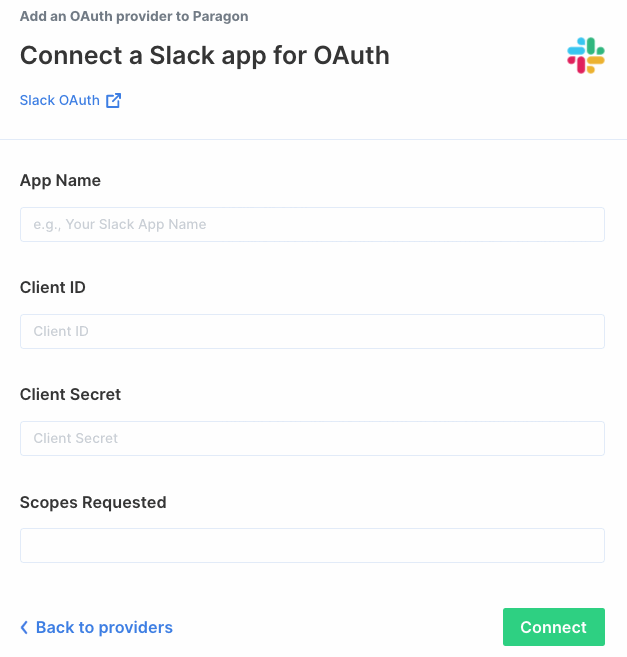
4. Add the Redirect URL to your Slack app
Paragon provides a redirect URL to send information to your Slack app. To add the redirect URL to your Slack app: 1. Copy the link under “Redirect URL” in Paragon.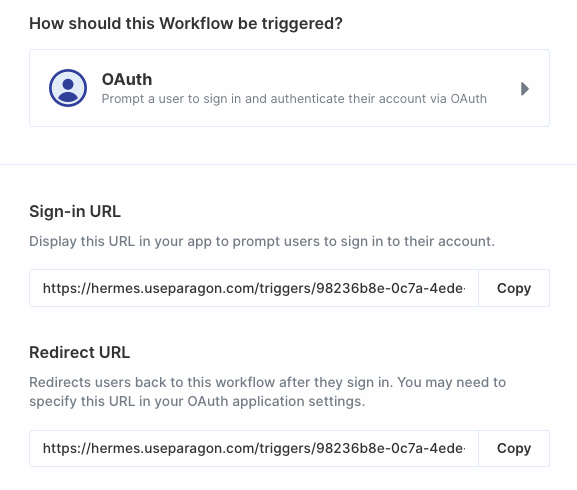
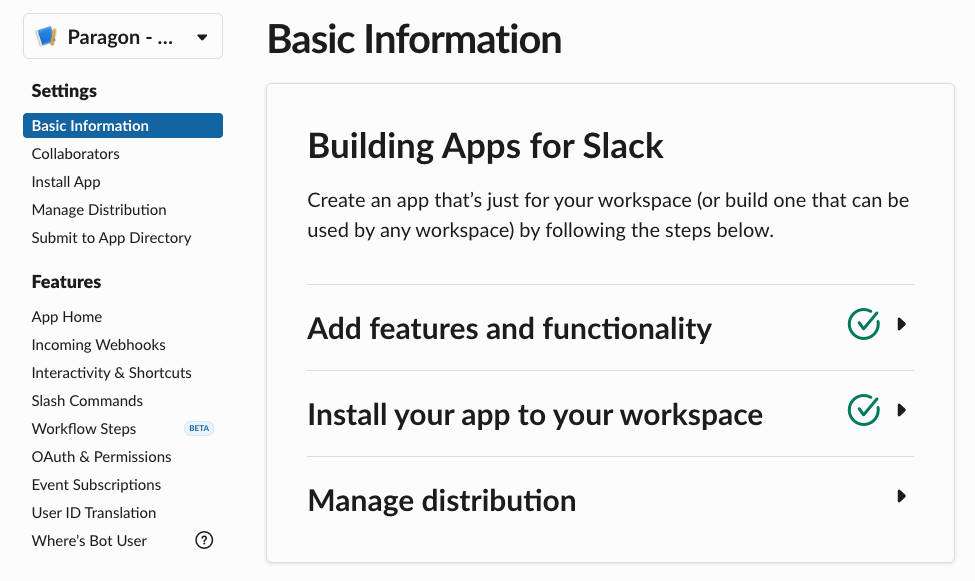
Note: You’ll need to add your workflow-specific redirect URL to your Slack
app for every workflow using your Slack app.