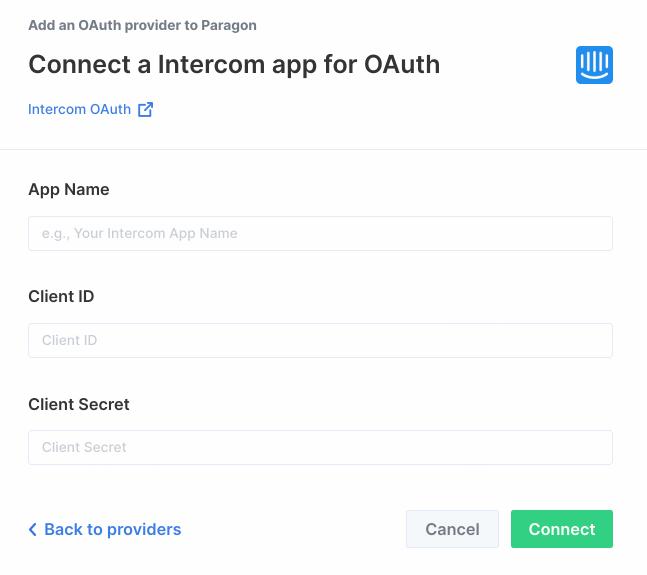Setup Guide
You can find your Intercom app credentials by visiting your Intercom Developer Hub.Note: You’ll need to create a new Intercom app if you don’t already have
one. To access your customer’s Intercom data by using OAuth, you’ll need to
submit your app for a
review.
- App Name
- Client ID
- Client Secret
- Scopes Requested
1. Add the Redirect URL to your Intercom app
Paragon provides a redirect URL to send information to your Intercom app. To add the redirect URL to your Intercom app: 1. Copy the link under “Redirect URL” in Paragon.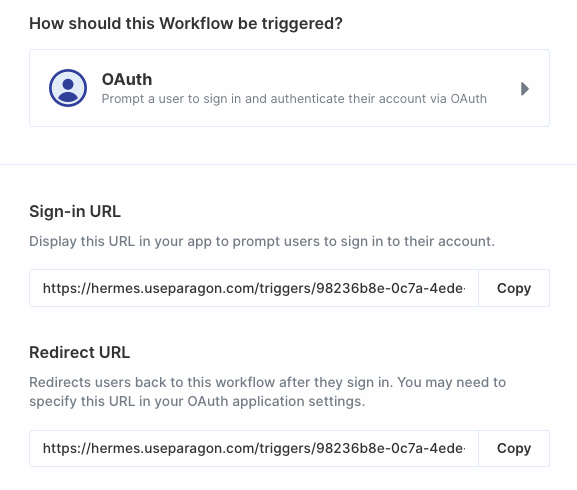
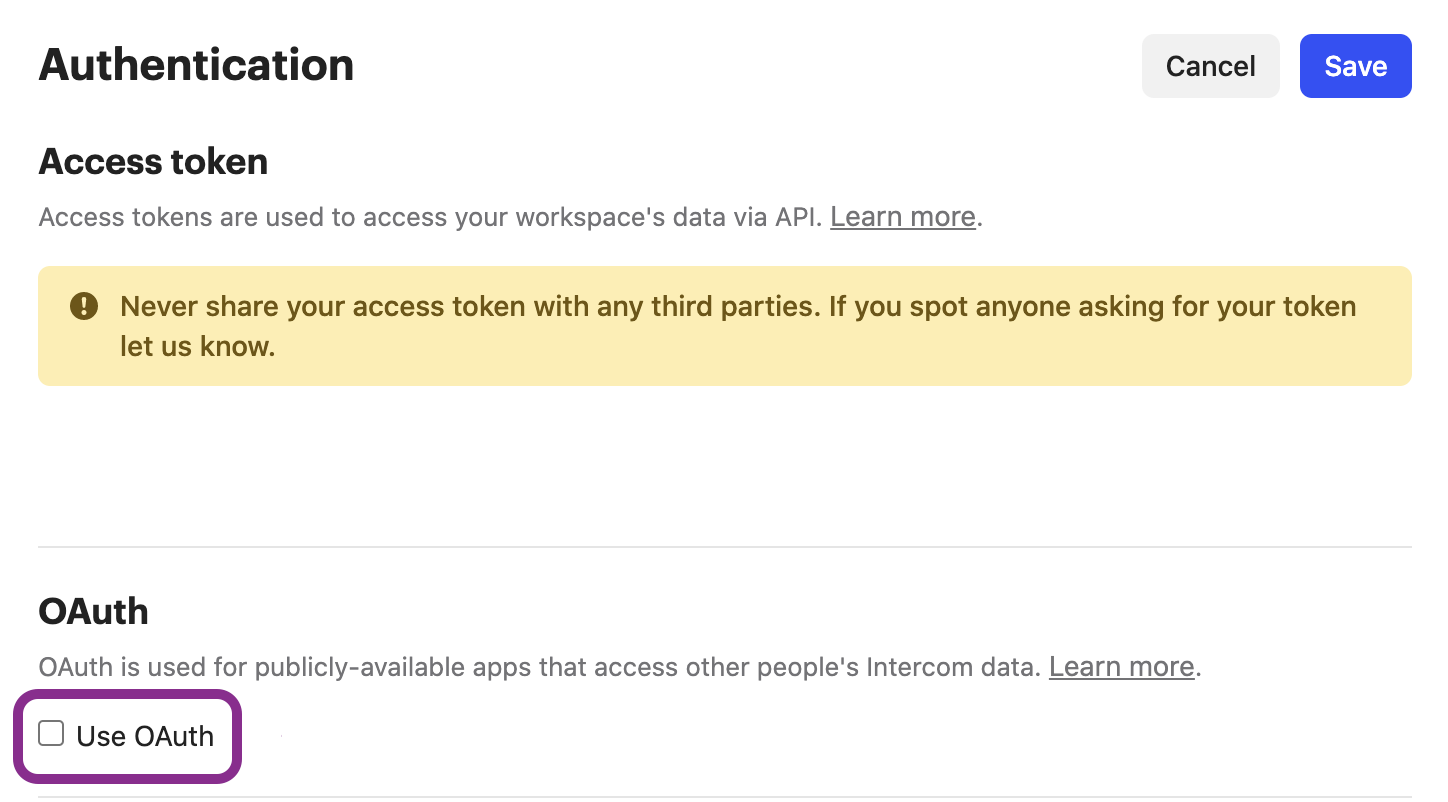
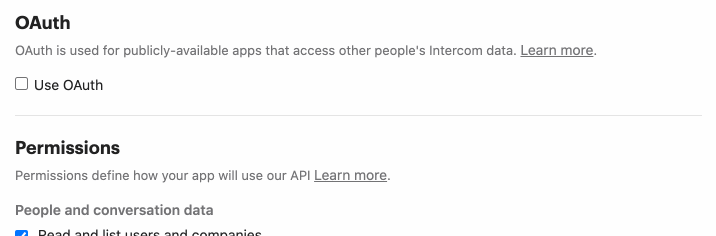
2. Add your Intercom app to Paragon
- Click the “Trigger” step in the workflow canvas, and choose OAuth from the sidebar.
- Under Connect an OAuth-enabled app, choose “Add a new OAuth-enabled app” and select “Intercom”.
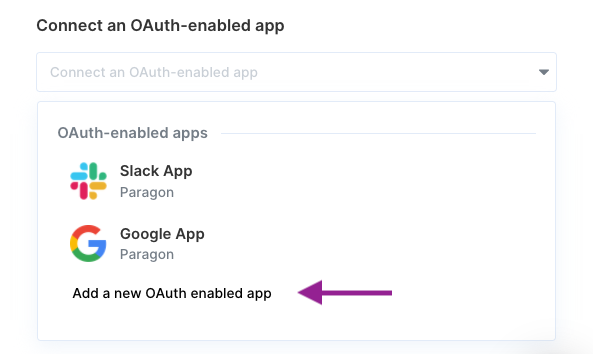
3. Input your credentials
Fill out your credentials from Step 1 in their respective sections:- App Name: Chosen name for your application.
- Client ID: Found under Configure > Basic Information > Client ID on your Intercom app page.
- Client Secret: Found under Configure > Basic Information > Client Secret on your Intercom app page.
- Scopes Requested: A space-separated list of OAuth scopes. A complete list of Intercom’s scopes is here.