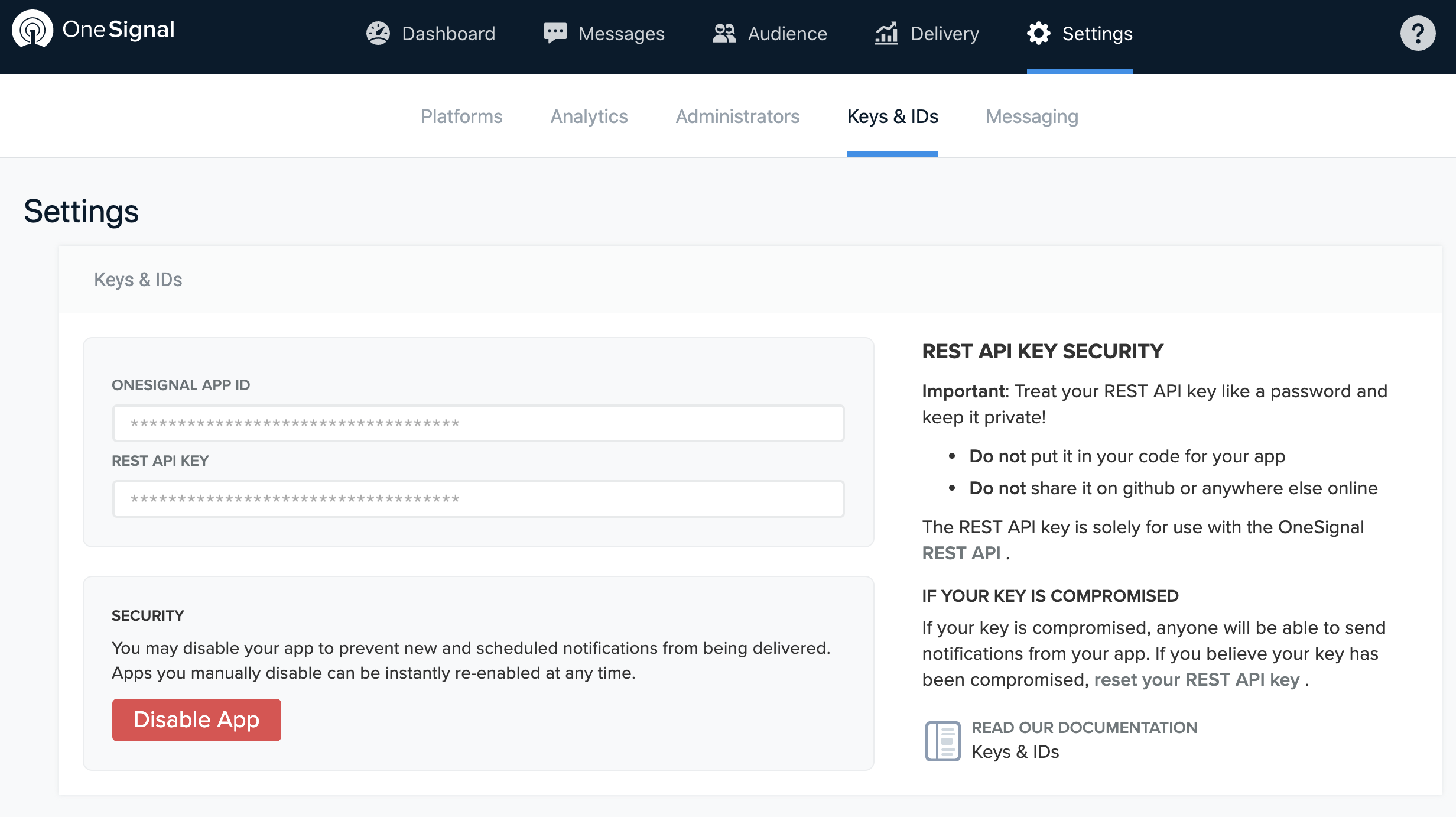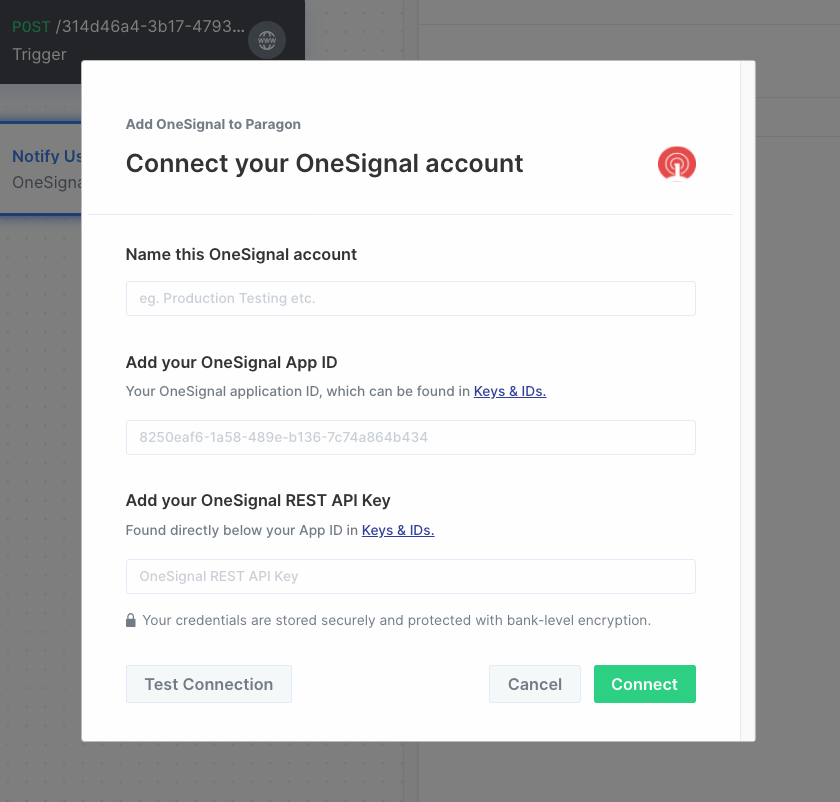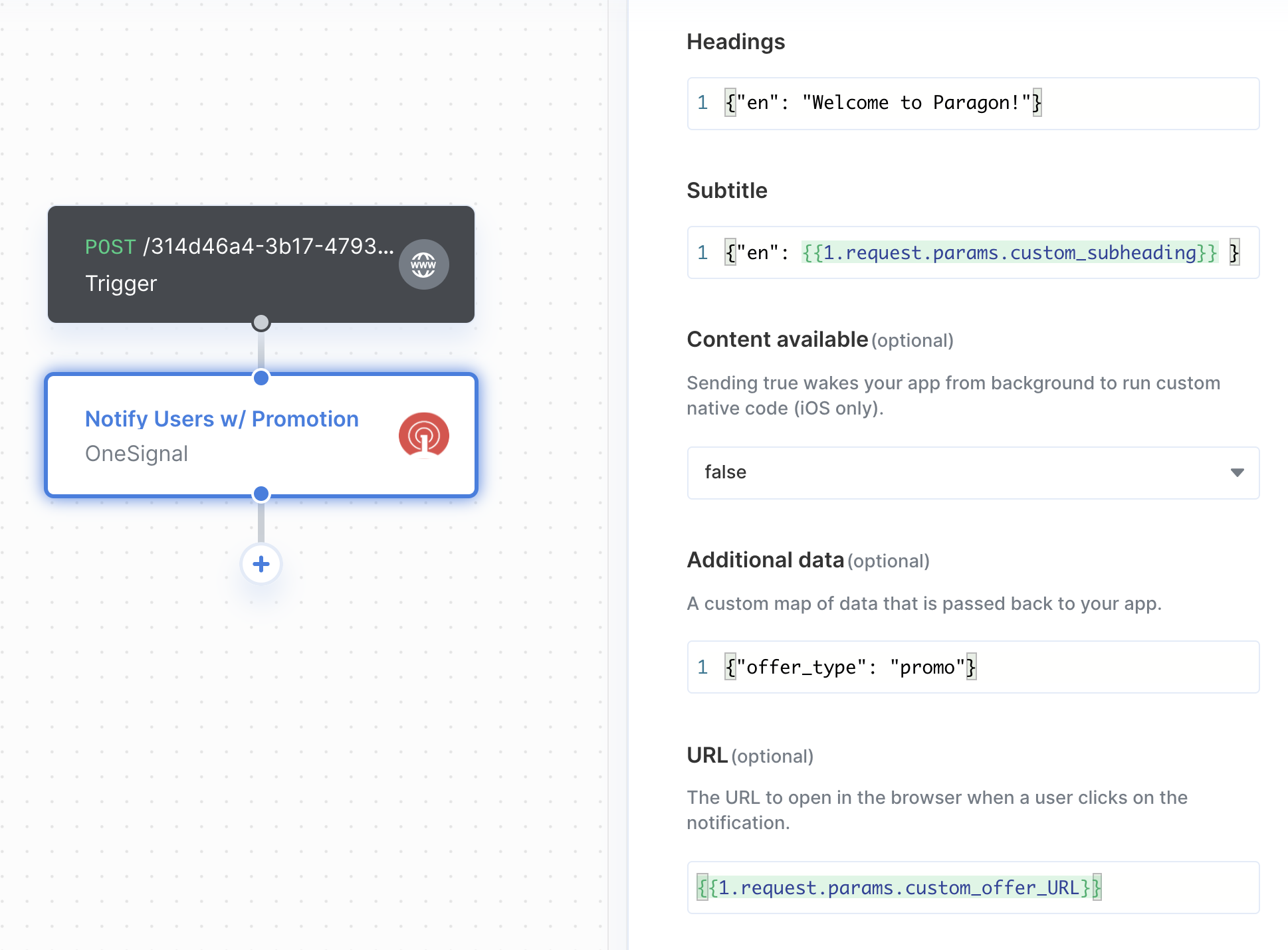Skip to main content1. Get OneSignal App ID and REST API Key
You can find your OneSignal App ID and REST API key via the Keys & IDs section of your OneSignal app’s Settings page. For more information, reference OneSignal’s documentation here.
2. Add OneSignal to Paragon
To add OneSignal to Paragon, click the ”+” button in the workflow canvas and choose OneSignal from the sidebar. Under Connect your OneSignal account, choose “Add new account for OneSignal” and enter your OneSignal App ID and REST API Key.
3. Send OneSignal Notifications
Once your OneSignal account is connected, you can add steps to perform the following actions:
-
Send notification to segment
-
Send notification to specific devices (player IDs)
-
Send notification to specific devices (external IDs)
-
Send notification to users based on filters
When entering notification content or using a template in OneSignal you can reference data from previous steps by typing {{ to invoke the variable menu.