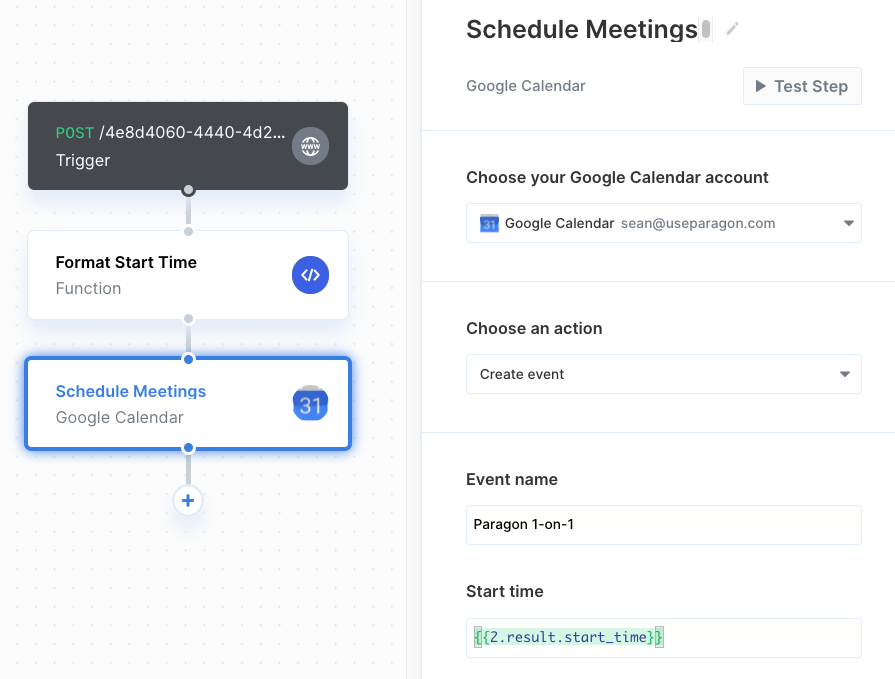1. Add Google Calendar to Paragon
Click the ”+” button in the workflow canvas and choose Google Calendar from the sidebar. Under Connect your Google Calendar account, choose “Add new account for Google Calendar” and select the Google account you want to connect to.2. Query Google Calendar
Once your Google Calendar account is connected, you can add steps to perform the following actions:- Create event
- Update event
- List events
- Get event by ID
- Delete event
{{ to invoke the variable menu.