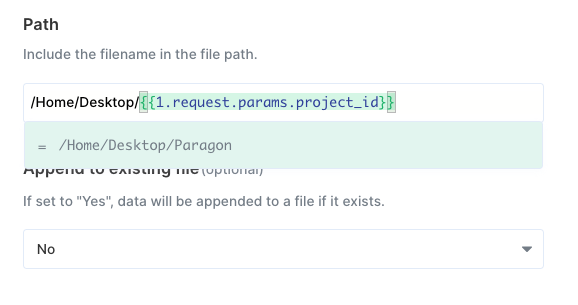Setup Guide
1. Get FTP / SFTP Details & Whitelist Paragon IP Addresses
You can get your server credentials from whoever set up the server. You’ll also need to get them to whitelist the Paragon IP addresses:-
18.205.92.162 -
54.235.127.238 -
107.20.97.35 -
54.237.188.41
2. Add FTP / SFTP server to Paragon
To add an FTP / SFTP server to Paragon, click the ”+” button in the workflow canvas and choose the FTP integration from the sidebar. Under Choose your FTP server, choose “Add new account for FTP” and enter your server credentials.Note: You can switch between FTP / SFTP protocols under Protocol.
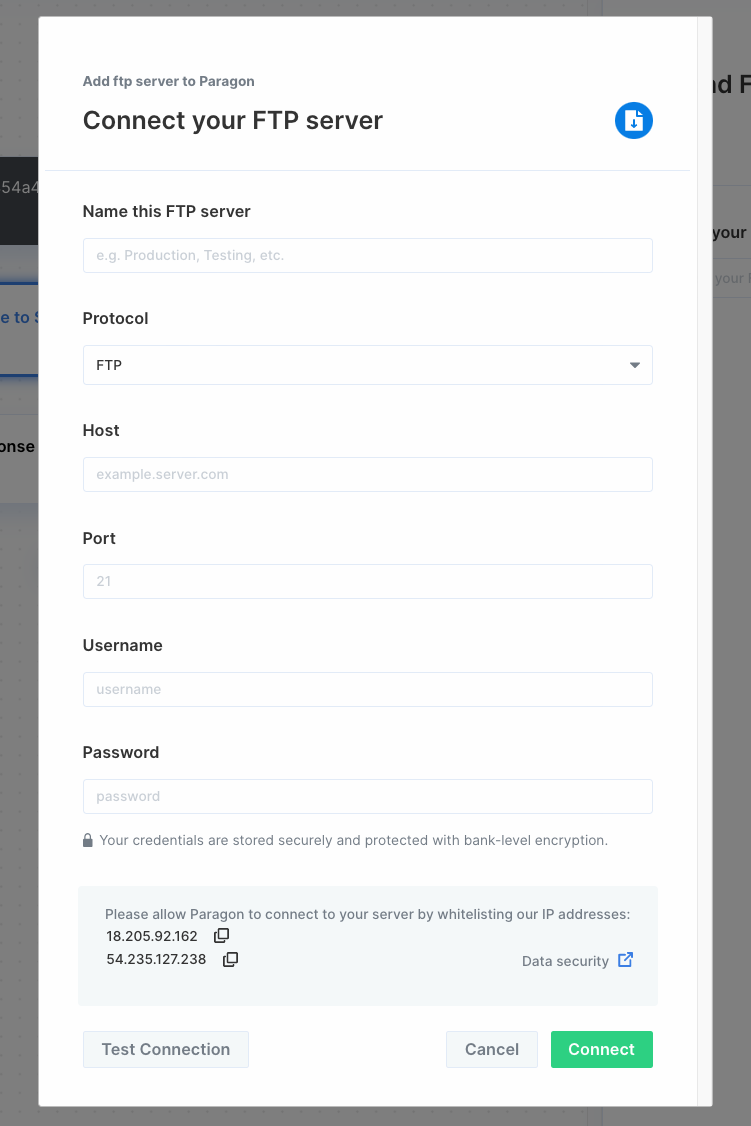
3. Query FTP / SFTP
Once your FTP server is connected, you can add steps to perform the following actions:- List files
- Download file
- Upload file
- Delete file
{{ to invoke the variable menu.