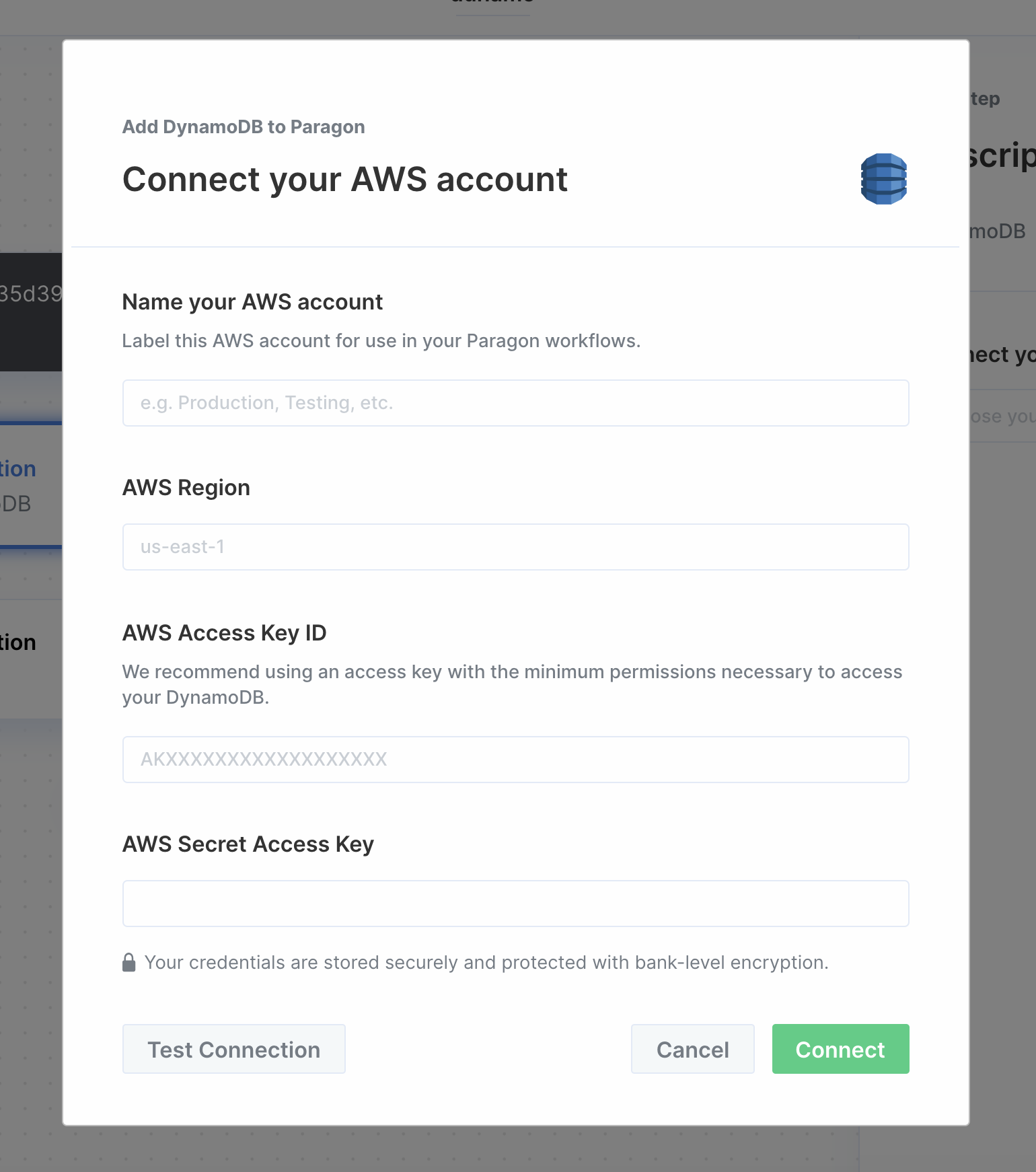Skip to main contentSetup Guide
1. Get DynamoDB Details & Whitelist Paragon IP Addresses
You can get your database credentials from whoever set up the database. You’ll also need to get them to whitelist the Paragon IP addresses:
-
18.205.92.162
-
54.235.127.238
-
18.215.215.164
-
34.225.59.94
-
44.210.155.28
-
52.45.12.206
2. Add DynamoDB to Paragon
To add DynamoDB to Paragon, click the ”+” button in the workflow canvas and choose DynamoDB from the sidebar. Under Connect your AWS account, choose “Add new account for DynamoDB” and enter your database credentials.
3. Query DynamoDB
Once your DynamoDB database is connected, you can add steps to perform the following actions:
-
Scan
-
Query
-
Get item
-
Put item
-
Update item
-
Delete item
When writing DynamoDB queries, you can reference data from previous steps by typing {{ to invoke the variable menu.