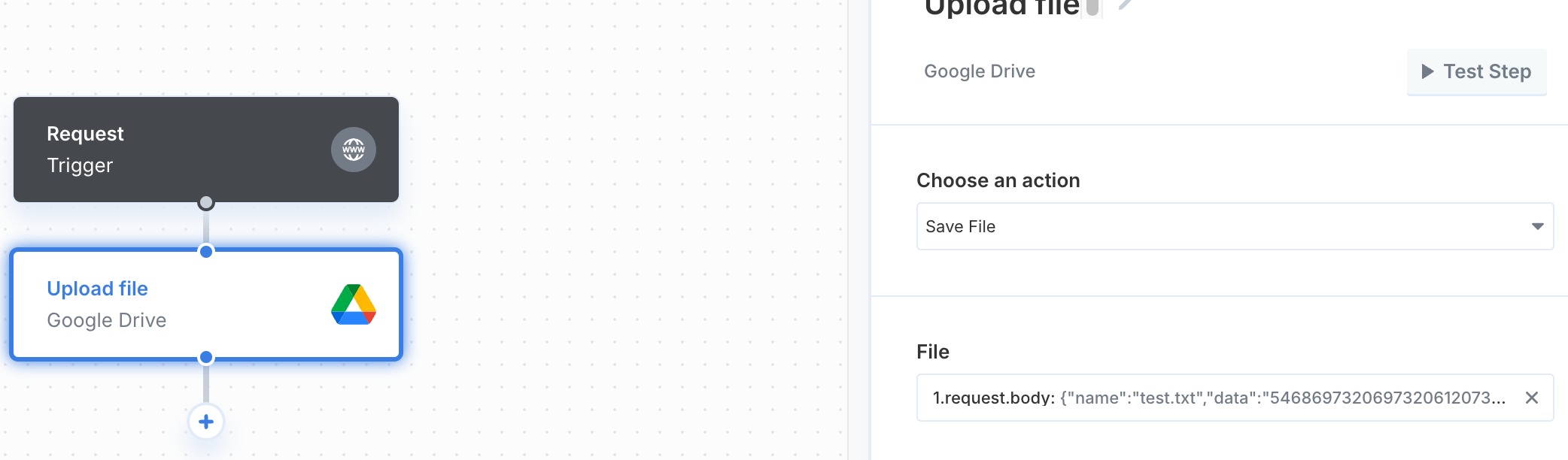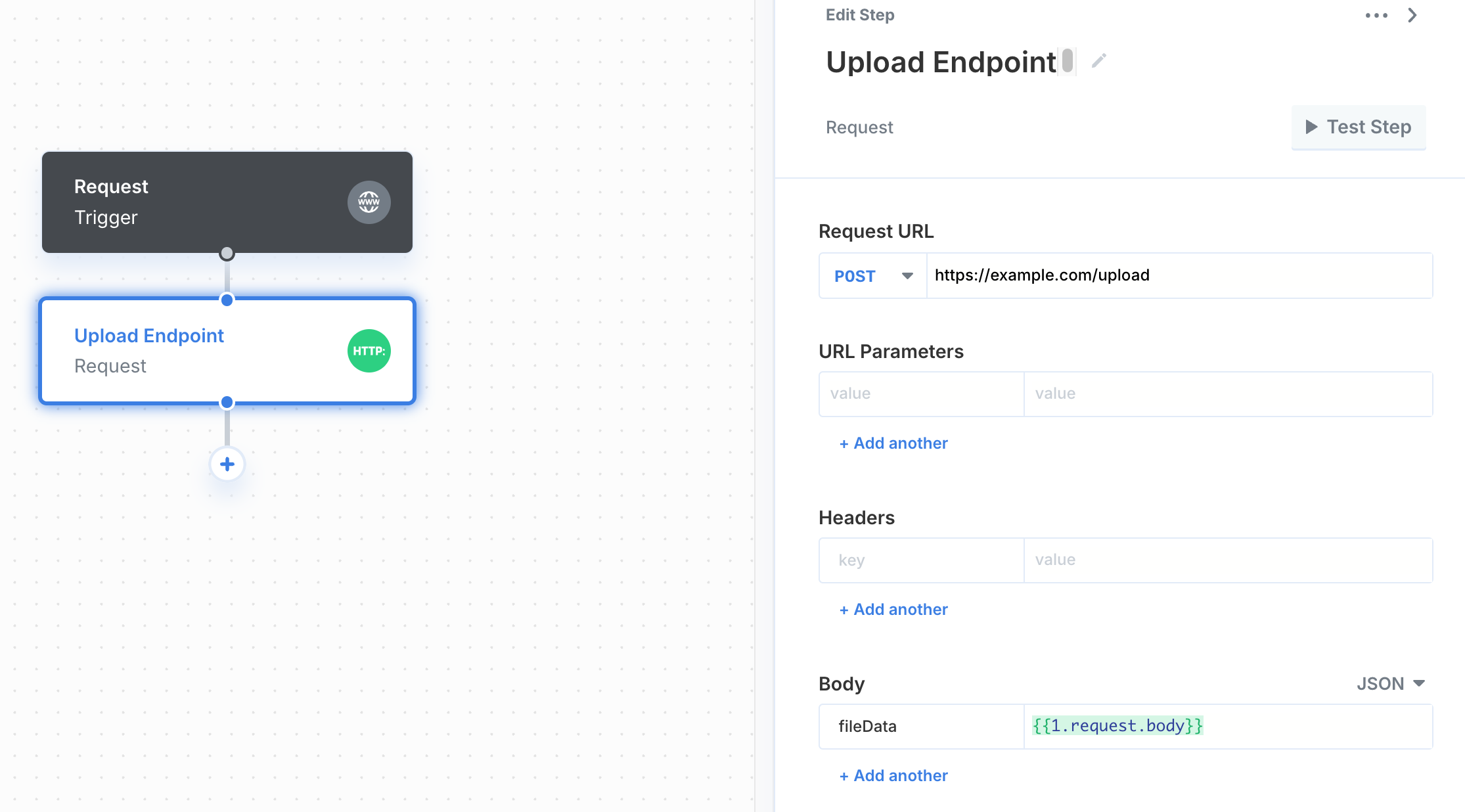Overview
Paragon offers multiple ways to manage files within your workflows, enabling features like sending email attachments and retrieving or uploading files from storage providers such as Google Drive.Sending Files to Paragon
Hex Encoded Data
You can pass in hex encoded data in as a Paragon File Object to either an App Event or Request Trigger to be handled in the workflow. Here’s an example file object structure:multipart/form-data
multipart/form-data is a MIME encoding type used for sending binary data, like files, and text data in a single HTTP request. It can also be submitted as a POST request to a Request TriggerUsage
Workflows
You can send files to a workflow App Event or Request Triggers. Set up your Request Trigger with test data by defining the parameters or sending a test request to the provided test endpoint: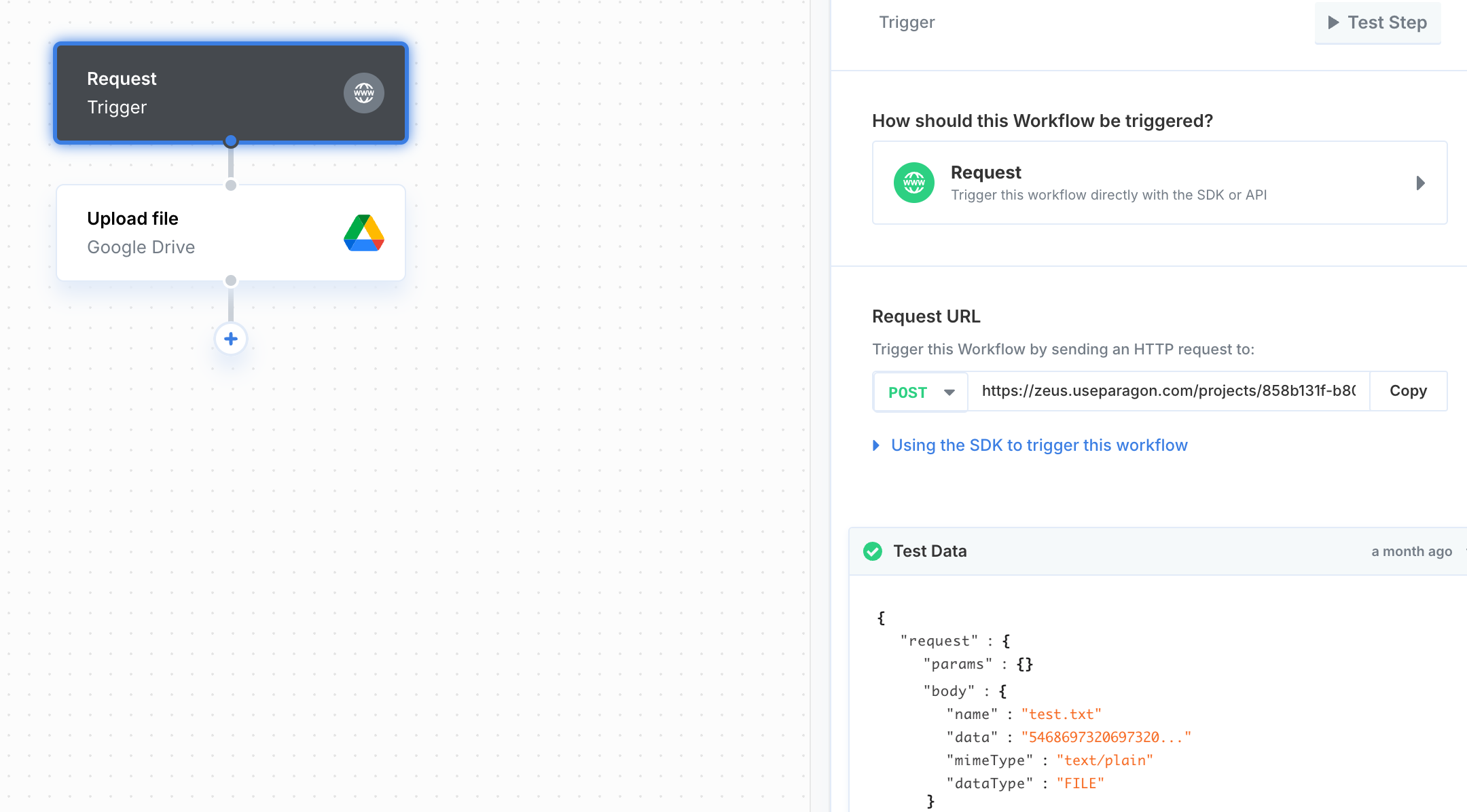
Paragon File Object used as test data