Configuring Pagination
Some native Paragon integrations include pre-configured pagination. For these integrations, toggling Pagination will enable the pre-configured strategy, and you can optionally configure the Limit, Skip, and Previous Page options.- Limit: Specify a numerical record limit of records to fetch.
- Skip: Specify a numerical record offset indicating where to start request pagination.
- Previous Page: Specify a page token indicating where to start request pagination.

Custom Pagination
Before configuring Custom Pagination, press Test Step in your Request to make sure that you have Test Data to work with. This will be required to select fields from the output to configure subsequent, paginated requests. After confirming that this step has Test Data, turn on the Pagination switch (below Authorization) for the Request step. Custom Pagination requires you to configure 3 values:- Output: Select the field from Test Data that represents a single page of results. Output must be an Array-type value, which will be aggregated across the paginated requests.
- Page Token: Select a field from Test Data to use as a parameter for subsequent requests.
- Stop When: Specify a condition for when request pagination should end. For example, “
.nextPageTokenIsnull”.
cursor, you can add this parameter to your request with the value {{self.pageToken}}.
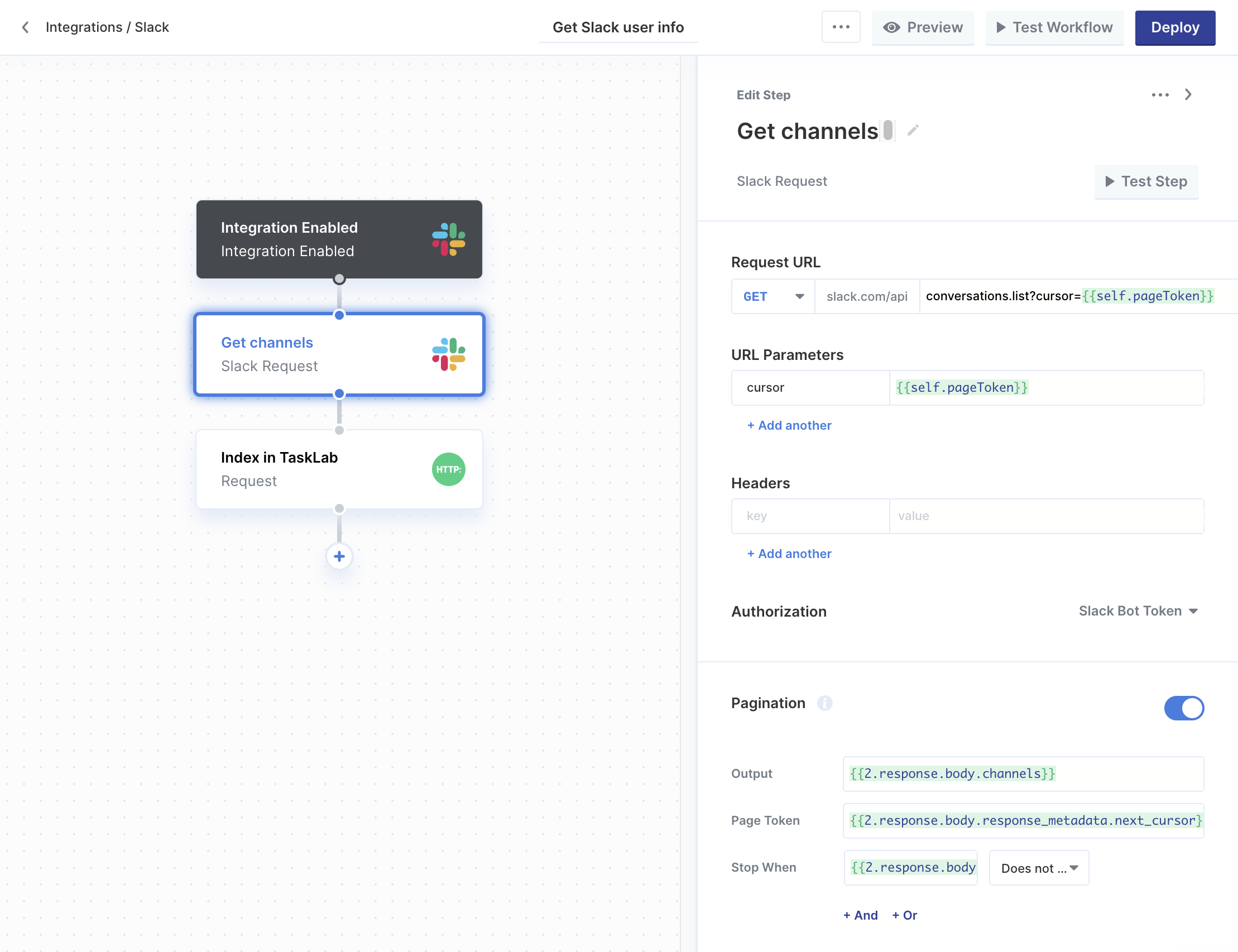
Testing
You can test your Request Pagination by clicking Test Step after configuring the above options. In test mode, Request steps will only attempt to page once after the initial request. Verify that your request is paging correctly by checking the output array.Auto-Retry and Errors
Requests that use Pagination will automatically attempt to retry requests that fail due to rate limits with an exponential backoff strategy. If pagination cannot continue, then the step will provide the partial set of results that it successfully requested alongside the final error that occurred before the Request step. Example output:error field before continuing the workflow.
Task Usage
Each page fetched in a Request step with Pagination configured will consume 1 task. For example, a Request that uses 150 requests to fully page through your user’s data will consume 150 tasks. You can configure your request to use larger page sizes (as allowed by the integration) to reduce the number of tasks that your Request step consumes.Tutorial: Using Pagination for Slack channels
As an example of configuring Request Pagination, we’ll implement a workflow that uses Slack’s API to get all channels from a Slack workspace. The API endpoint we will use isconversations.list (see Slack documentation).
Slack allows for a maximum of 1000 channels to be retrieved at a time, but recommends no more than 200:
This method uses cursor-based pagination to make it easier to incrementally collect information. To begin pagination, specify alimitvalue under1000. We recommend no more than200results at a time. Responses will include a top-levelresponse_metadataattribute containing anext_cursorvalue. By using this value as acursorparameter in a subsequent request, along withlimit, you may navigate through the collection page by virtual page.
-
Start by creating a Slack Request step in a workflow and configuring it to use
conversations.listin the URL.Click Test Step to see the output of this step and confirm that you see Slack channels from your connected Preview account.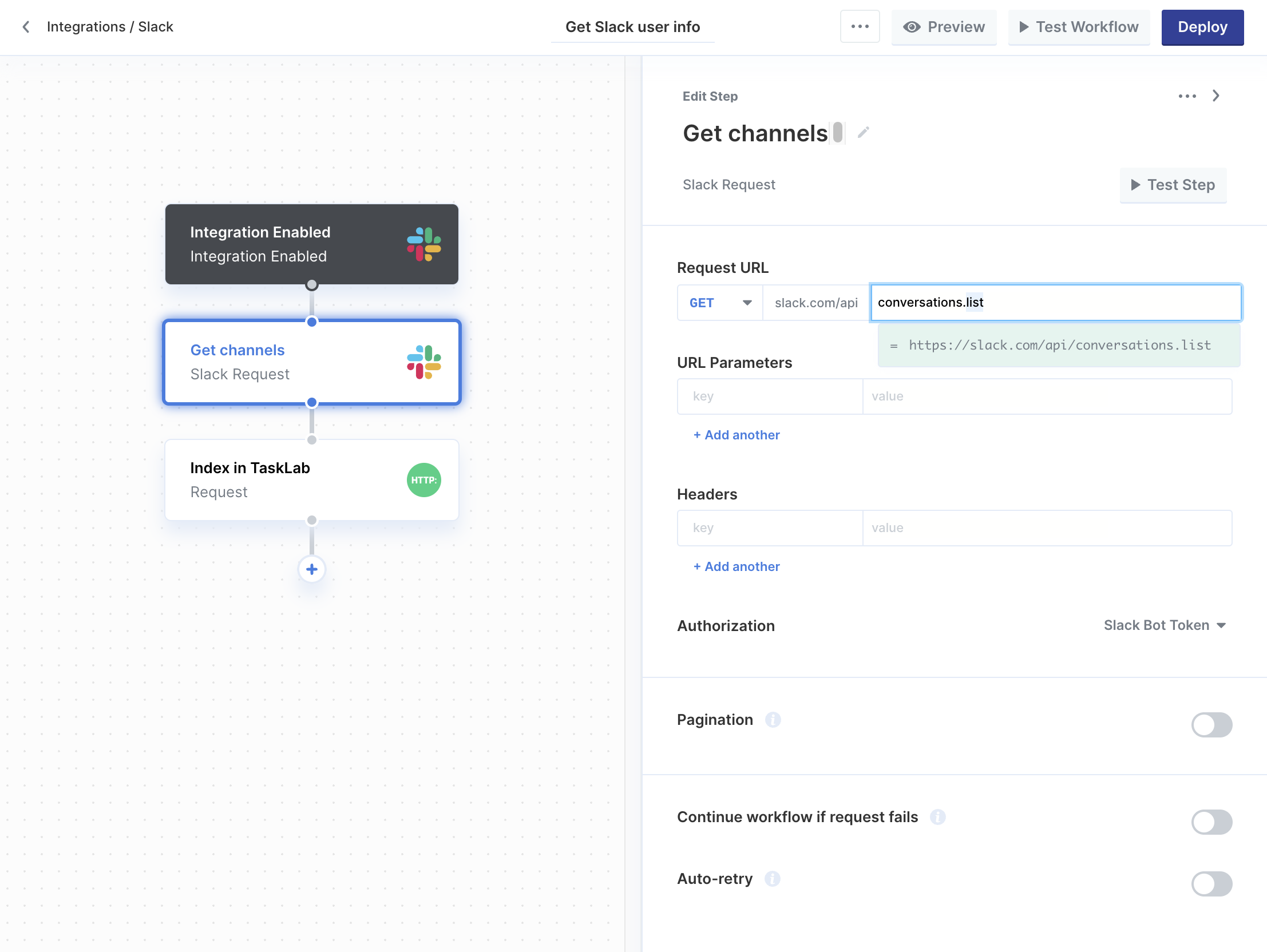
-
Next, turn on Pagination. You will see 3 new fields appear to configure: Output, Page Token, and Stop When.
-
Set Output to the array of channel results by clicking on the Output field and using
{{to open the variable menu. Select theresponse.body.channelsfield from Test Data.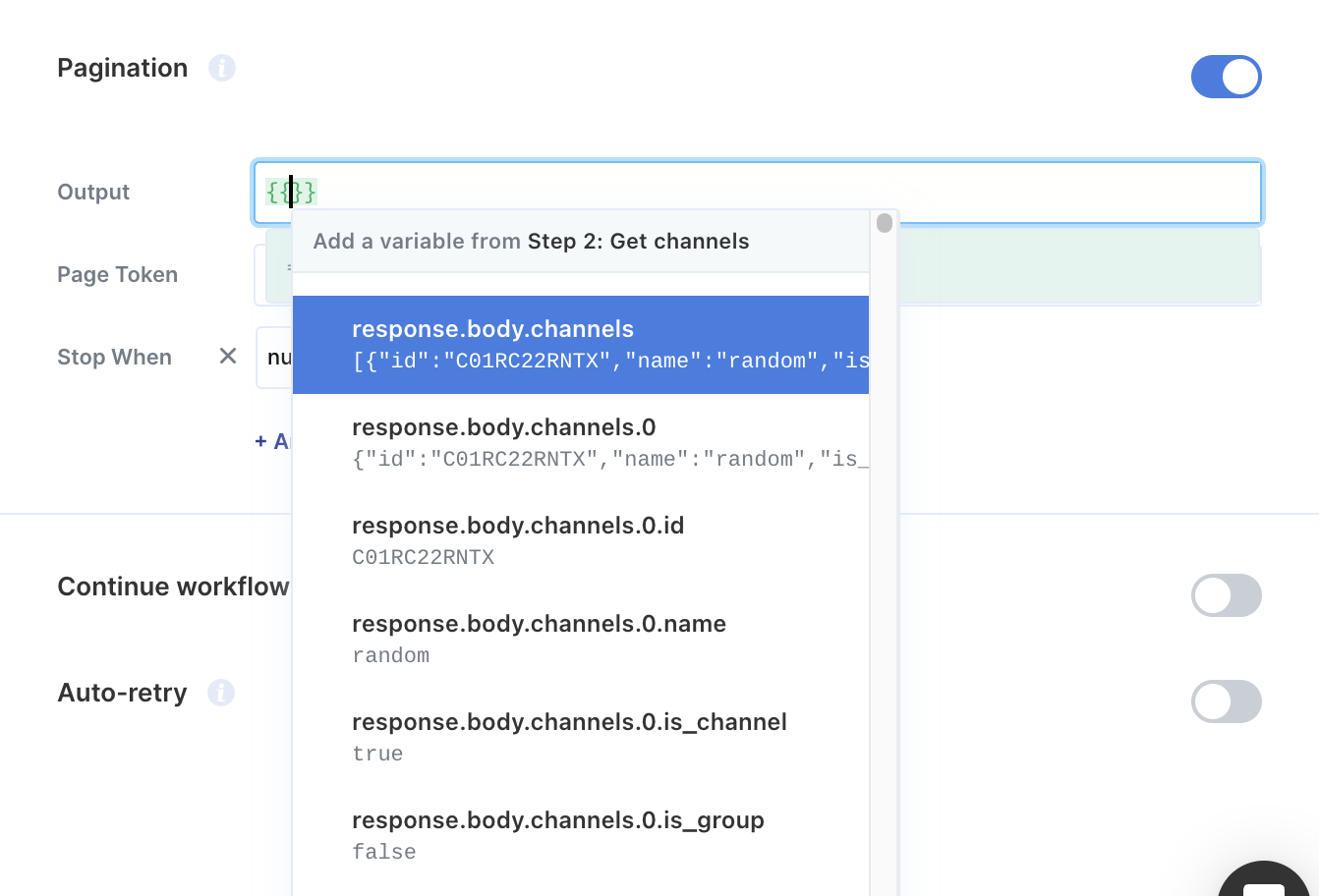
-
Set Page Token to the field that will be used as the “cursor” field of the request. Slack returns the result in
response.body.response_metadata.next_cursor, as mentioned in their documentation quoted above. -
Set Stop When to “
response.body.response_metadata.next_cursordoes not exist”. This means that we will stop paging for additional results when Slack does not send us anext_cursorvalue in the last response.
-
Set Output to the array of channel results by clicking on the Output field and using
-
According to the Slack documentation quoted above, we can request the next page with the
cursorquery parameter. Addcursorto the URL Parameters and use{{to open the variable menu and set the value to Page Token.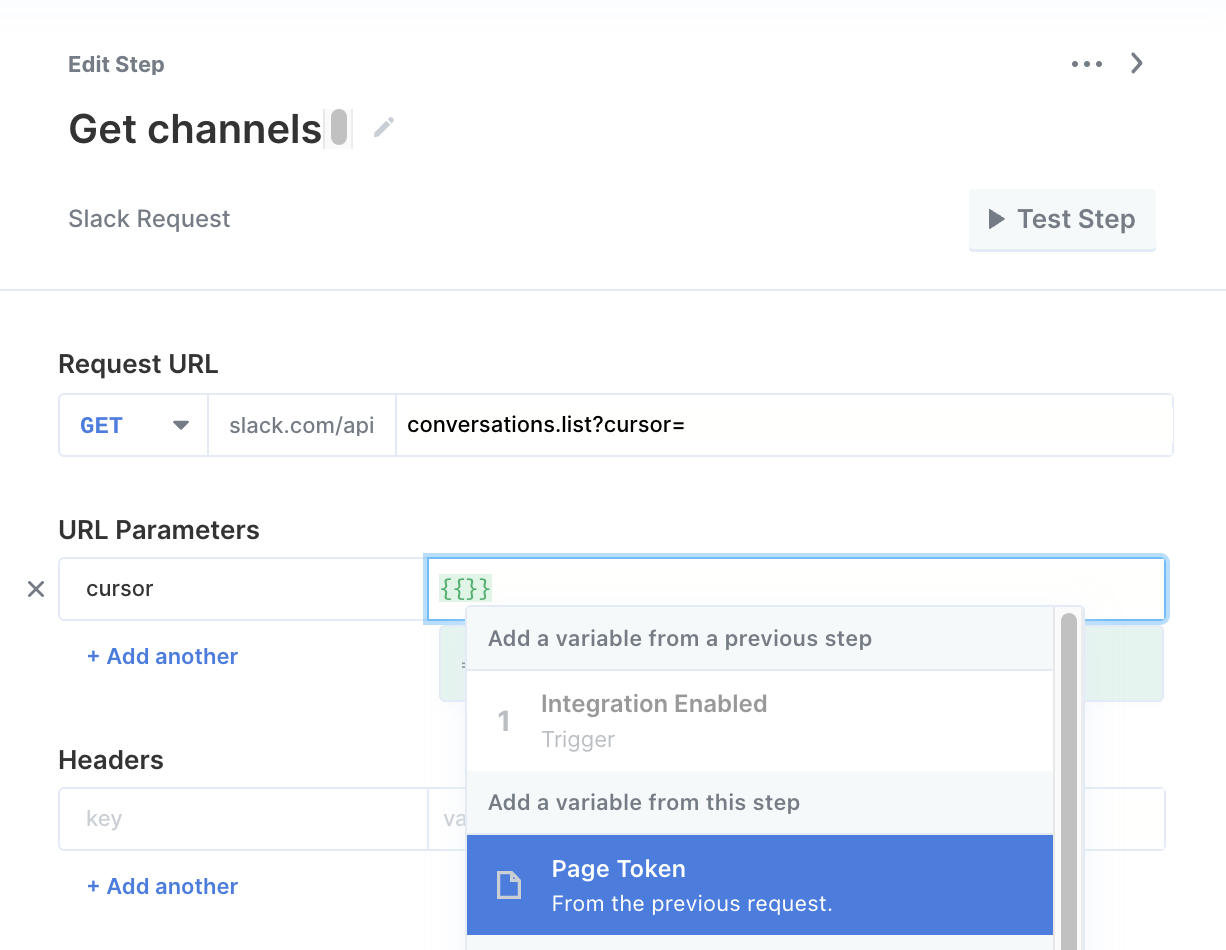
- Test the step again to verify that pagination is working as intended. Any errors that occur during pagination will appear in Test Data.
Integrations Supporting Pre-configured Pagination
- Asana
- Salesforce
- SharePoint
- Dynamics Business Central
- Dynamics 365 Finance
- Dynamics 365 Sales
- Microsoft Teams
- Outlook
- OneDrive
- Azure DevOps
- Jira