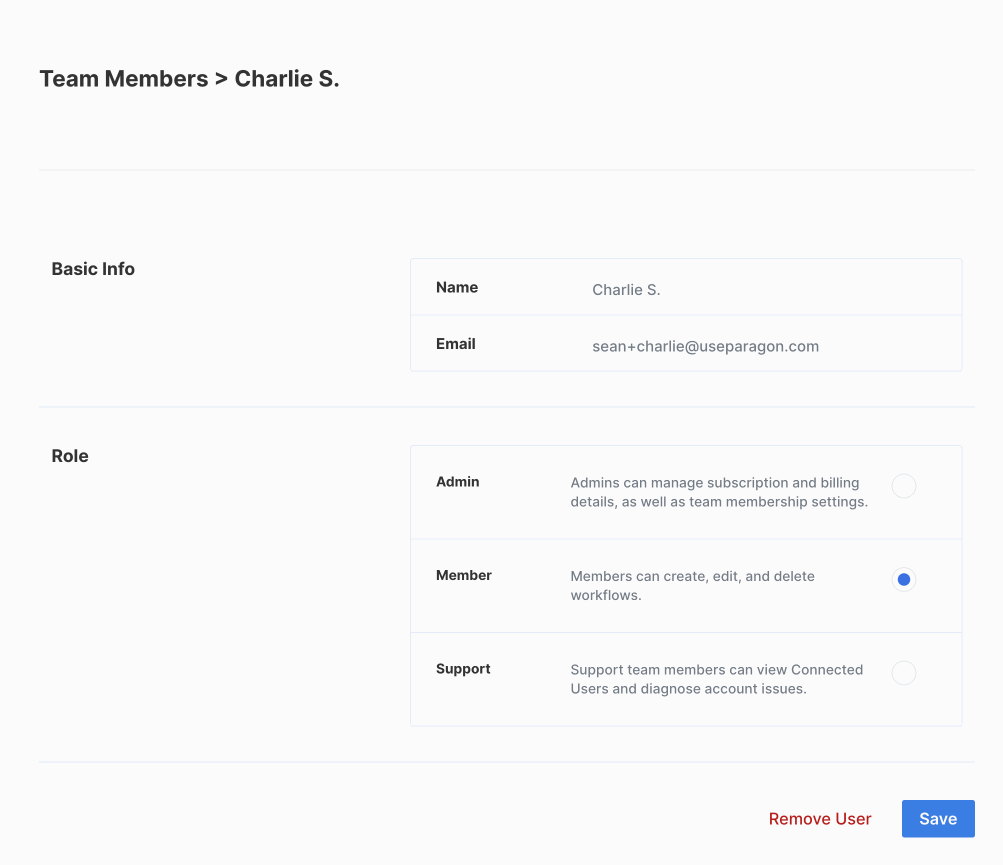Inviting a Team Member
Collaborate with your team members to create new integrations or view executions in Task History. By default, Paragon has two types of roles available for projects: Admin and Member. Additional roles are available with Role-Based Access Control. To add Team Members to your Organization in Paragon:1. Go to “Team Members” in Settings
Click on “Settings” in the sidebar, then click on “Team Members”.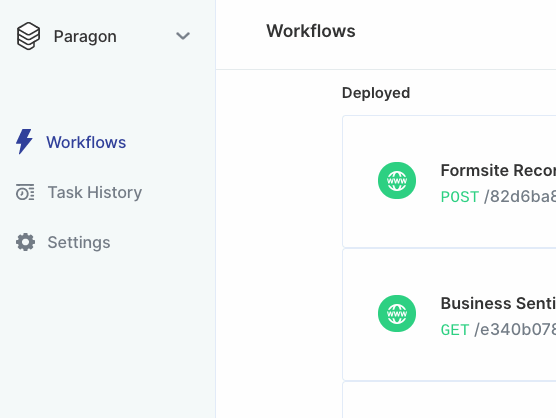
2. Add new team member information
Click the blue ”+ New Member” button to the right of the dashboard to invite team members to your Organization in Paragon.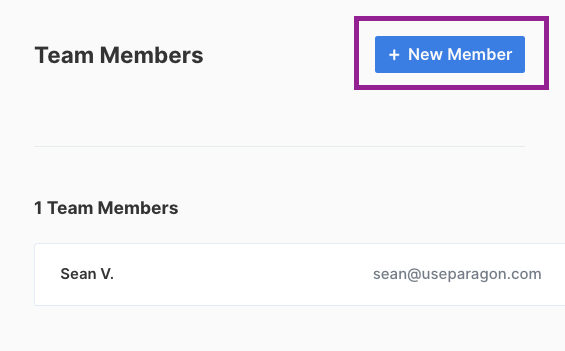
3. Select a Role and Send an Invitation
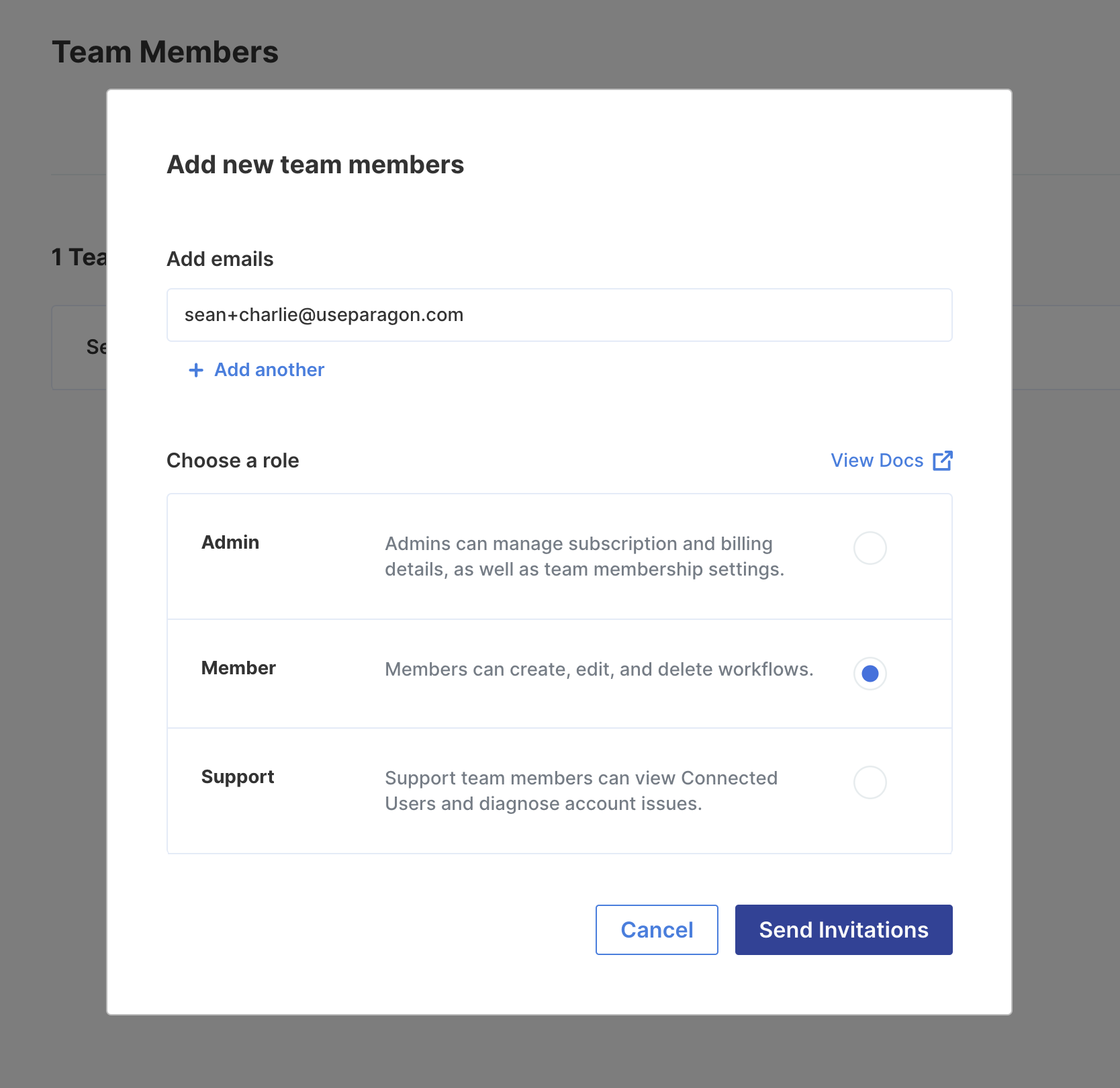
Managing Roles and Permissions
There are three types of roles Team Members can have in your Organization:| User Permissions | Support* | Member | Admin |
|---|---|---|---|
| View Task History | ☑️ | ☑️ | ☑️ |
| View Connected Users | ☑️ | ☑️ | ☑️ |
| Create workflows | ☑️ | ☑️ | |
| Edit workflows | ☑️ | ☑️ | |
| Delete workflows | ☑️ | ☑️ | |
| Manage Environment Secrets | ☑️ | ||
| Manage Event Destinations | ☑️ | ||
| Manage API Keys | ☑️ | ||
| Edit Billing Details | ☑️ | ||
| Update team membership settings | ☑️ | ||
| Manage Subscription | ☑️ |
Removing a Team Member
Click on “Remove User” underneath the team member you’d like to remove. After confirming the deletion, the team member will be removed from your Organization.