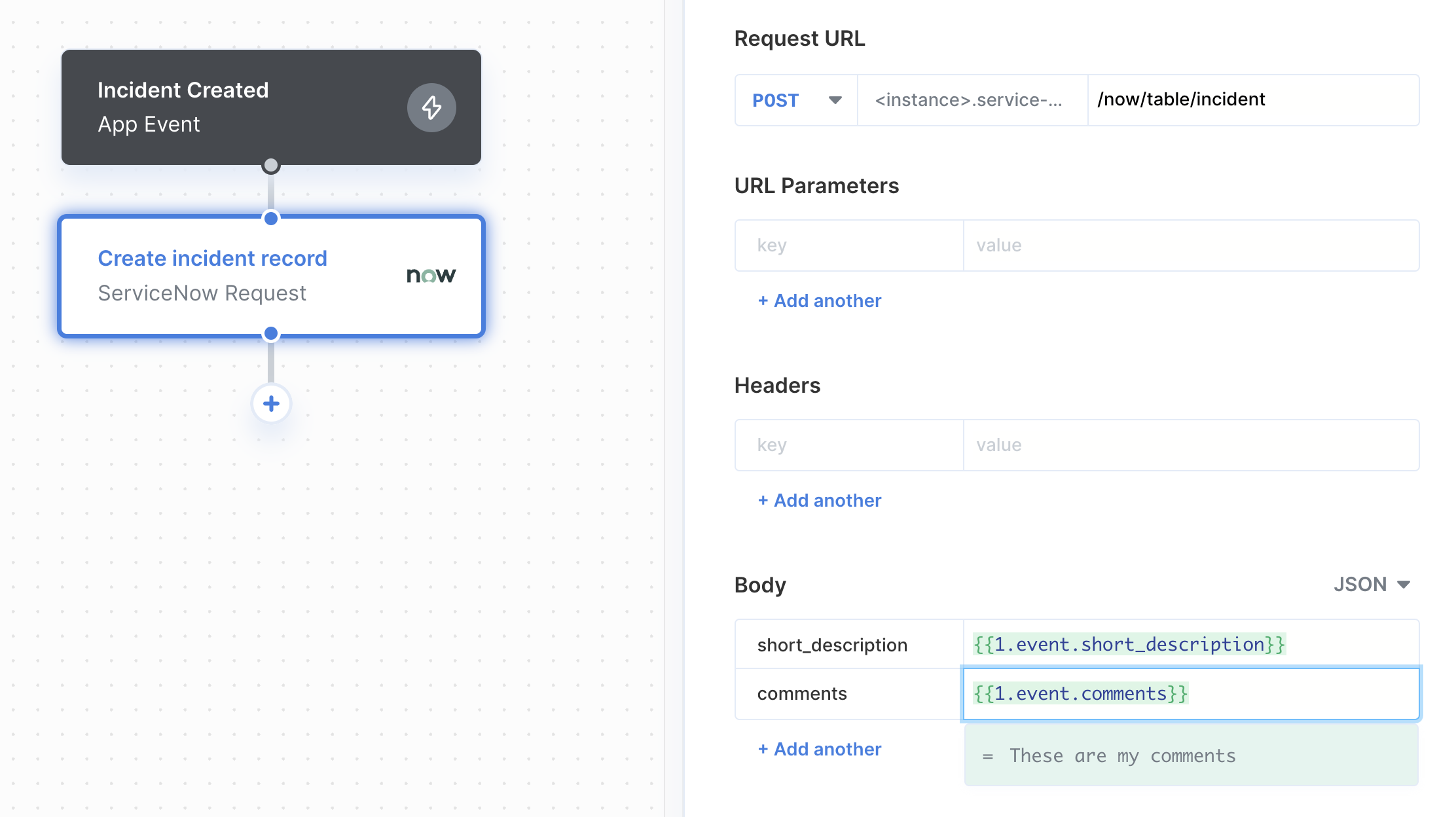Setup Guide
Creating a ServiceNow Test Account
You can create a ServiceNow test account from the ServiceNow Developer Portal. In the ServiceNow Developer Portal, you can create a free developer instance by clicking the Request Instance button in the page header. To connect to ServiceNow, your users will need to provide an Instance URL, Username, and Password. You can find these values for your test account by going to the User Icon > Manage instance password.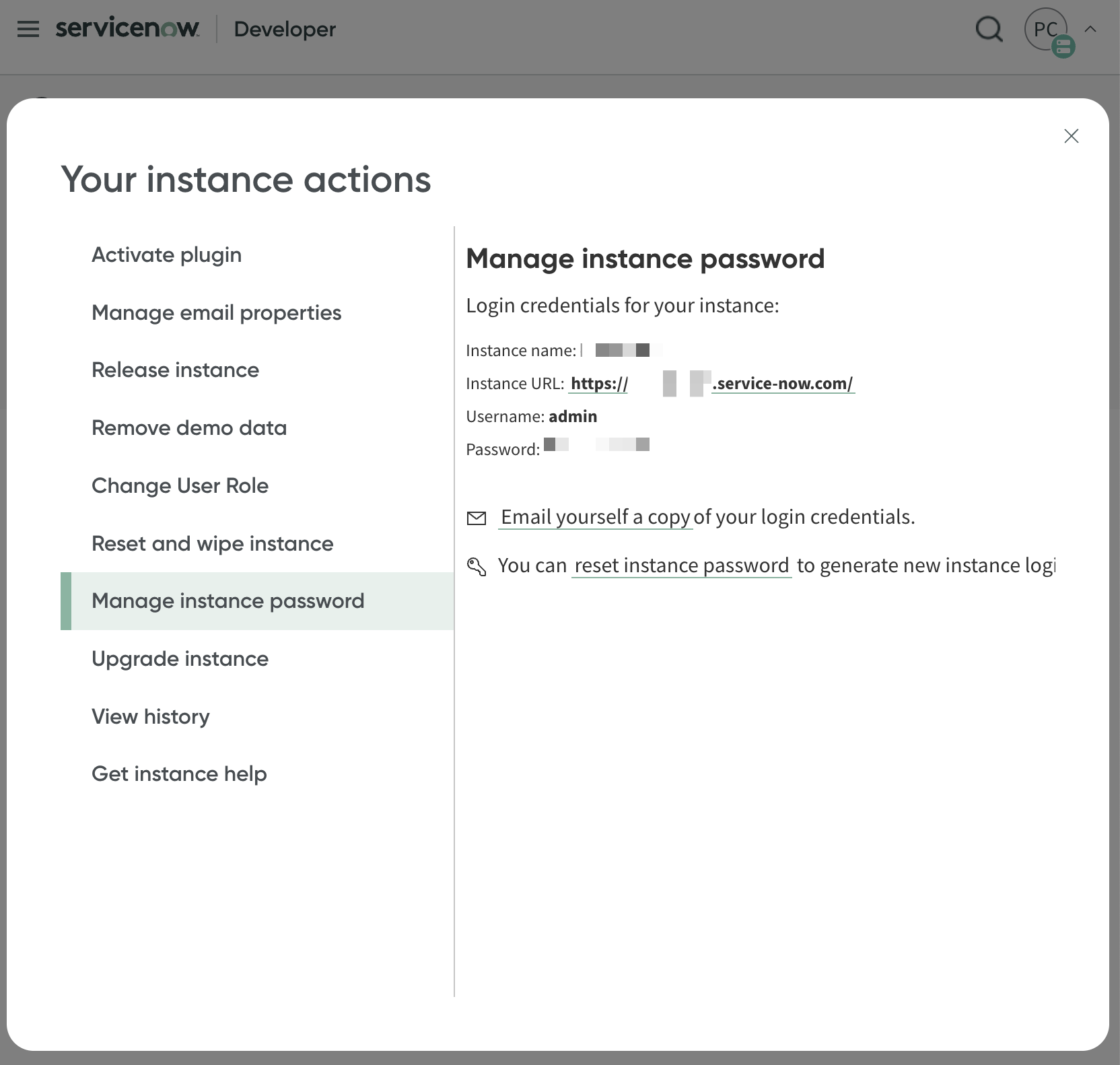
Connecting to ServiceNow
Your users will need the following information to connect their ServiceNow account with your integration built with Paragon Connect:- Instance URL
- Username
- Password
Building ServiceNow workflows
Once your ServiceNow account is connected, you can add steps to perform the following actions:- Create Ticket
- Update Ticket
- Get Tickets
- Get Ticket by ID
{{ to invoke the variable menu.